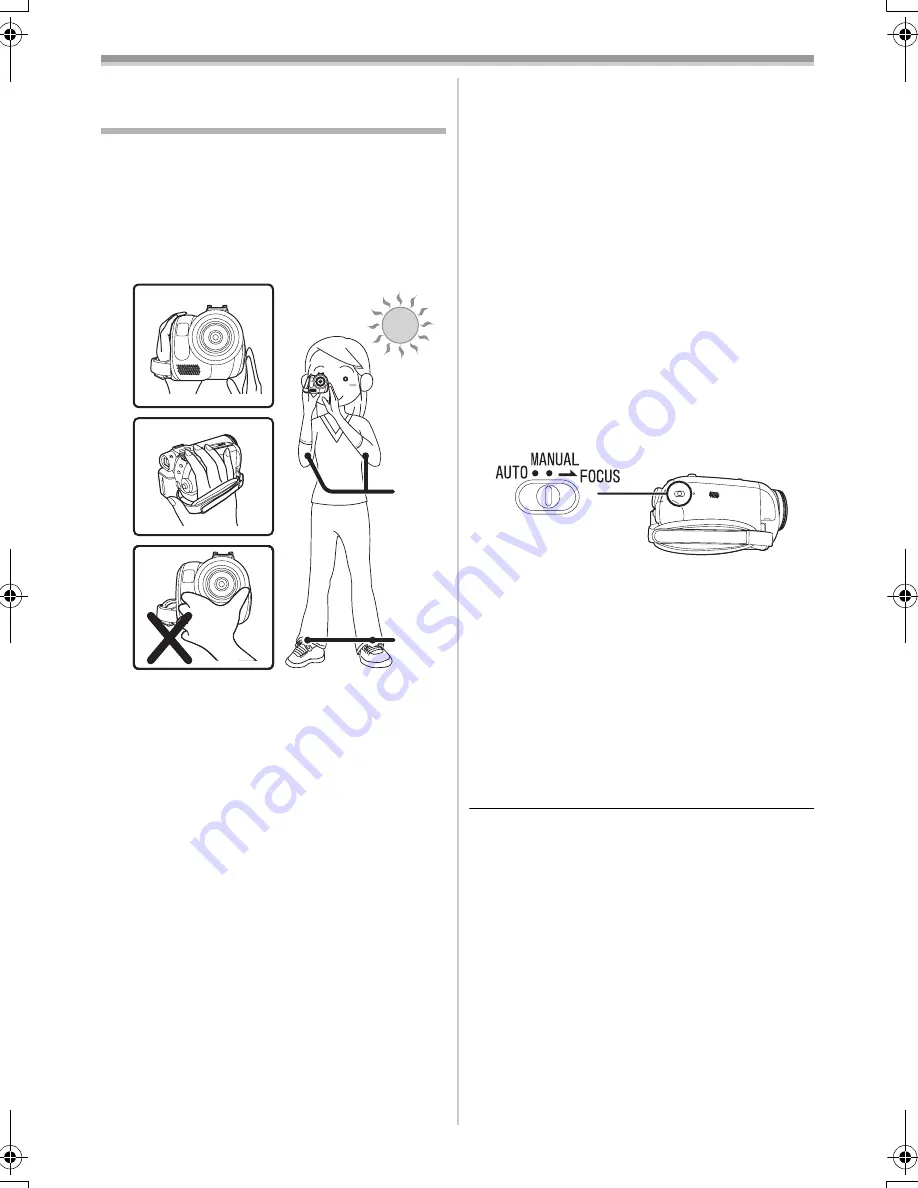
Record mode
25
LSQT1181
Record mode
Check before recording
Check the following before recording important
events such as weddings or when the Camcorder
has not been used for a long time.
Conduct a test recording to make sure that the
image recording and the audio recording work
properly.
ª
Basic Camcorder positioning
1) Hold the Camcorder with both hands.
2) Run your hand through the grip belt.
3) Do not cover the microphones or sensors with
your hands.
4) Keep your arms near your body.
5) Slightly open your legs.
≥
When you are outdoors, record pictures with the
sunlight as far in the background as possible. If
the subject is backlit, it will become dark in the
recording.
ª
Check points
≥
Remove the lens cap. (
-12-
)
(When the Camcorder is turned on with the lens
cap attached, the automatic white balance
adjustment may not function properly. Please
turn the Camcorder on after removing the lens
cap.)
≥
Grip belt adjustment (
-12-
)
≥
Open the LCD monitor or extend the viewfinder.
(Recording cannot start while the LCD monitor
is closed and the viewfinder is retracted. Even if
the LCD monitor and viewfinder are closed
during recording, the power will not turn off until
recording stops.)
≥
Adjusting LCD monitor/viewfinder (
-23-
)
≥
Power supply (
-12-
)
≥
Insert a cassette/card (
-18-
,
-19-
)
≥
Setting date/time (
-15-
)
≥
Setting SP/LP mode (
-25-
)
ª
About auto mode
≥
Set the [AUTO/MANUAL/FOCUS] switch to
[AUTO] and color balance (white balance) and
focusing will be adjusted automatically.
≥
Auto white balance:
-67-
≥
Auto focusing:
-67-
≥
Depending on the brightness of the subject etc.,
the aperture and shutter speed are
automatically adjusted for an optimum
brightness. (When set to the tape recording
mode: The shutter speed is adjusted to a
maximum of 1/250.)
≥
Color balance and focus may not be adjusted
depending on light sources or scenes. If so,
manually adjust the white balance and focus.
≥
Scene mode setting (
-34-
)
≥
White balance setting (
-35-
)
≥
Shutter speed setting (
-37-
)
≥
Iris/gain value setting (
-37-
)
≥
Focus setting (
-36-
)
ª
Recording mode
You can switch the tape recording mode.
≥
Set to Tape Recording/Playback Mode.
1
Set [BASIC] or [ADVANCED] >>
[REC SPEED] >> [SP] or [LP].
If the LP mode is selected, the recording time will
be 1.5 times the SP mode, but some functions will
be disabled.
≥
We recommend using the SP mode for
important recording.
≥
In order to fully exhibit the performances of the
LP mode, we recommend using Panasonic
cassettes marked LP mode.
≥
In the LP mode, the picture quality will not be
degraded in comparison with the SP mode, but
mosaic noise may appear on the playback
image or some functions may be disabled.
≥
Playback on other digital video equipment
or on digital video equipment without the LP
mode.
≥
Playback of the image on other digital video
equipment recorded in the LP mode.
≥
Frame-by-frame playback.
1)
4)
5)
2)
3)
S5650.book 25 ページ 2006年12月5日 火曜日 午前10時52分
Содержание PV-GS83 - Palmcorder Camcorder - 680 KP
Страница 78: ...78 LSQT1181 ...
Страница 79: ...79 LSQT1181 ...






























