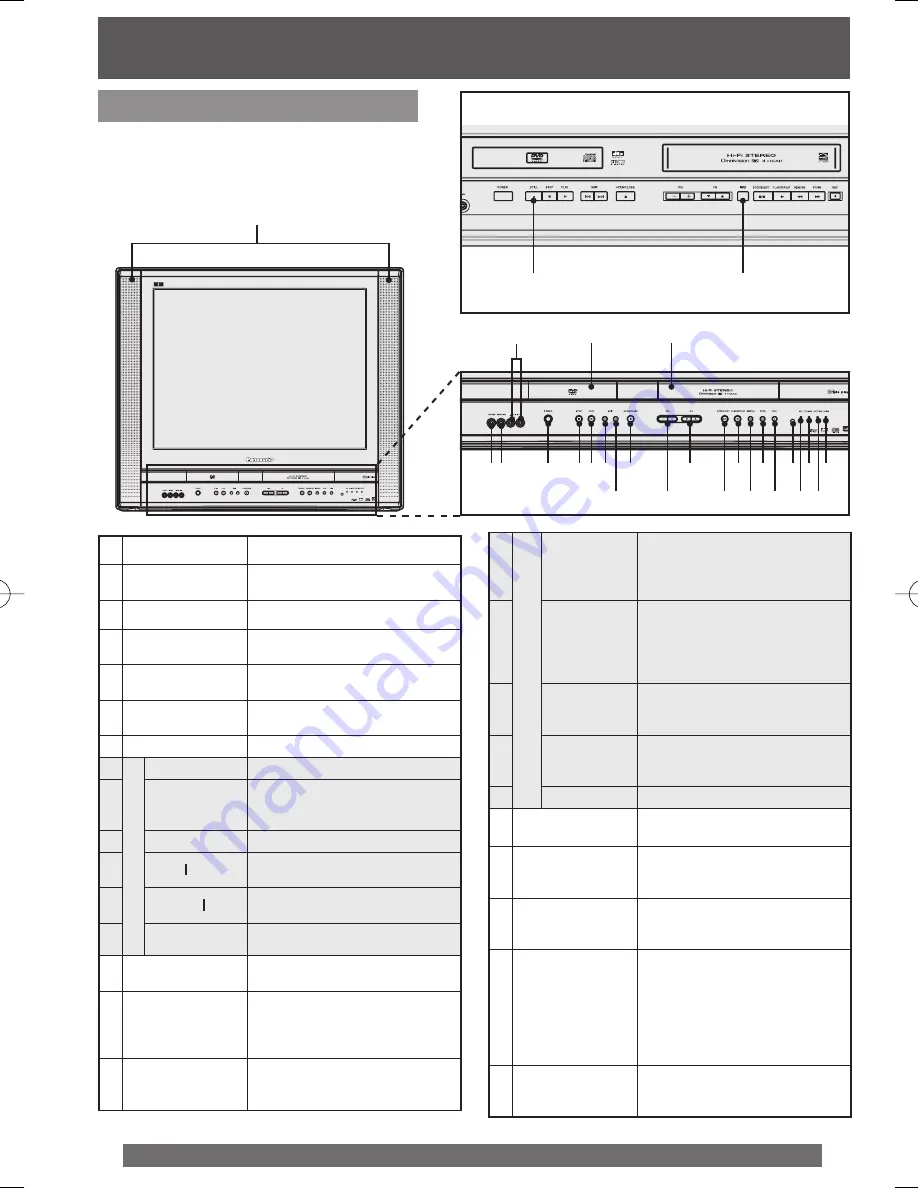
12
For assistance, please call : 1-800-211-PANA(7262) or, contact us via the web at:http://www.panasonic.com/contactinfo
Front View
Unit Buttons
<Model PV-DF2704 unit shown>
<Model PV-DF2004 unit shown>
1
5 6
2
3
4
7
8 9 10
11
12
13
14
15
16
17
18
19
20
21
22 24
23
8'
14'
1
Built In Speakers
Equipped with 2 front speakers.
2
Audio Input
Connector 2
Connect from other component.
(LINE 2)
3
Disc Tray
Place compatible discs here.
4
Cassette
Compartment
Insert VHS tapes here.
5
Phones Jack
Connect an ear phone or
headphones.
6
Video Input
Connector 2
Connect from other component.
(LINE 2)
7
POWER
Turns the unit on or off.
8
DV
D O
p
e
ra
tio
n
STOP
Stops playback.
8'
STILL
(PV-DF2004
only)
Pauses picture in Playback
mode and frame advance picture
in Still mode.
9
PLAY
Begins playback.
10
SKIP
◄◄
Skips back one chapter or track.
Goes to previous menu screen.
11
SKIP
►►
Skips one chapter or track. Goes
to next menu screen.
12
OPEN/CLOSE
Opens or closes the disc tray.
13
VOLUME
UP/DOWN
Adjusts volume.
14
CHANNEL
UP/DOWN or
TRACKING
UP/DOWN
Selects a channel.
Reduces picture noise during
Playback and Slow Motion.
14'
INPUT
(PV-DF2004-K
only)
Changes input source.
15
V
C
R
O
p
erat
ion
STOP/
EJECT
STOP:
Stops playback.
EJECT:
Ejects the tape.
16
PLAY/
REPEAT
PLAY:
Begins playback.
REPEAT:
Sets to see a recording over and
over.
17
REWIND/
SEARCH
Rewinds tape and searches
previous scene. Decreases slow
motion speed in Still mode.
18
FAST
FORWARD/
SEARCH
Fast forwards tape and searches
next scene. Increases slow
motion speed in Still mode.
19
REC
Records a program.
20
Remote Sensor
Receives infrared signal from
remote control.
21
REC Indicator
(RED)
Lights up during recording. In
Rec Pause or OTR Pause mode,
the Indicator flashes.
22
ON TIMER
Indicator
(ORANGE)
Lights when the On Timer is set.
23
PROG TIMER
Indicator
(GREEN)
Lights up when the unit is set for
Timer Recording. It flashes
when a Timer Recording has
been set with no tape inserted,
the clock is not set, or the tape is
in motion. Lights up when the On
Timer is set.
24
ANGLE Indicator
(RED)
Lights up when a scene
recorded multiple angles is
detected. (DVD only)



























