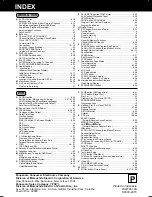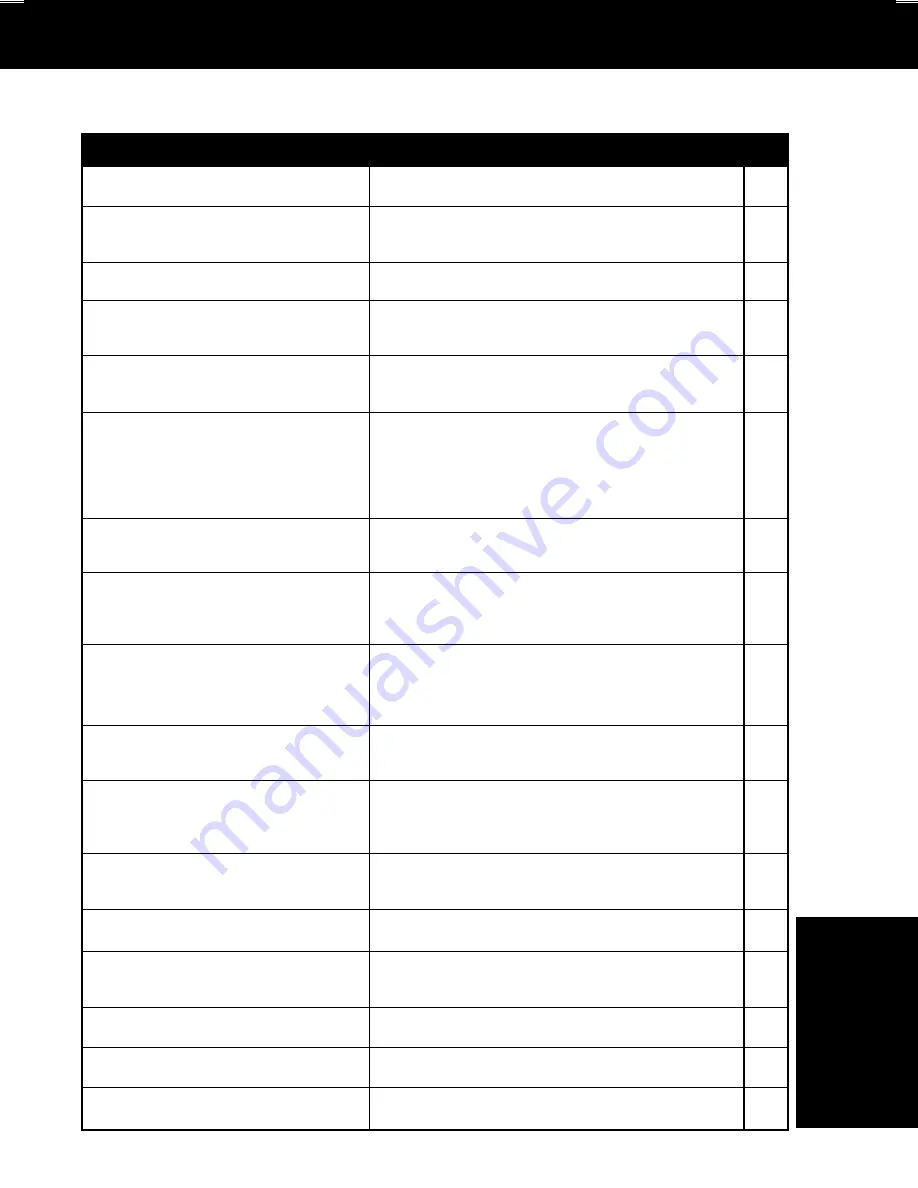
61
These displays will alert you to a missed operation or provide further instructions.
Warning and Instruction Displays
PLEASE SET CLOCK BY
PRESSING ACTION KEY
CHECK CASSETTE
RECORD TAB
NO CASSETTE
VIDEO HEADS MAY NEED
CLEANING PLEASE INSERT
HEAD CLEANING CASSETTE
OR REFER TO MANUAL
END : PLAY
VCR LOCK ACTIVATED
Page
Caution
OSD
If you attempt to set or review a Timer
Recording and the Clock is not set...
REMOTE CONTROL IS SET
TO TV MODE
USE VCR : VCR KEY
USE DVD : DVD KEY
REMOTE CONTROL IS SET
TO CABLE/DSS MODE
USE VCR : VCR KEY
USE DVD : DVD KEY
PLEASE PREPARE FOR TIMER
REC
PLEASE CHECK THE DISC,
AND FOR STAINS OR
SCRATCHES ON DISC
IT IS PROHIBITED TO COPY
DVD/VIDEO CD/CD TO VHS
TO CANCEL TIMER REC
HOLD DOWN STOP KEY
FOR APPROX 3 SEC
24
24
25
6
20
21
25
4
33
28
29
34
6
28
29
34
For Y
our
Information
THIS DISC MAY NOT BE PLAYED
IN YOUR REGION
THIS TYPE OF DISC CANNOT BE
PLAYED. PLEASE INSERT A
DIFFERENT DISC
3
6
CANNOT PLAY THIS FILE
49
49
DATA ERROR
CARD ERROR
If DECK is not in Stop mode or a cassette with
record tab is not inserted 2 minutes before a
Timer Recording is about to begin...
If you press REC on the remote control or DECK,
and a cassette is inserted with no record tab...
If you press PLAY, FF, REW, or REC on the
remote control or DECK without a cassette
inserted...
If you press STOP or POWER during a Timer
Recording...
(visible in VCR mode only)
If head cleaning becomes necessary while
playing back a tape...
If you press a function button other than STOP/
EJECT or POWER while DECK is
in VCR Lock mode...
If you press an invalid key on the remote while
in CABLE/DSS mode...
If you press an invalid key on the remote while
in TV mode...
If you press PLAY, and DECK reads data from a
stained or scratched disc in DVD mode.
Playback of a disc with different region number
was attempted. Only discs marked region “1”,
“ALL”, or those that include “1” are playable on
this DECK.
An unusable disc is inserted in the DECK.
This file format cannot be played.
(Appears during MP3/WMA/JPEG file playback)
THIS FILE IS PROTECTED
This file is copyright protected and cannot be
played back. (Playback is prohibited.)
(WMA only)
If you press REC in DVD mode...
An image file could not be displayed. The file is
corrupt or the format is incompatible.
SD Memory Cards that have been formatted to
FAT32 specifications cannot be used.
21
58
58
2 D4763S P36-60 (030512 –§”Ô•Ï•X2nd).p65
2003/05/14, 13:47
61