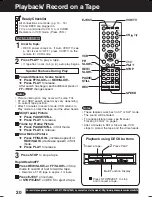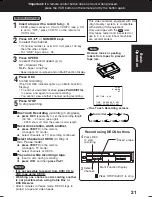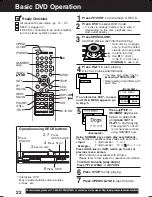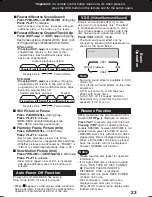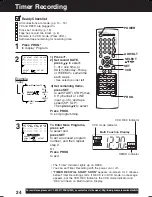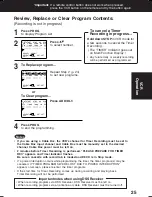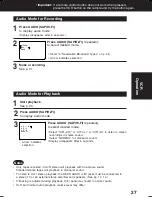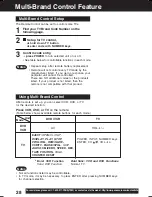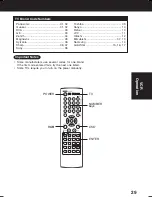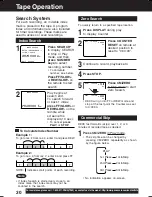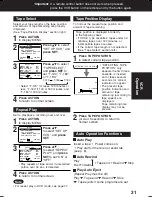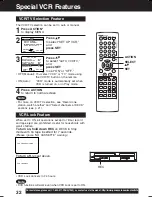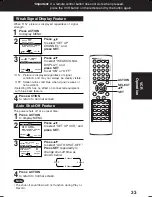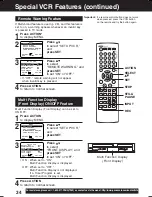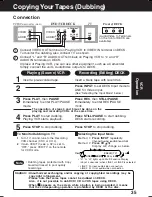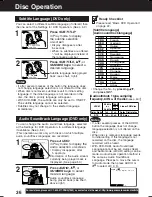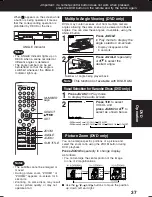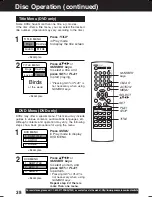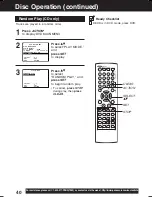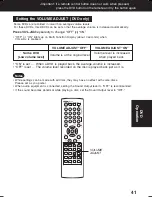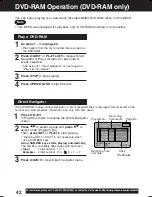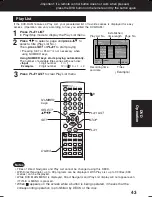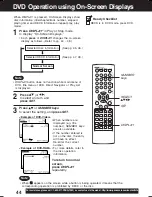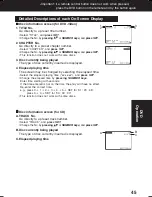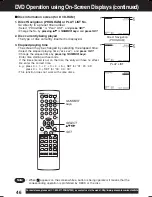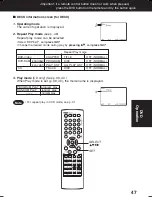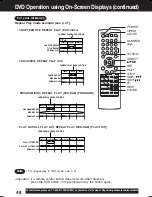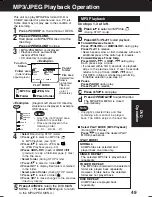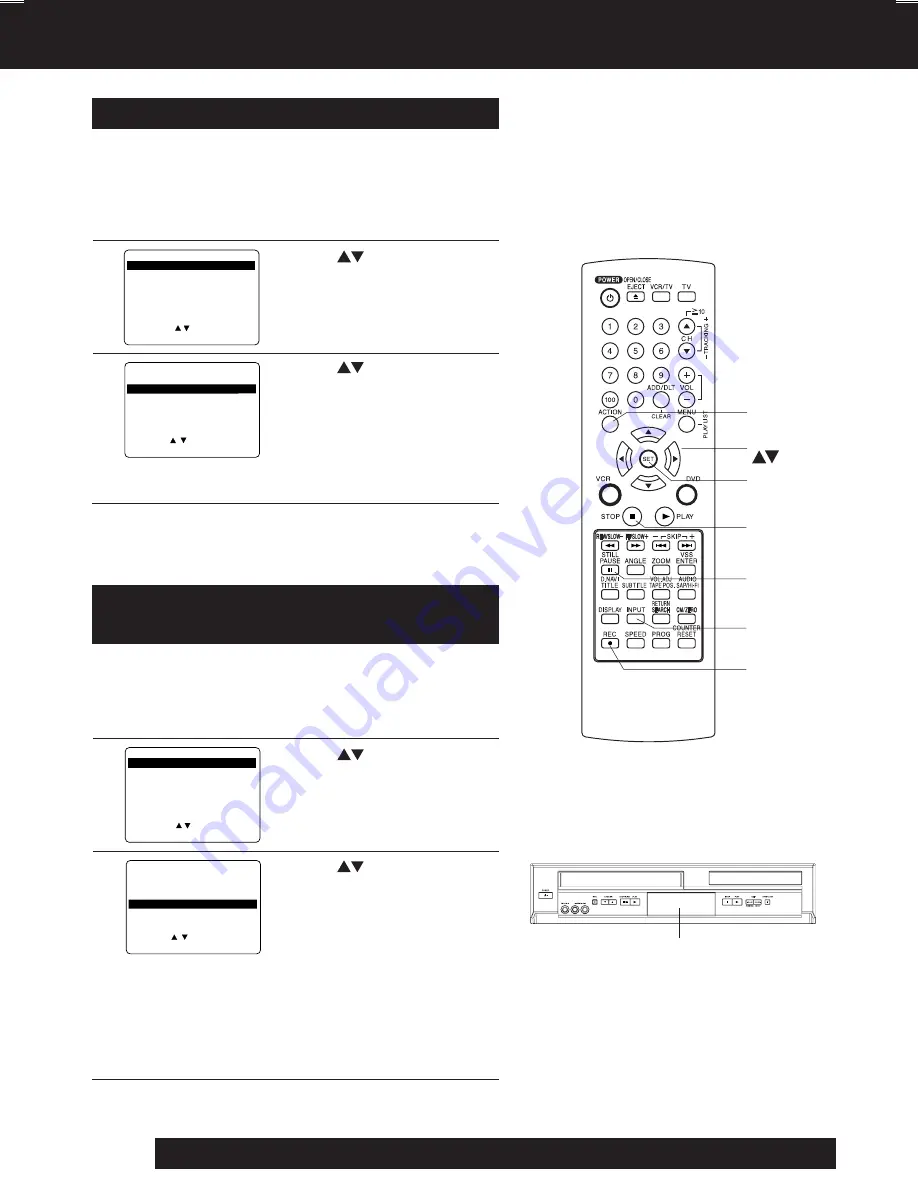
34
For assistance, please call : 1-800-211-PANA(7262) or, contact us via the web at:http://www.panasonic.com/contactinfo
Special VCR Features (continued)
If Multi-brand feature is used (p. 28), and this feature is
set to on, a warning appears whenever an invalid key
is pressed in TV mode.
4
3
1
• If “OFF,” remote warning will not appear
when invalid key is pressed.
Press ACTION*
to display MENU.
Press
to select
“REMOTE WARNING,” and
press
SET
to set “ON” or “OFF.”
Press ACTION
to return to normal screen.
Remote Warning Feature
2
Press
to select “SET UP VCR,”
and
press
SET
.
REPEAT PLAY
: OFF
REMOTE WARN I NG
: ON
AUTO SHUT-OFF
:
OFF
FRONT DISPLAY
: ON
AUTO VCR/TV
:
ON
TAPE SELECT
: T-120
SELECT : SET : SET
END : ACT I ON
SET UP VCR
*
Important:
If a remote control button does not work
when pressed, press the VCR button
on the remote and try the button again.
SELECT :
EXIT : ACTION
SET : SET
MENU
SET UP VCR
SET UP CLOCK
SET UP CHANNEL
IDIOMA/LANGUE : ENGLISH
VCR’S OUTPUT CH:3
Multi Function Display (Front Display) can be set to
ON/OFF.
4
3
1
• ON : When set to “ON,”
Multi Function Display is displayed.
OFF : When set to “OFF,”
Multi Function Display is not displayed.
If a Timer Program is set,
Multi Function Display is displayed.
Press ACTION
to display MENU.
Press
to select
“FRONT DISPLAY,” and
press
SET
to set “ON” or “OFF.”
Press ACTION
to return to normal screen.
Multi Function Display
(Front Display) ON/OFF Feature
2
Press
to select “SET UP VCR,”
and
press
SET
.
REPEAT PLAY
: OFF
REMOTE WARN I NG
: ON
AUTO SHUT-OFF
:
OFF
FRONT DISPLAY
: ON
AUTO VCR/TV
:
ON
TAPE SELECT
: T-120
SELECT : SET : SET
END : ACT I ON
SET UP VCR
SELECT :
EXIT : ACTION
SET : SET
MENU
SET UP VCR
SET UP CLOCK
SET UP CHANNEL
IDIOMA/LANGUE : ENGLISH
VCR’S OUTPUT CH:3
Multi Function Display
(Front Display)
ACTION
SET
SELECT
INPUT
STOP
REC
STILL/
PAUSE
PV-D4744S P26-35 (040202).p65
2004/02/02, 13:21
34