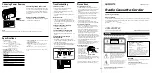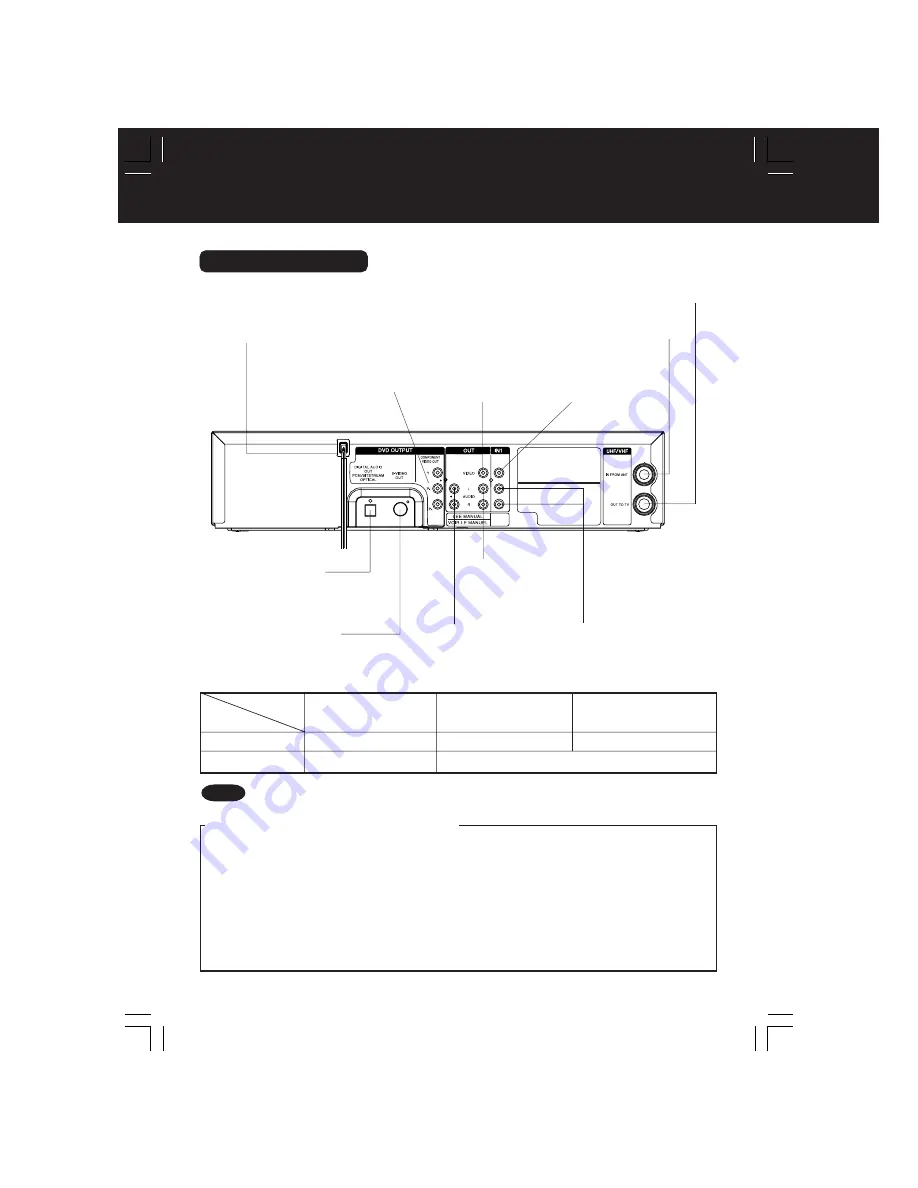
10
Location of Controls (continued)
Rear View of DECK
The following table shows the status of the output jacks when in VCR or DVD mode.
Bold
:
VCR Function
Italic: DVD Function
Bold Italic
:
VCR and DVD Functions
Note
• PROG functions on the remote are not available when using Component Video Output and
S-VIDEO OUT. Please set TV to either RF INPUT or VIDEO INPUT, and then press PROG.
Video Output
Audio Out 1
Audio Out 2
Component
Video Output
S-VIDEO OUT
VCR
DVD
YES
YES
N/A
N/A
YES
To enjoy PROGRESSIVE SCAN video
(1). Connect
Component Video Output to the component video input terminals of a television.
(See p. 13.)
(2). When PROGRESSIVE OUT is set to “ON” in the DVD Main Menu (p. 55), a Progressive
Scan signal is output from the
Component Video Output Connector.
Notes
• The screen may shift off-center when using progressive output. Please adjust the screen
position if this occurs. (Refer to your TV manual.)
• If the television is not progressive compatible, a progressive scan picture is not available.
Connect the Video Output or S-Video Output connector (see p. 12, 13) and
set PROGRESSIVE OUT to “OFF” in the DVD Main Menu. (See p. 55.)
AC Power Plug
S-Video Out Connector
(DVD Only)
pp.
10, 13
Component Video Output
Connector (Y, P
B
, P
R
)
(DVD Only)
p.
13
Audio Output 2
Connector (L/R)
p.
13
Optical Digital Audio
Output Connector
(DVD Only)
p.
15
Video Input
Connector
p. 35
Video Output
Connector
p.
12
Audio Output 1
Connector (L/R)
p.
12
VHF/UHF Antenna Input Terminal
p. 12
VHF/UHF Antenna Output Terminal
p.12
• While plugged into an AC outlet,
this DECK consumes 0.85 W of
electrical power in off mode.
•
•
Audio Input
Connector (L/R)
p.
35
•
D4734S-K P1-25 (040202).p65
2004/02/02, 15:13
10