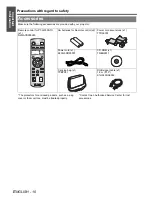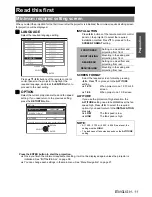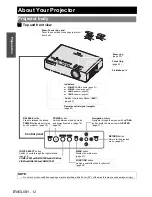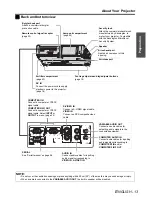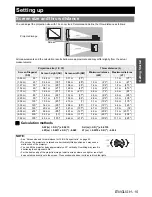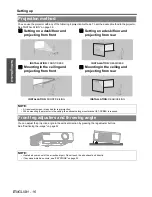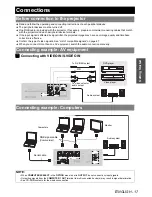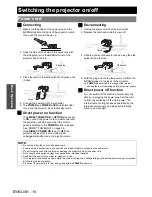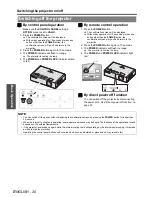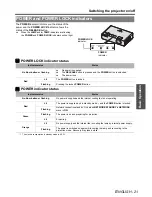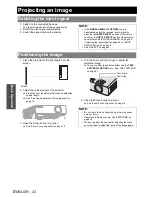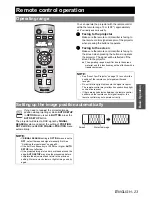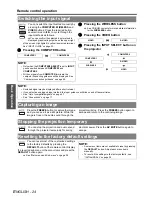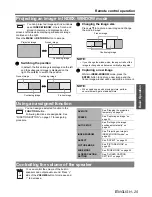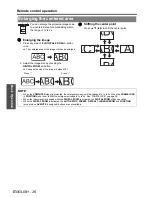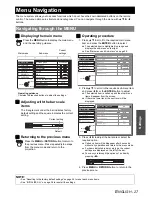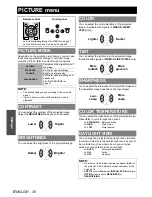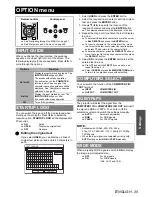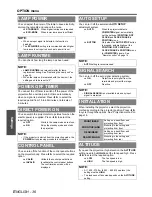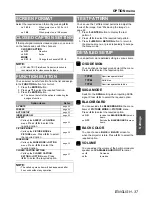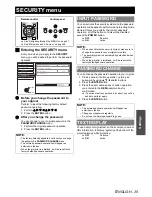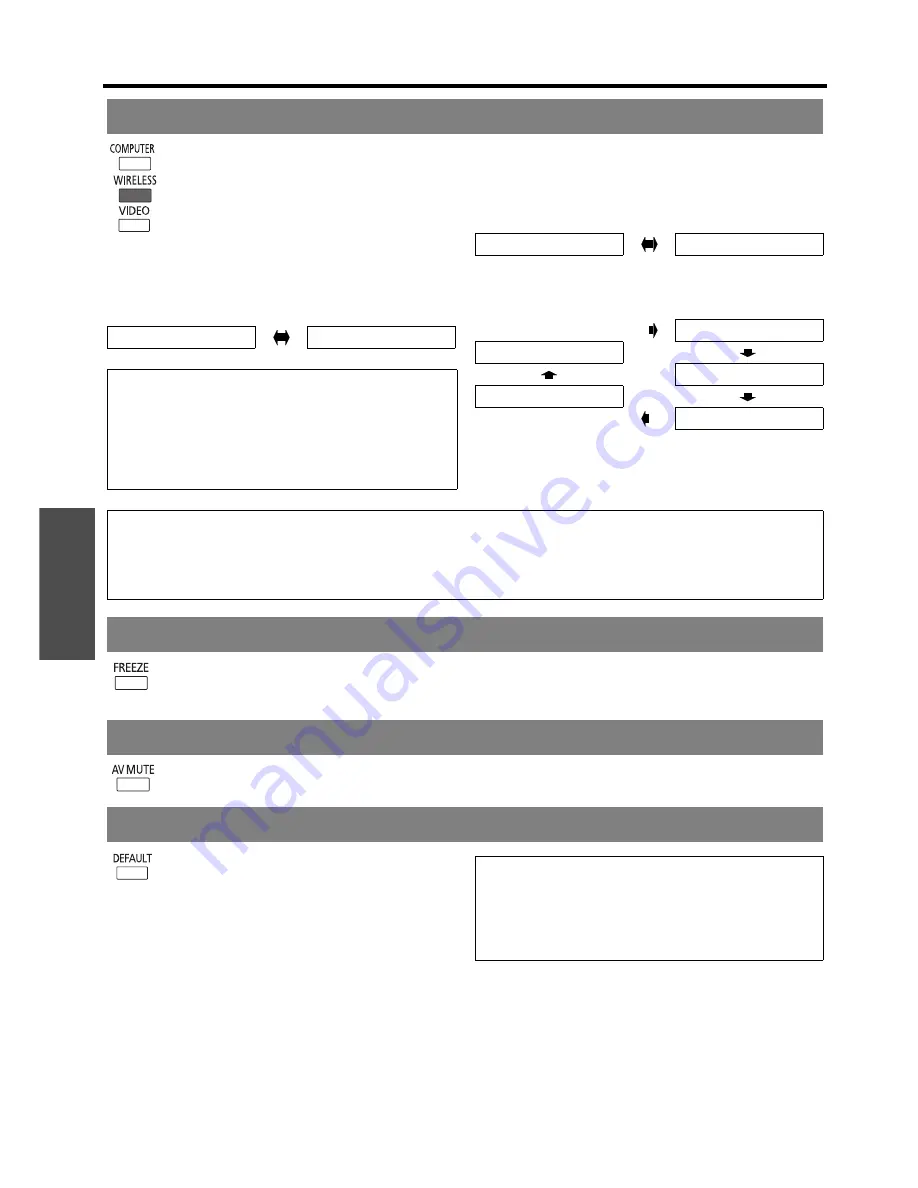
B
asi
c Op
eration
Remote control operation
E
NGLISH - 24
You can switch the input method manually by
pressing the
COMPUTER
,
WIRELESS
and
VIDEO
buttons. Press the required button
several times or
I
H
to cycle through the
input methods as follows.
You can confirm the selected input method in
displayed graphical input guide on the upper right
of the screen. Highlighted in yellow is selected terminal.
See “INPUT GUIDE” on page 35.
Q
Pressing the COMPUTER button
Q
Pressing the WIRELESS button
See CD-ROM contents for more detailed information
for the
WIRELESS
button.
Q
Pressing the VIDEO button
Q
Pressing the INPUT SELECT button on
the projector
Press the
FREEZE
button to capture the image
and you can see it as a still picture. While the
image is frozen, the audio sound through the
projector will stop. Press the
FREEZE
button again to
escape and return to the continuing image.
You can stop the projection and audio sound
through the projector temporarily for saving
electrical power. Press the
AV MUTE
button again to
escape.
You can reset most of the customized settings
to the factory defaults by pressing the
DEFAULT
button of the remote control. Display
the required sub menu or the menu items and press the
DEFAULT
button again.
See “Main menu and Sub-menu” on page 28.
Switching the input signal
COMPUTER1
COMPUTER2
NOTE:
• Only when the
COMPUTER2 SELECT
is set to
INPUT
,
you can switch between
COMPUTER1
and
COMPUTER2
.
• With no signals from
COMPUTER
terminals, the
computer connecting guidance will be displayed. See
“Computer connection guidance” on page 49.
VIDEO
S-VIDEO
COMPUTER2
COMPUTER1
S-VIDEO
WIRELESS
VIDEO
NOTE:
• Switched signal may be displayed after a short interval.
• If you select an unplugged input method, the input guidance will blink on and off several times.
• See “List of compatible signals” on page 47.
• See “Connections” on page 17.
Capturing an image
Stopping the projection temporary
Resetting to the factory default settings
NOTE:
• Some menu items are not available to reset by pressing
the
DEFAULT
button. Adjust each menu items
manually.
• To reset all the settings to the factory defaults, see
“INITIALIZE ALL” on page 38.