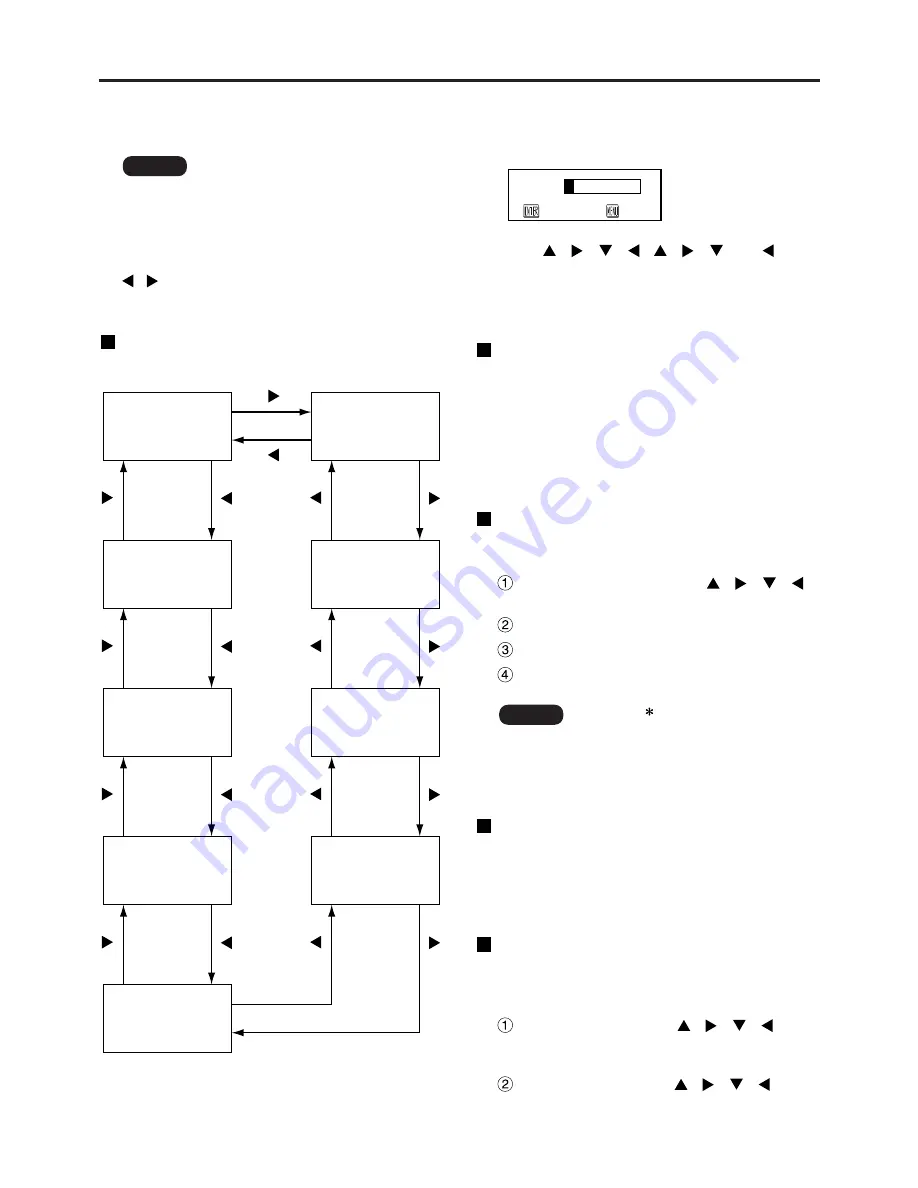
36
Displaying the internal test pattern
The projector has eight types of internal test patterns
to check the condition of the set.
To display test patterns, follow the steps below.
The projector’s security function enables the password
input screen to be displayed or a company’s URL
address to be set and displayed underneath the
projected images.
: Search through the various types of test
patterns
Cycle of displayed internal
test patterns
• Results of adjustment on the image,
picture quality, position, size and other
factors will not be reflected in test
patterns. Be sure to display the input
signal before performing various kinds
of setting.
Note
MENU screen
+
Entry screen
All white
All black
Flag
16:9 frame
Focus
Color bars
Wind (inversion)
Wind
Black on
white ground
White on
black ground
Setting the security
PASSWORD
RETURN
OK
(When using the projector for the first time)
Press
the , , ,
, , and
buttons in this order, and press the ENTER button.
(When the password has been changed)
Input the new password, and press the ENTER button.
Setting the password
It is possible to display the password input screen
each time the power is turned on. If this option is
used, no operations except for the POWER button
can be performed without inputting the correct
password.
ON : Password input is enabled.
OFF : Password input is disabled.
Changing the password
The password can be changed. Press the ENTER
button.
Set the password using the
,
,
,
buttons (up to 8 buttons can be set).
Press the ENTER button.
Confirm the password by inputting it again.
Press the ENTER button.
(This completes the settings.)
• Asterisks (
) will appear on the
screen in the place of the actual
password when the password is input.
• If the wrong password is input, the letters
for “Password”, “New”, etc. appear in red.
Input the correct password.
Note
Setting the text
The text which has been set can be displayed
underneath the projected images all the time.
ON : The text display is enabled.
OFF : The text display is disabled.
Changing the text
The text which is to be displayed when ON has
been selected for the text setting can be
changed.Press the ENTER button.
Select the text using the
,
,
,
buttons, and press the ENTER button. (Up to
22 alphanumerics can be input in succession.)
Select “OK” using the
, , ,
buttons, and press the ENTER button.
• To cancel the change at any time, select CANCEL.
















































