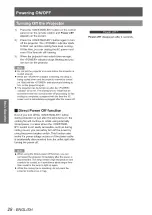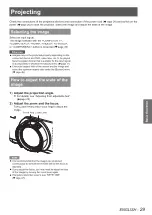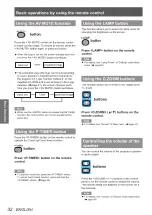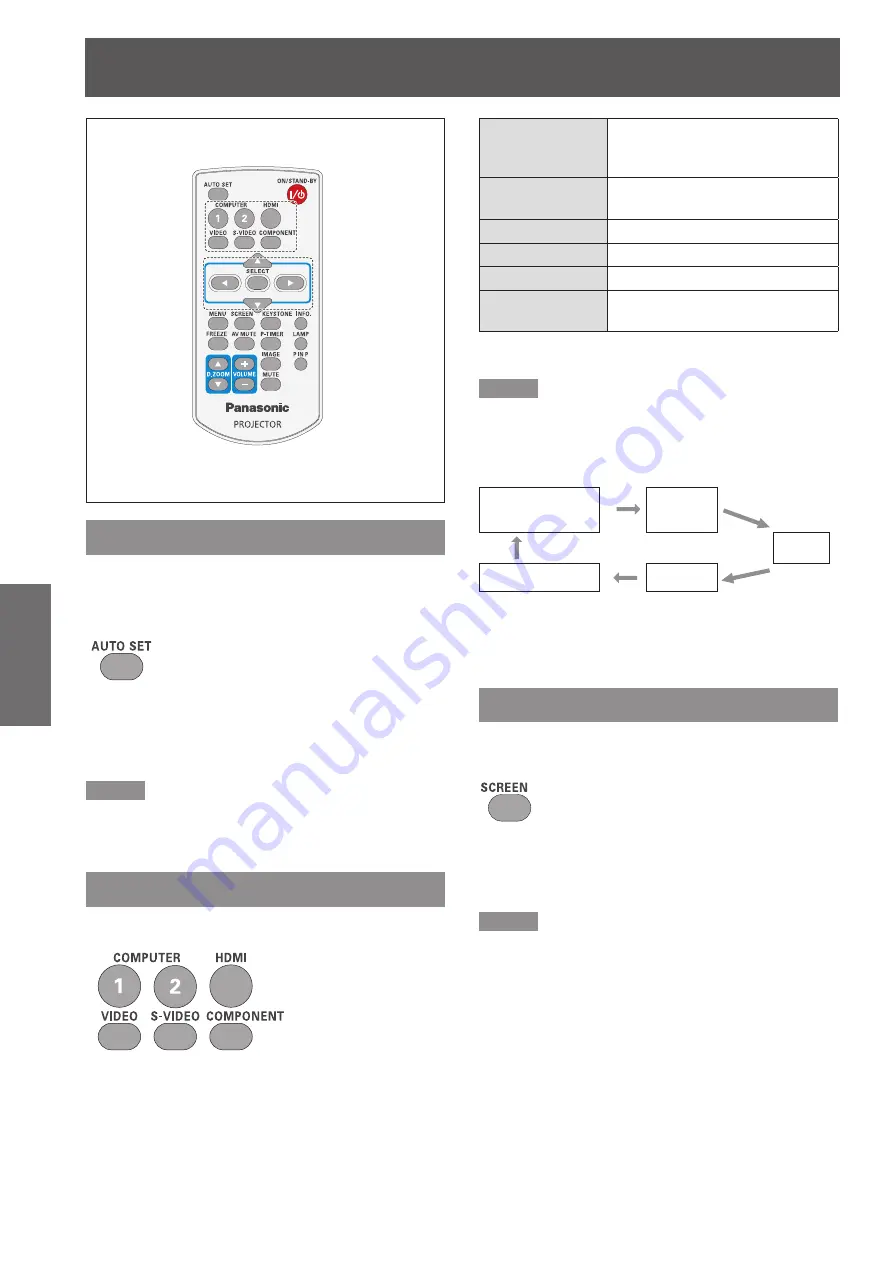
30
- ENGLISH
Basic Operation
Basic operations by using the remote control
Using the AUTO SET function
This function allows you to automatically adjust
Input search, Auto Keystone correction and Auto PC
adjustment during signal input from a computer.
button
Press the <AUTO SET> button on the
remote control.
Note
For details, see “Setting” of Main menu. (
z
Æ
page 50)
Switching the input signal
You can switch the input signals to project.
button
Press (<COMPUTER 1>,<COMPUTER
2>, <HDMI>, <VIDEO>, <S-VIDEO>, or
<COMPONENT>) button on the remote
control.
COMPUTER 1
Switches to Computer 1(RGB)/
Computer 1(Scart)/Computer
1(Component) input.
COMPUTER 2
Switches to Computer 2(RGB)
input.
HDMI
Switches to HDMI input.
VIDEO
Switches to Video input.
S-VIDEO
Switches to S-video input.
COMPONENT
Switches to Computer 1
(Component) input.
Note
Each press of the <INPUT> button on the Control Panel
z
of the main unit switches the settings as shown below.
(
Æ
page 17)
Computer 1 (RGB)/
Computer 1 (Scart)/
Computer 1 (Component)
Computer 2
(RGB)
HDMI
S-video
Video
It depends on the item you selected in the
[Computer 1] submenu of the [Input] menu.
Using the SCREEN button
This function allows you to select screen mode or
change the screen size.
button
Press the <SCREEN> button on the
remote control.
Note
For details, see “Screen” of Main menu. (
z
Æ
page 46)
*
*