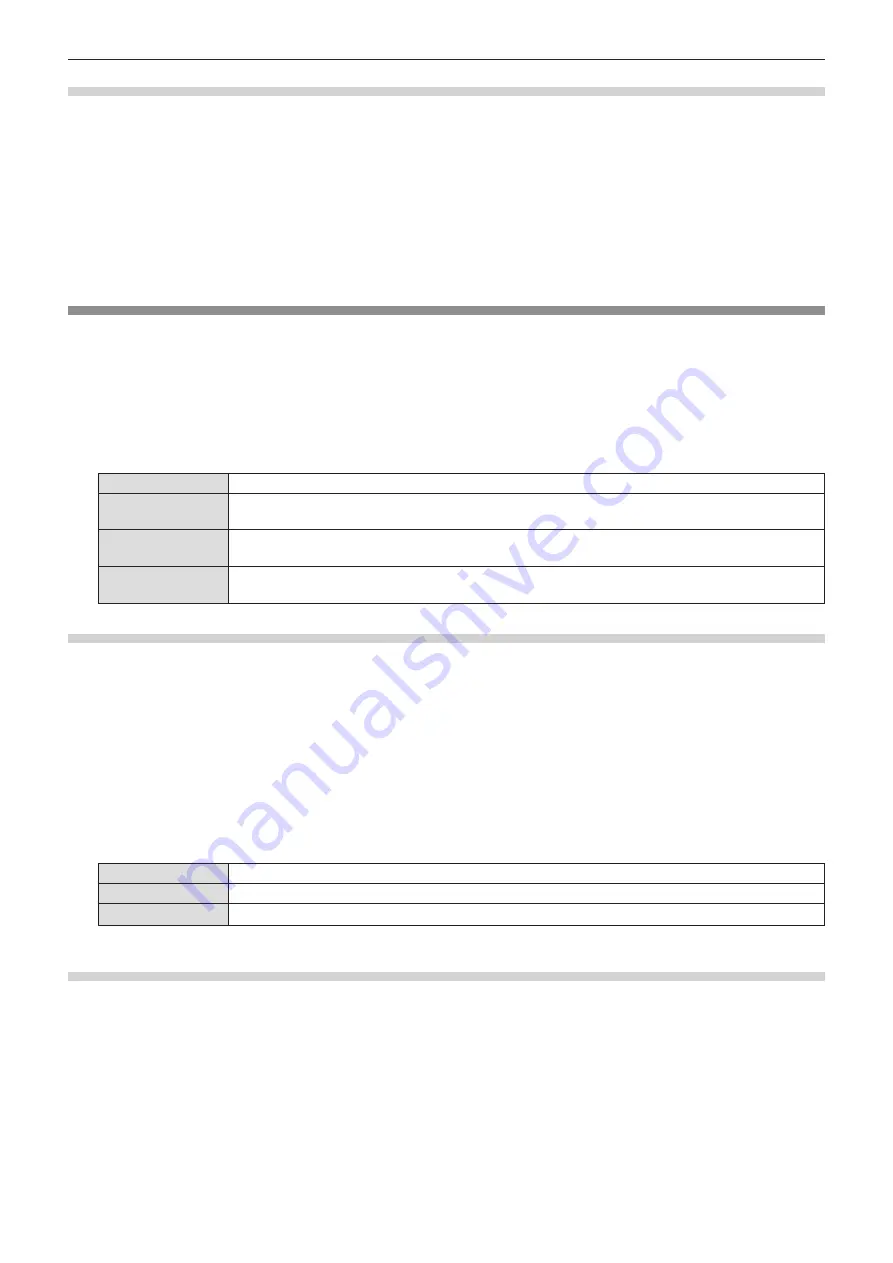
64 - ENGLISH
Resetting the keystone correction
(Only for PT-TW340, PT-TW250, PT-TX400 and PT-TX310)
To return to the factory default state by releasing the state of the keystone correction.
1) Press
as
to select [Keystone].
2) Press the <ENTER> button.
f
The [Keystone] screen is displayed.
3) Press
as
to select [Reset value].
4) Press the <ENTER> button.
f
The state of the keystone correction is released.
[Logo]
This function allows you to set the Logo select, the image capturing and the Logo PIN code.
1) Press
as
to select [Logo].
2) Press the <ENTER> button.
f
The [Logo] screen is displayed.
3) Press
as
to switch the item.
f
The items will switch each time you press the button.
[Logo select]
Set the logo display when the projector start-up.
[Capture]
The projected image is captured as a still image. The captured image will be displayed as the
startup logo when [Logo select] is set to [User].
[Logo PIN code
lock]
Set and change the Logo PIN code, and prevents an unauthorized person from changing the PIN
code.
[Logo PIN code
change]
Change the [Logo PIN code].
[Logo select]
Set the logo display when the projector start-up.
1) Press
as
to select [Logo].
2) Press the <ENTER> button.
f
The [Logo] screen is displayed.
3) Press
as
to select [Logo select].
4) Press the <ENTER> button.
5) Press
as
to switch the item.
f
The items will switch each time you press the button.
[Off]
Displays nothing to project when the projector start-up.
[Default]
Displays the Panasonic logo when the projector start-up.
[User]
*1
Displays the image registered by the user with the capture function.
*1 [User] will be unavailable when the captured image is not registered.
[Capture]
Set the user logo display when the projector start-up.
1) Press
as
to select [Logo].
2) Press the <ENTER> button.
f
The [Logo] screen is displayed.
3) Press
as
to select [Capture].
4) Press the <ENTER> button.
5) A confirmation screen is displayed, press
as
to select [Yes] and then press the <ENTER> button.
Chapter 4 Settings - [Expand] menu






























