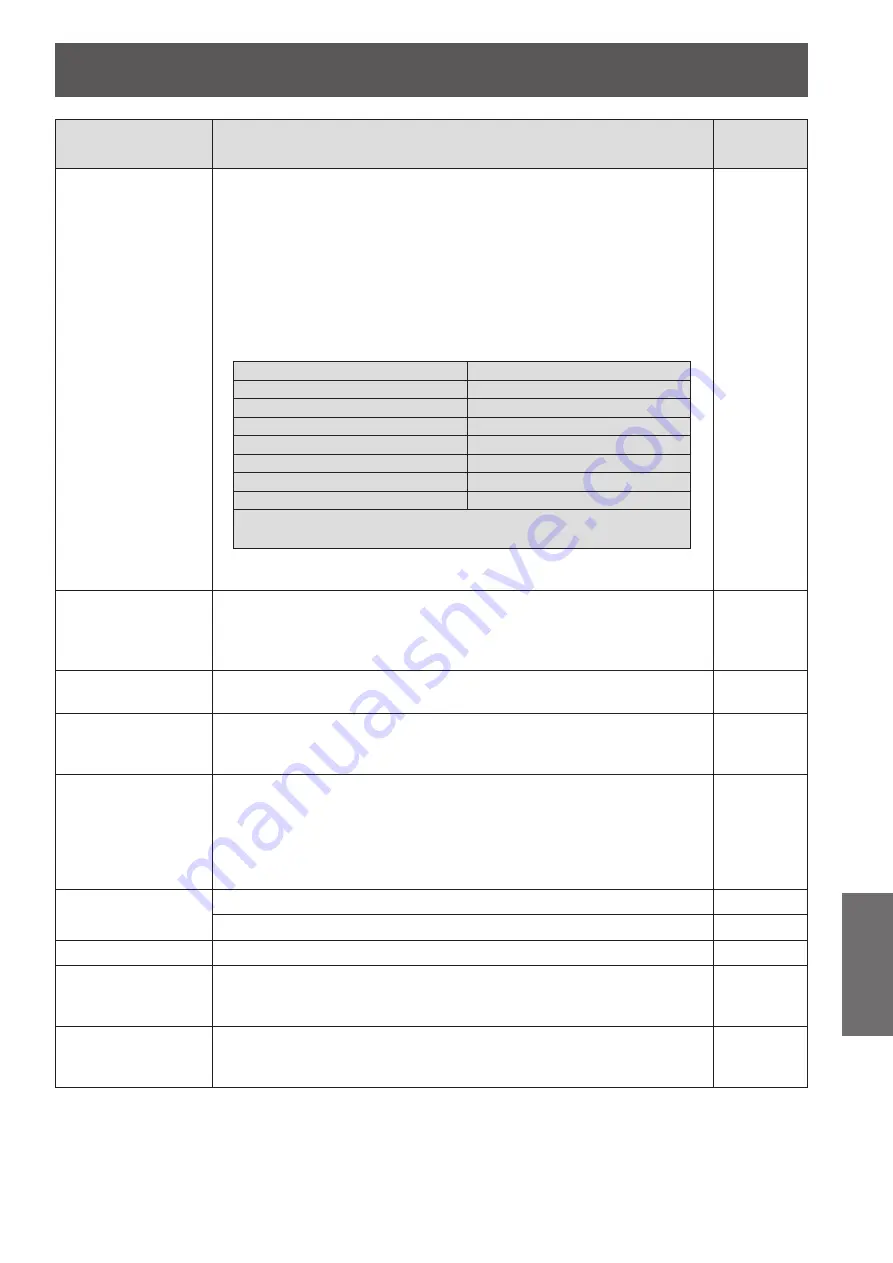
Troubleshooting
ENGLISH -
57
Maintenance
Problem
Cause
Reference
page
Partial, scrolling
or incorrectly
displayed image
For computer input, press the <AUTO ADJ.> button on the remote
z
control.
—
If you are using a Windows P
C
*
z
1.
O
pen the
[M
y
C
omputer
]
icon, then click the
[C
ontrol Panel
]
folder.
2.
C
lick the
[D
isplay
]
icon and select the
[S
ettings
]
tab and set the dis-
play resolution lower than or equal to
UX
G
A
(
1
6
00
×
1200
)
.
If you are using a Notebook*
z
1. First, follow the steps above to adjust resolution of the computer.
2. Press the appropriate keys listed below for your notebook manufac-
turer to send signal out from notebook to projector.
Panasonic
[Fn]+[F3]
SAMSUNG
[Fn]+[F4]
Gateway
[Fn]+[F4]
Acer
[Fn]+[F5]
SHARP
[Fn]+[F5]
TOSHIBA
[Fn]+[F5]
IBM/Lenovo
[Fn]+[F7]
LG
[Fn]+[F7]
SONY
[Fn]+[F7]
EPSON
[Fn]+[F8]
Asus
[Fn]+[F8]
FUJITSU
[Fn]+[F10]
NEC
[Fn]+[F3]/[F5]
HP/Compaq
[Fn]+[F4]/[F5]
DELL
[Fn]+[F1]/[F8]
Apple
[F7]/[C [F2]
or
System Preference
Monitor
Resolution
If you e
x
perience dif
fi
culty changing resolutions or your monitor free
z
es,
z
restart all equipment including the projector.
The screen of the
Notebook computer
is not displaying
your presentation
Some Notebook PCs may deactivate their own screens when a second
z
display device is in use. Each has a different way to be reactivated.
Refer to your computer’s manual for detailed information.
—
Image is unstable or
flickering
Adjust [Phase] in the [Position] menu.
z
36
Vertical lines can be
seen from the image
Adjust [Clock] in the [Position] menu.
z
Please change the output of the computer that is compatible with this
z
projector.
36
The image may
be stretched due
to different video
sources
When the video source is 16:9, adjust [16:9] in [Aspect Ratio] in the
z
[Position] menu.
When the video source is 4:3, adjust [4:3] in [Aspect Ratio] in the
z
[Position] menu.
If the image remains stretched after the previous settings, please adjust
z
the aspect ratio of the player.
36
Image is too small
or too large
Move the projector closer to or further from the screen.
z
20~21
Confirm [Aspect Ratio] in the [Position] menu.
z
36
Image is reversed
Confirm [Ceiling Mount] in the [Position] menu.
z
37
The projector stops
responding to all
controls
If possible, turn off the projector, then unplug the power cord and wait at
z
least 30 seconds before reconnecting power.
50
Lamp burns out or
makes a popping
sound
When the lamp reaches its end of life, it will burn out and may make a
z
loud popping sound. If this happens, the projector will not turn on until
the lamp module has been replaced.
—











































