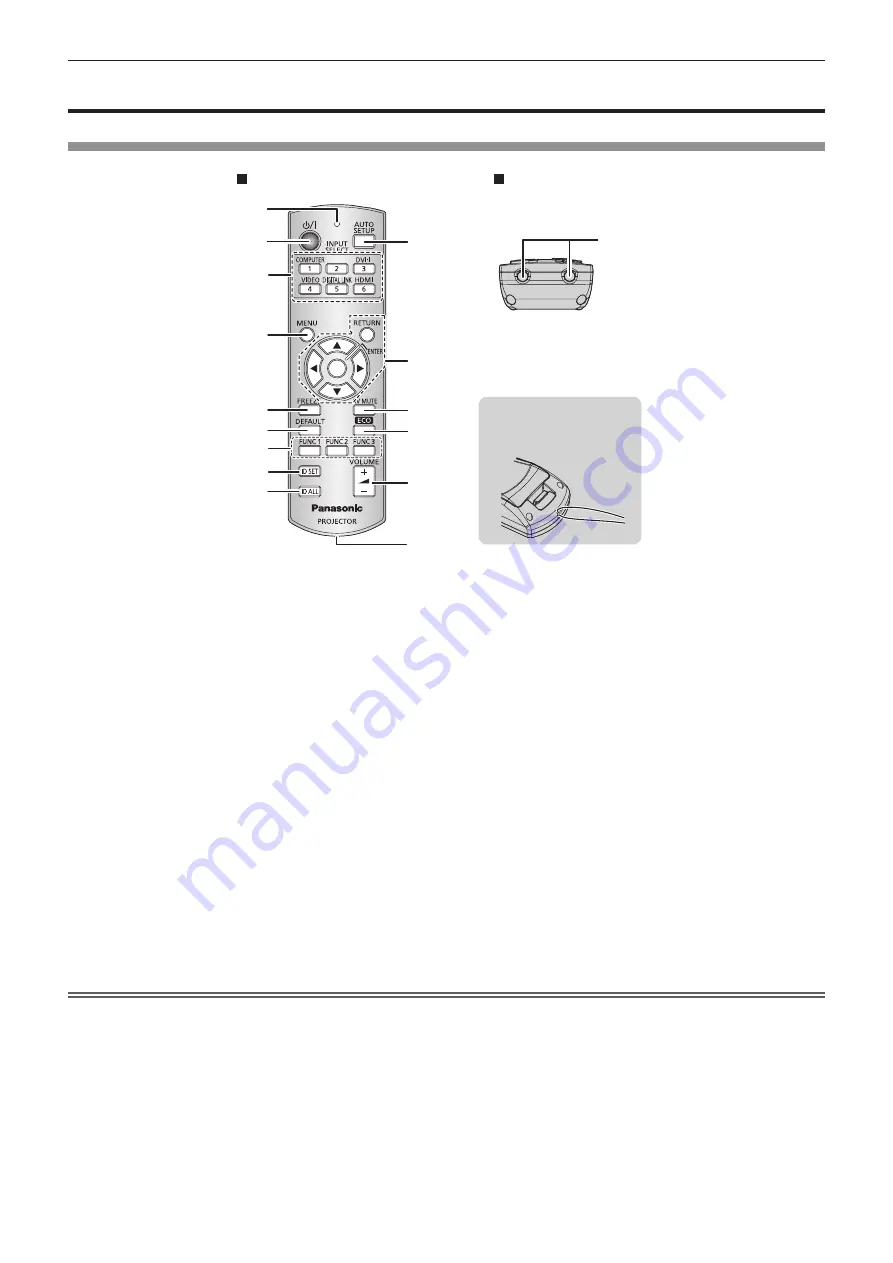
Chapter 1
Preparation — About your projector
ENGLISH - 21
About your projector
Remote control
1
2
3
4
5
6
7
8
9
10
11
12
13
14
15
16
Attach a strap according to
usage condition.
Front
Top
1 Remote control indicator
Flashes if any button in the remote control is pressed.
2 Power <
v
/
b
> button
Sets the projector to the standby mode when the <MAIN
POWER> switch on the projector is set to <ON>. Also sets the
projector in projection mode when the power is switched off
(standby mode).
3 Input selection (<COMPUTER>, <DVI-I>, <VIDEO>,
<DIGITAL LINK>, <HDMI>) buttons
Switches the input signal to project. (
x
page 41)
Also used to set the ID number of the remote control and
security password. (
x
page 24)
4 <MENU> button
Displays the main menu. (
x
page 44)
5 <FREEZE> button
Used to pause a video and mute the audio. (
x
page 40)
6 <DEFAULT> button
Resets the content of the sub-menu to the factory default.
(
x
page 45)
7 <FUNC1> - <FUNC3> buttons
Assigns a frequently used operation as a shortcut button.
(
x
page 42)
8 <ID SET> button
Sets the ID number of the remote control to use for a system
using multiple projectors. (
x
page 24)
9 <ID ALL> button
Used to simultaneously control all the projectors with one
remote control for a system using multiple projectors.
(
x
page 24)
10 <AUTO SETUP> button
Automatically adjusts the image display position while projecting
the image.
[PROGRESS] is displayed on the screen while adjusting
automatically. (
x
page 41)
11
asqw
buttons/<RETURN> button/<ENTER> button
Used to navigate through the menu screen.
Also used to enter a password in [SECURITY] or enter
characters.
12 <AV MUTE> button
Used to temporarily turn off the audio and video. (
x
page 40)
13 <ECO> button
Displays the setting screen related to ECO management.
(
x
page 42)
14 <>/<VOLUME-> button
Adjusts the audio output volume. (
x
page 42)
15 Strap hole
16 Remote control signal transmitter
Attention
f
Do not drop the remote control.
f
Avoid contact with liquids or moisture.
f
Do not attempt to modify or disassemble the remote control.
f
When attaching the strap to the remote control, hold the strap to prevent it from swinging.
Содержание PT-RZ470UK
Страница 33: ...ENGLISH 33 Chapter 3 Basic Operations This chapter describes basic operations to start with...
Страница 118: ...118 ENGLISH Chapter 5 Maintenance This chapter describes inspection when there are problems and maintenance methods...
Страница 123: ...ENGLISH 123 Chapter 6 Appendix This chapter describes specifications and after sales service for the projector...
















































