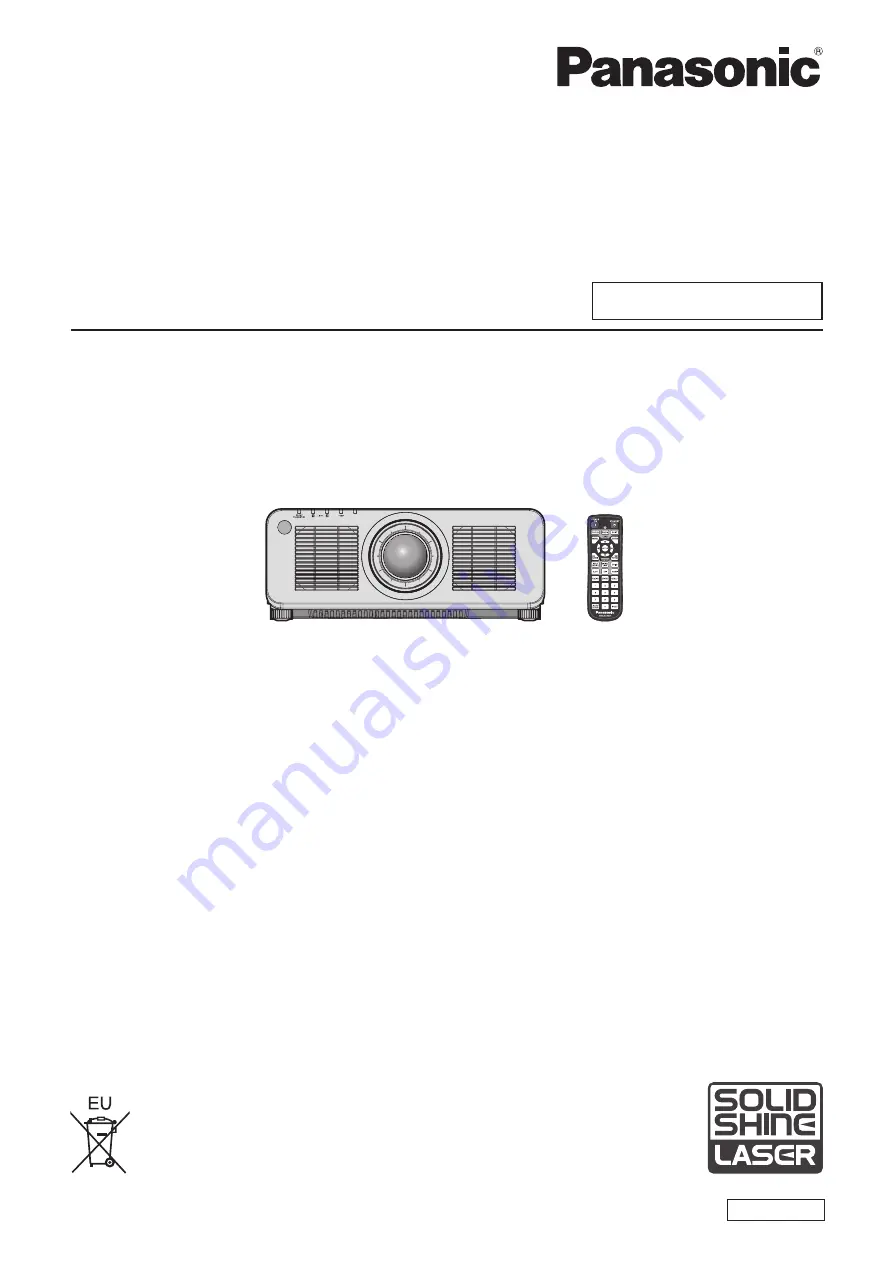
Thank you for purchasing this Panasonic product.
■
This manual is common to all the models regardless of suffixes of the Model No.
z
for USA, Canada, EU countries
B: Black model, the standard zoom lens supplied
LB: Black model, the lens sold separately
W: White model, the standard zoom lens supplied
LW: White model, the lens sold separately
z
for Korea
B: Black model, the standard zoom lens supplied
W: White model, the standard zoom lens supplied
z
for India
BD: Black model, the standard zoom lens supplied
LBD: Black model, the lens sold separately
z
for Taiwan
B: Black model, the standard zoom lens supplied
z
for other countries or regions with power cord for 100 V - 120 V
BX: Black model, the standard zoom lens supplied
LBX: Black model, the lens sold separately
WX: White model, the standard zoom lens supplied
LWX: White model, the lens sold separately
z
for other countries or regions with power cord for 200 V - 240 V
BE: Black model, the standard zoom lens supplied
LBE: Black model, the lens sold separately
WE: White model, the standard zoom lens supplied
LWE: White model, the lens sold separately
■
Before operating this product, please read the instructions carefully and save this manual
for future use.
■
Before using this product, be sure to read “Read this first!” (
x
pages 5 to 16).
DPQP1295ZA/X1
DLP™ Projector
Commercial Use
Operating Instructions
Functional Manual
ENGLISH
Model No.
PT-RCQ10
PT-RCQ80
Содержание PT-RCQ80
Страница 63: ...ENGLISH 63 Chapter 3 Basic Operations This chapter describes basic operations to start with...
Страница 182: ...182 ENGLISH Chapter 5 Operations This chapter describes how to use each function...
Страница 229: ...ENGLISH 229 Chapter 7 Appendix This chapter describes specifications and after sales service for the projector...
Страница 264: ...Index 264 ENGLISH Z ZOOM 102 ZOOM button Remote control 29 77...
















