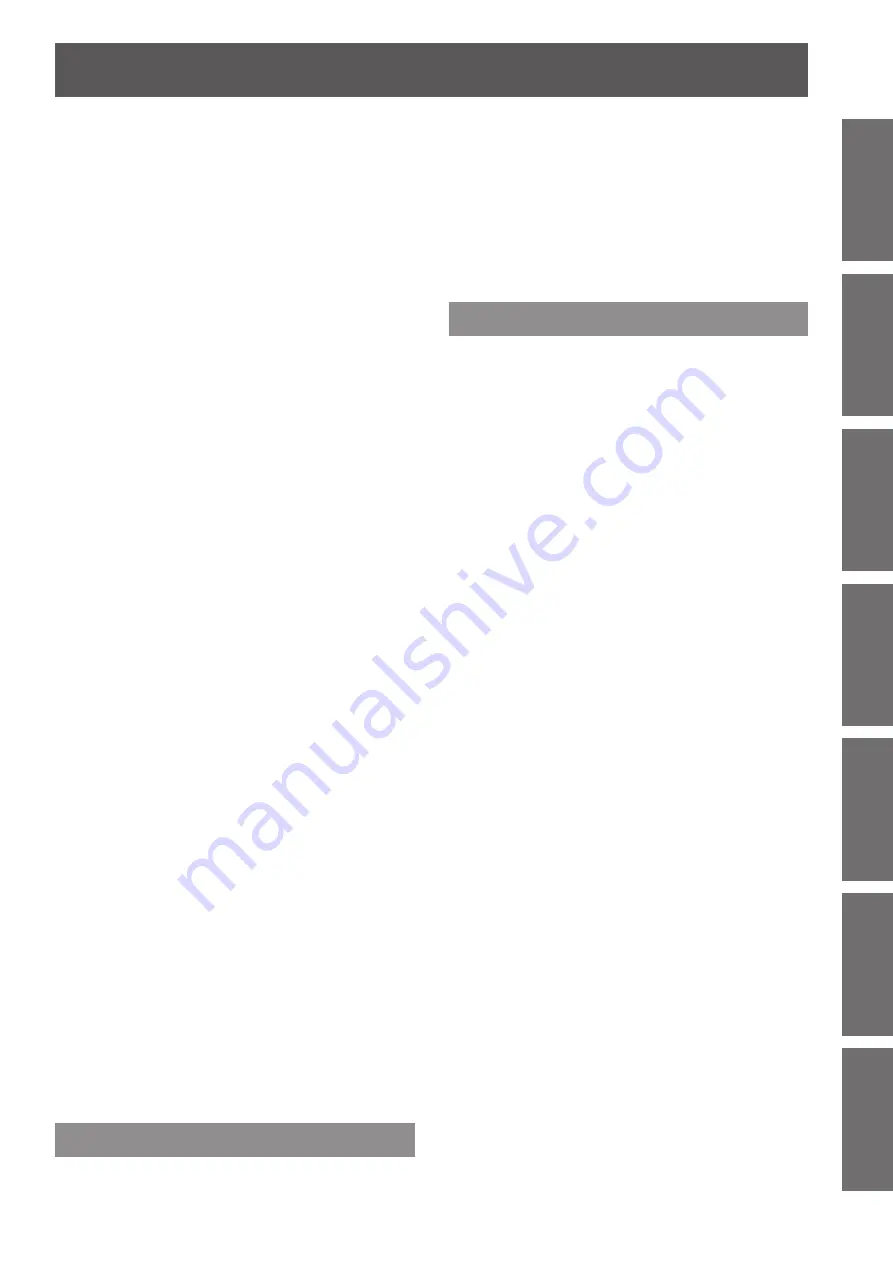
ENGLISH -
9
Important
Information
Preparation
Getting Started
Basic Operation
Settings
Maintenance
Appendix
Green ........................................................................... 42
Blue .............................................................................. 42
Sharpness .................................................................... 42
Gamma ......................................................................... 42
Noise reduction ............................................................ 42
Progressive .................................................................. 43
Reset ............................................................................ 43
Store ............................................................................. 43
Screen ...................................................... 44
Normal .......................................................................... 44
Full .............................................................................. 44
Wide(16:9) .................................................................... 44
Zoom ............................................................................ 44
True .............................................................................. 44
Custom ......................................................................... 44
Custom adj.
.................................................................. 44
Digital zoom +
............................................................... 45
Digital zoom -
............................................................... 45
Keystone ...................................................................... 45
Ceiling .......................................................................... 45
Rear .............................................................................. 45
Reset ............................................................................ 45
Setting ...................................................... 46
Language ..................................................................... 46
Menu position ............................................................... 46
Auto setup .................................................................... 46
Background .................................................................. 47
Display .......................................................................... 47
Logo ............................................................................. 47
Power management ..................................................... 48
Direct on ....................................................................... 48
Standby mode .............................................................. 48
P-timer .......................................................................... 48
Closed caption .............................................................. 49
Lamp power .................................................................. 50
Remote control ............................................................. 50
Security ........................................................................ 50
Fan ............................................................................. 51
Fan control ................................................................... 51
Video delay control ....................................................... 51
Lamp runtime ............................................................... 51
Filter counter ................................................................ 52
Warning log .................................................................. 52
AMX D.D. ..................................................................... 52
Factory default .............................................................. 52
Information ............................................... 53
Input Source Information Display ................................ 53
Maintenance
LAMP and WARNING Indicators ............ 54
Managing the indicated problems ................................ 54
Replacement ............................................ 55
Before replacing the unit .............................................. 55
Maintenance ................................................................. 55
Replacing the unit ......................................................... 55
Attaching the Lens Cap ................................................ 59
Troubleshooting ...................................... 60
Appendix
Technical Information ............................. 61
Serial terminal .............................................................. 61
Other terminals ............................................................. 64
List of compatible signals ............................................. 65
Specifications
.......................................... 68
Dimensions ................................................................... 70
Ceiling mount bracket safeguards......... 70
Index ......................................................... 71
Contents
























