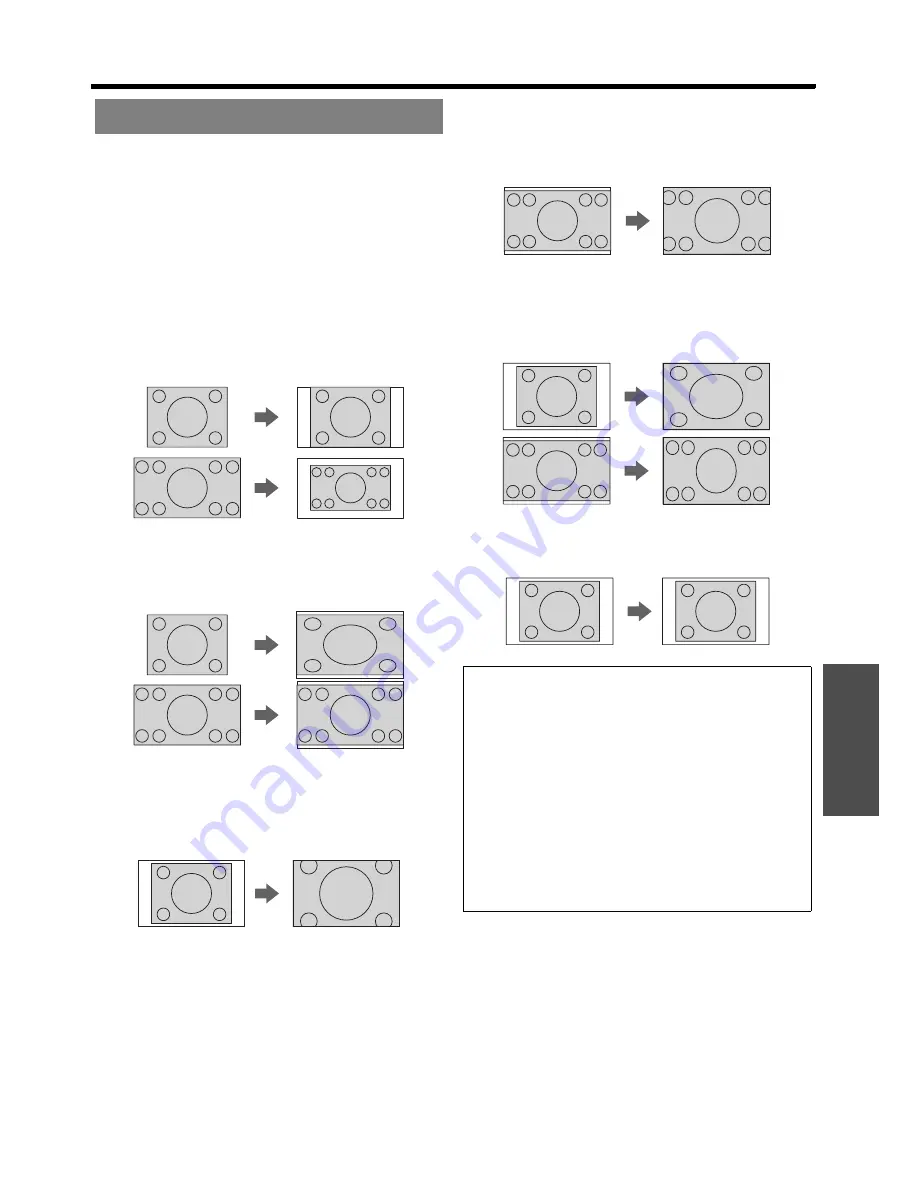
POSITION menu
E
NGLISH - 35
Settings
You can switch the aspect ratio manually when needed.
Press
I
H
to cycle through the options.
J
Aspect ratio options
Q
AUTO
Signals which contains an identifying aspect signal
will be detected and automatically project the
image in proper ratio.
Q
4:3
When a 4:3 or 5:4 signal is detected, the image will
be projected without any change, and other signals
will be adjusted to 4:3 with preserving original ratio.
Q
16:9
When a 16:10, 16:9 or 15:9 signal is detected, the
image will be projected without any change, and
other signals will be adjusted to 16:9.
Q
H-FIT
The 4:3/5:4 image will be stretched to the
horizontal limit of the
SCREEN FORMAT
setting
size with preserving original ratio and the vertical
edge will be cropped.
Q
V-FIT
The 16:9 (16:10)/15:9 image will be stretched to
the vertical limit of the
SCREEN FORMAT
setting
size with preserving original ratio and the
horizontal edge will be cropped.
Q
HV-FIT
The image will be stretched to the vertical and
horizontal limit of the
SCREEN FORMAT
setting
size without preserving original ratio and the
vertical and horizontal edge will not be cropped.
Q
THROUGH
The image will be projected without any size
adjustment.
ASPECT
NOTE:
•
WIDE MODE
in
OPTION
menu should be
ON
when
projecting WIDE signals.
• If you project an image with an unmatched aspect ratio,
the image may distort or some portions may be
cropped. Select an aspect ratio which preserves the
intention of the image creator.
• The order of
ASPECT
types is defined not only by the
input method but also by the input signals. See “List of
compatible signals” on page 49.
• If you project a copyrighted image enlarged or distorted
by using
ASPECT
function in commercial use in a
public place, such as a restaurant or hotel, you might
infringe on the copyright of the creator which is
protected by copyright law.






























