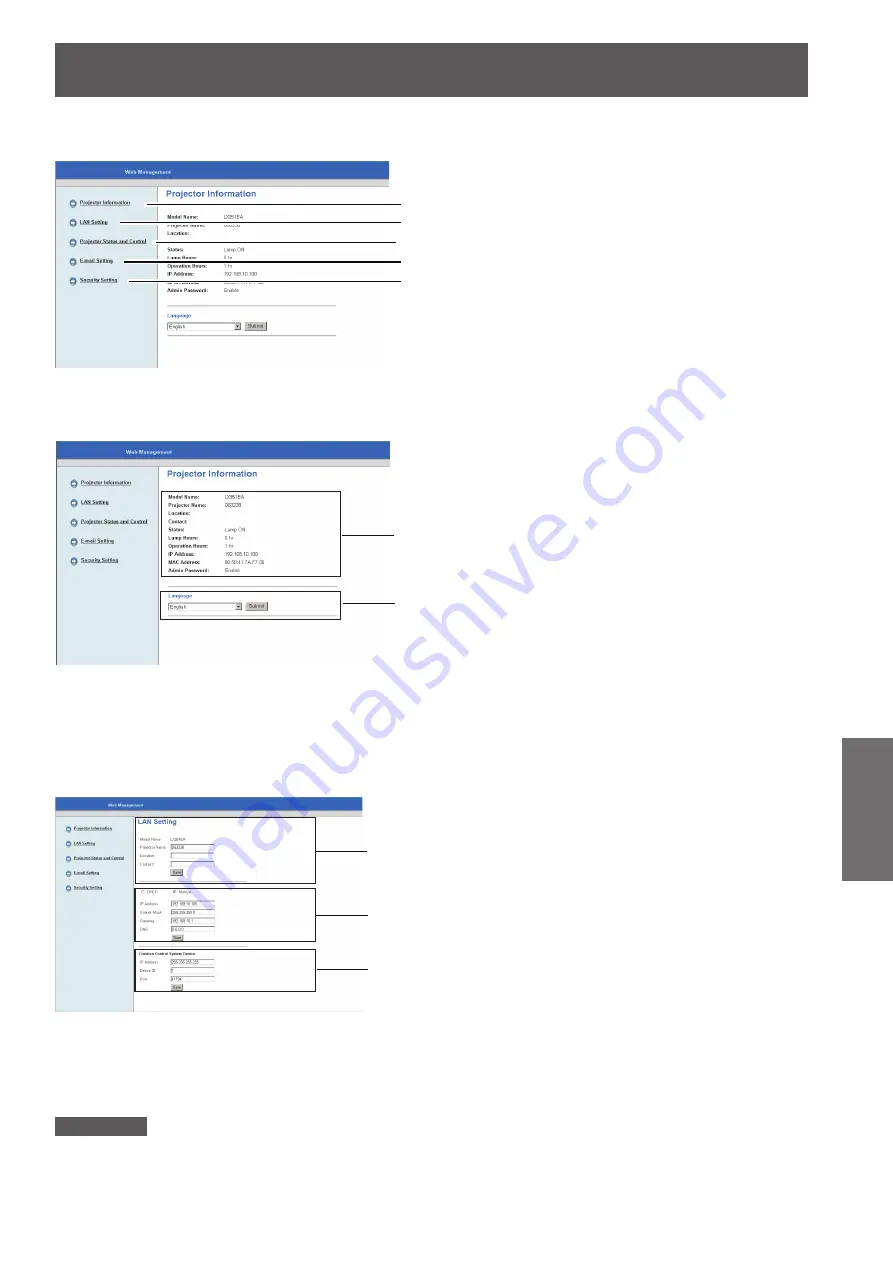
LAN
ENGLISH -
49
Settings
Main Menu description
J
Projector Information
J
Displays basic information of the projector.
LAN Setting
J
Sets the LAN Setting of the projector and press [Save] to store settings.
Attention
For the security reason, do not enter any information that third party can recognize your location or name, in [Location] and
z
[Contact] columns.
(1)
(2)
(1) Projector Information
Confirm Projector Information.
Displays lamp use time [Lamp Hours]
(corresponding value) and projector running hour
[Operation Hours].
(2) Language
Select Web Management display language (17
languages).
Switches languages among English / German /
z
French / Italian / Spanish / Dutch / Portuguese
/ Japanese / Traditional Chinese / Simplified
Chinese / Korean / Russian / Polish / Swedish /
Arabic / Turkish / Norwegian.
The On-screen Menu of Language of the
projector can not be changed by the Web
management menu.
(1)
(2)
(1) [Model Name] [Projector Name] [Location]
[Contact]
Enter projector basic information and press [Save].
(2) [DHCP] [Manual]
Select [DHCP] when the DHCP client function is
enable.
[IP Address] [Subnet Mask] [Gateway]
[DNS]
When DHCP server is unavailable, please select
[Manual] and enter [IP Address], [Subnet Mask],
[Gateway] and [DNS].
(3) [Crestron Control System Device]
Enter [IP Address], [Device ID] and [Port] when
Crestron RoomView is in use and press [Save].
(3)
(1)
(2)
(3)
(4)
(5)
(1) Projector Information
Click this item and the [Projector Information]
displays.
(2) LAN Setting
Click this item and the [LAN Setting] displays.
(3) Projector Status and Control
Click this item and the [Projector Status and
Control] displays.
(4) E-mail Setting
Click this item and the [E-mail Setting] displays.
(5) Security Setting
Click this item and the [Security Setting] displays.
















































