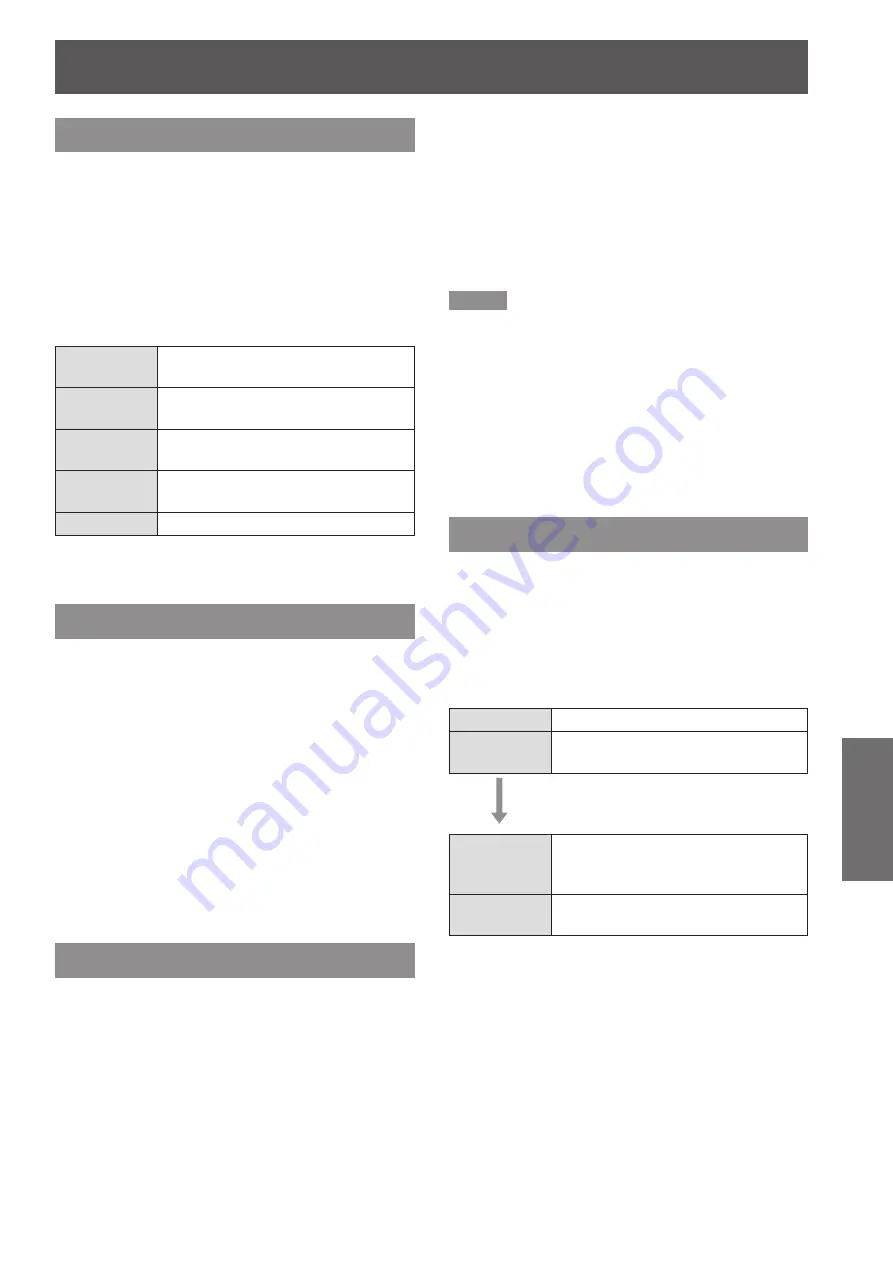
ENGLISH -
47
Settings
Custom adj.
Adjust the screen scale and position manually with
this function.
Press ▲▼ to select [Custom adj.].
1 )
Press ► or the <SELECT> button to
2 )
enter the next submenu.
Press ▲▼ to choose the item you
3 )
want to adjust.
You can choose one from the items as below:
z
Scale H/V
Adjust the [Horizontal/Vertical] screen
scale.
H&V
When set to [On], the aspect ratio is
fixed.
Position H/V
Adjust the [Horizontal/Vertical] screen
position.
Common
Save the adjusted scale or position
to all the inputs.
Reset
Reset the all adjusted values.
Digital zoom +
Zoom in the images.
Press ▲▼ to select [Digital zoom +]
1 )
and then press the <SELECT> button.
The On-Screen Menu disappears and [D. zoom
z
+] appears.
Press the <SELECT> button to zoom
2 )
in the image size and
press ▲▼ ◄►to
move the image to the top/bottom/left/
right of the screen.
The Panning function can work only when the
z
image is larger than the screen size. A projected
image can be also zoomed in by pressing the
<D.ZOOM +> or the <SELECT> button.
Digital zoom -
Zoom out the images.
Press ▲▼ to select [Digital zoom -]
1 )
and then press the <SELECT> button.
The On-Screen Menu disappears and [D. zoom
z
- ] appears.
Press the <SELECT> button to zoom
2 )
out the image size.
The projected image can be also zoomed out
z
by pressing the <D.ZOOM –> or the <SELECT>
button.
To exit the Digital zoom +/– mode, press any button
except the <D.ZOOM +/–>, <SELECT> and ▲▼◄►
buttons.
To return to the previous screen size, select a screen
size from the Screen Size Adjustment Menu or select
an input source from the Input Source Selection Menu
(
Æ
page 37
) again, or adjust the screen size with the
<D.ZOOM +/–> buttons.
Note
When input computer signal to the projector, this function
z
will be available.
[Digital zoom +/-] cannot be selected when [True] is
z
selected in the [Screen] menu
.
[Digital zoom -] cannot be selected when [Custom] is
z
selected in the [Screen] menu
.
[Digital zoom +/–] are disabled and cannot be displayed
z
when [480i], [576i], [480p], [576p], [720p], [1035i] or
[1080i] is selected in the PC System Menu (
Æ
page 38).
Keystone
This function is used to adjust keystone distortion of
the projected image.
Press ▲▼ to select [Keystone].
1 )
Press ► or the <SELECT> button.
2 )
Press ▲▼ to choose the item you
3 )
want to adjust.
Keystone
To correct keystone distortion.
Store
To store or reset the keystone
correction.
The following items are the
submenu of [Store].
Store
Keep the keystone correction
even when the AC power cord is
unplugged.
Reset
Release the keystone correction
when turn off the projector.
Screen






























