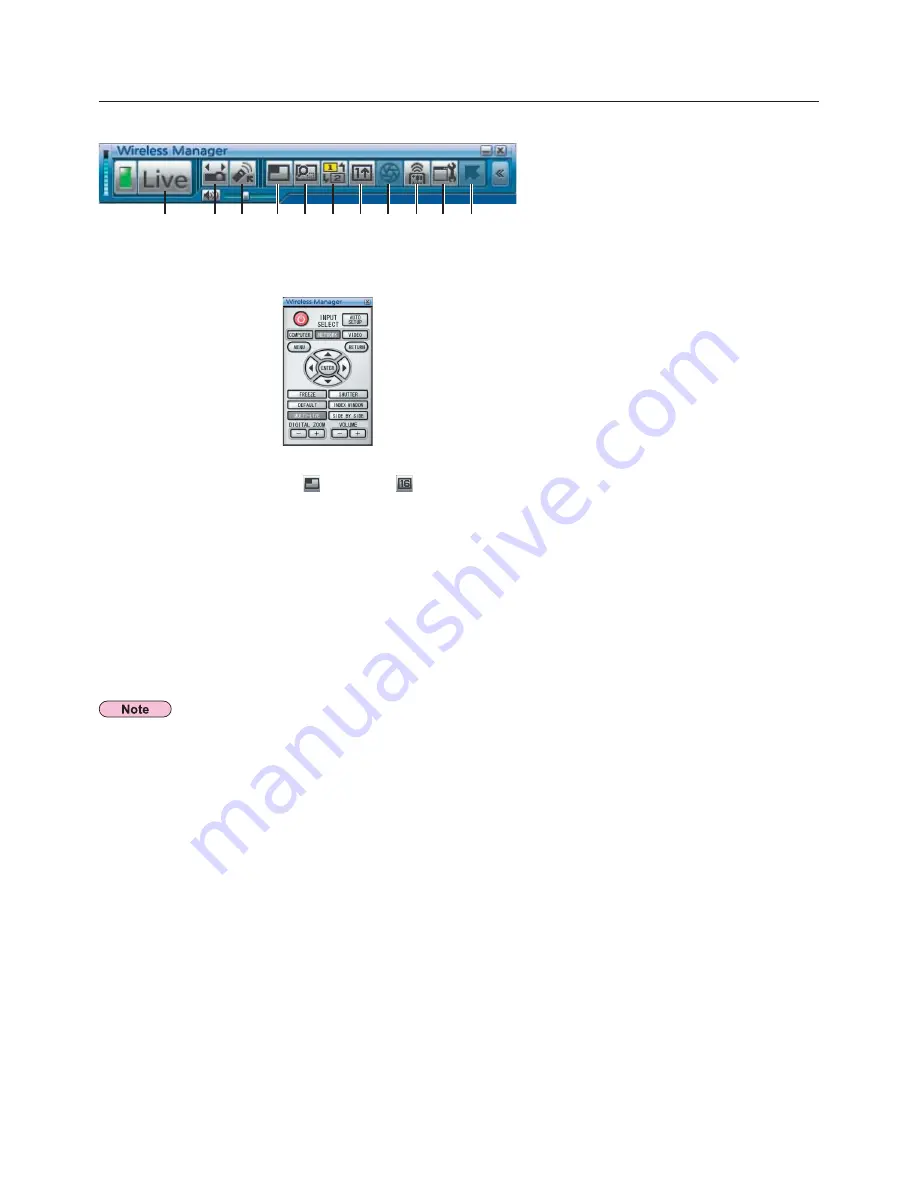
34
Various projection methods
(cont.)
Full launcher
ツ
Live Mode:
Displays the computer screen over the entire projection screen. (See page 35)
ヅ
Select Access Port:
Displays the <Select Access Port> window. (See page 18)
テ
Virtual remote control:
The projector remote control is displayed on the computer screen, where it can be operated.
デ
Multi Live Mode:
Display the screens of multiple computers on the divided projection screen. In 16-screen index
style, [
] changes to [
]. (See page 36)
ト
Selective area transmission:
By using the selective area window, you can specify the necessary information alone from the
computer screen, and display it on the projection screen. (See page 45)
ド
Secondary display transmission:
You can set the computer screen and the projector screen to the multi-monitor mode, and use the
computer screen as the primary monitor and the projector screen as the secondary monitor.
(See page 46)
ナ
One Shot function:
The screen displayed when you click the mouse is projected as a still image. (See page 47)
ニ
Shutter function:
Blanks the screen for a moment. (See page 47)
ヌ
WEB control:
Control a projector through the WEB browser of a computer. (See page 60)
ネ
Option:
Displays the <Option> window. (See page 49)
ノ
Pointer function:
You can change the shape of the pointer appearing on the projection screen. (See page 47)
The still function when using virtual remote control cannot be used when network video is input.
ナ
ド
ト
デ
テ
ヅ
ツ
ニ
ヌ
ネ
ノ
















































