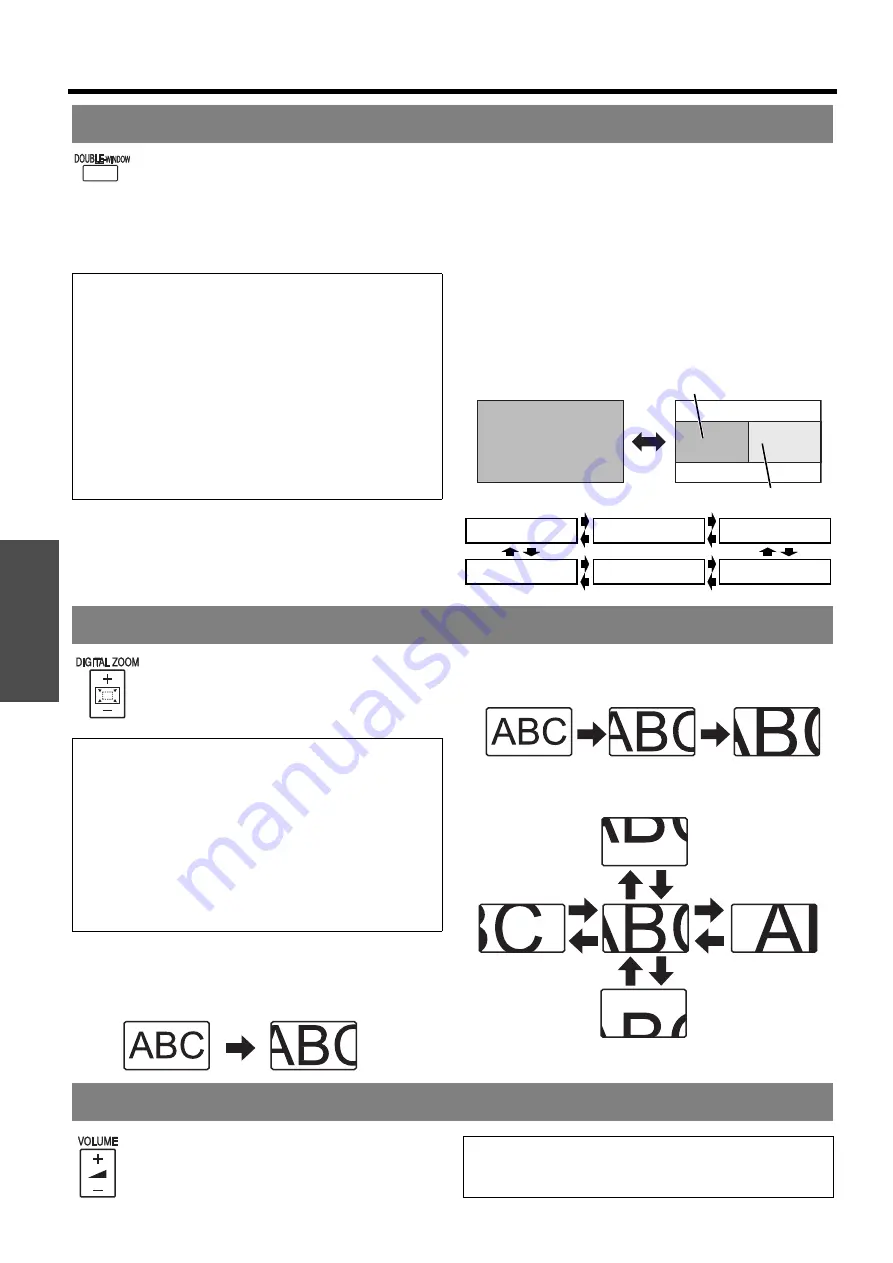
B
asi
c Op
eration
Remote control operation
E
NGLISH - 26
You can project the image and another
source of image at the same time in double
window style. Press any button of
RETURN
,
MENU
,
DOUBLE-WINDOW
or
INPUT
SELECT
buttons to return to the normal
projection style.
Q
Unavailable combinations
The following combinations are not available.
COMPUTER1
-
COMPONENT
COMPUTER2
-
NETWORK
S-VIDEO
-
VIDEO
S-VIDEO
-
COMPONENT
VIDEO
-
COMPONENT
Q
Switching the signal
In default, the first image is displayed on the left
and the second image is displayed on the right.
You can switch and cycle through the signals of the
second image by pressing
F
G
You can enlarge the projected image down
to a centred area for emphasizing within the
range of 1x to 2x.
Q
Enlarging the image
1. Press
DIGITAL ZOOM +/-
once.
The centred area of the image will then be enlarged
to 1.5x.
2. Adjust the image size by pressing
DIGITAL ZOOM
+/-
.
The image size will be changed in steps of 0.1.
Q
Shifting the centre point
Press
F
G
I
H
to shift the centre point.
You can control the volume of the built-in
speakers and output sound. Press +/- to
control the volume.
Projecting 2 images at a time
NOTE:
•
FREEZE
and
VOLUME
controls are available with the
first image only.
• While
DOUBLE-WINDOW
is activated,
DIGITAL
ZOOM
,
INDEX-WINDOW
and
AUTO SETUP
are not
available.
• While
DOUBLE-WINDOW
is activated, the main menu
will not be displayed.
• The second image will apply to the value of the
PICTURE
settings of the first image except
CONTRAST
and
BRIGHTNESS
.
•
COMPUTER
and
NETWORK
signals will not keep the
adjusted aspect ratio.
Image 1
Image 1
Image 2
NETWORK
COMPUTER2
COMPUTER1
S-VIDEO
COMPONENT
VIDEO
Enlarging the centred area
NOTE:
• When the
COMPUTER
signal is projected, the
enlargement range will be changed to 1x to 3x. When
the
FRAME LOCK
in
POSITION
menu is set to
ON
, the
enlargement range is 1x to 2x. See “FRAME LOCK” on
page 33.
• When the input signal is changed while the
DIGITAL
ZOOM
is activated, the
DIGITAL ZOOM
will be
cancelled.
• While
DIGITAL ZOOM
is activated,
FREEZE
is not
available.
Controlling the volume of the speaker
NOTE:
• Power consumption can be reduced if the volume level
is lowered.






























