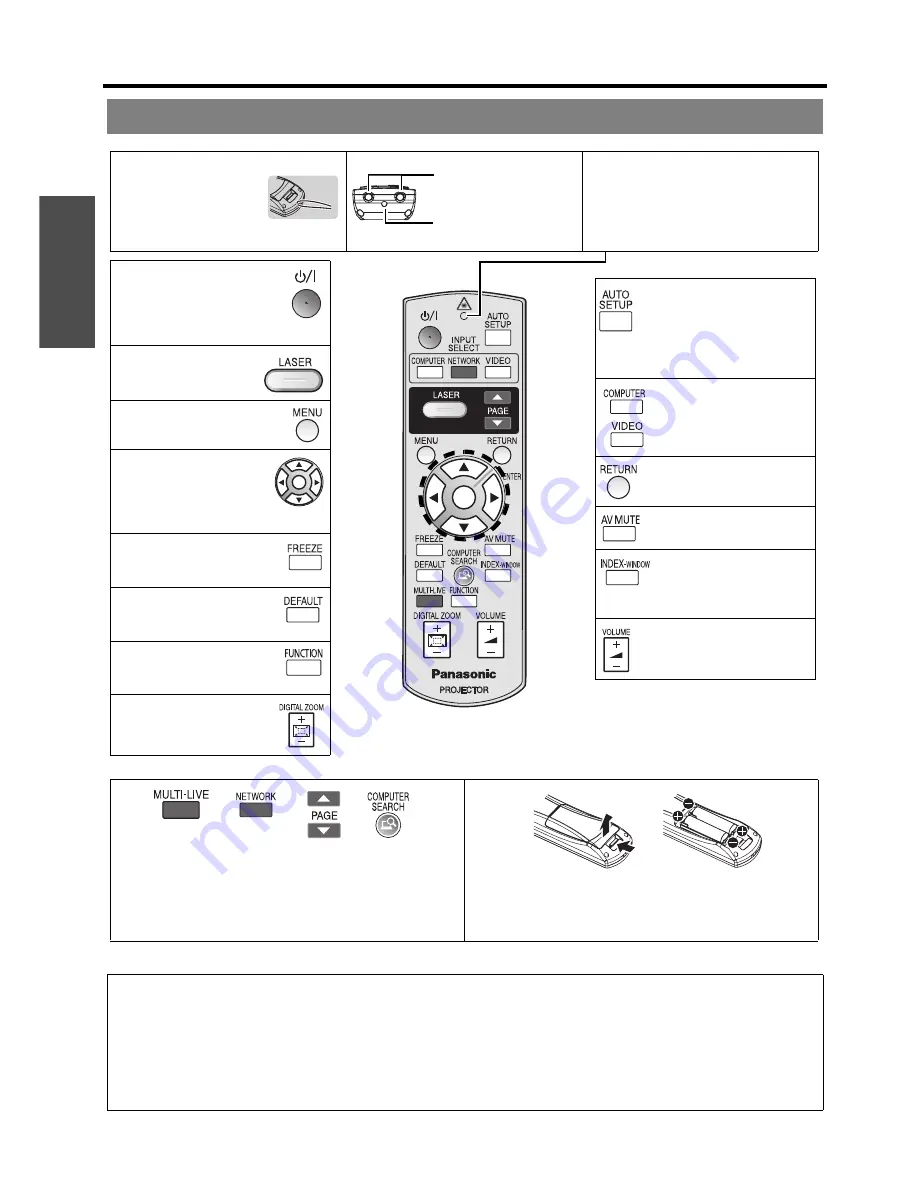
Preparation
About Your Projector
E
NGLISH - 16
Remote control
NOTE:
• Do not drop the remote control.
• Avoid contact with liquids or moisture.
• Use manganese batteries or alkaline batteries with the remote control.
• Do not attempt to modify or disassemble the remote control. Contact an Authorised Service Centre for repairs.
• Do not keep pressing the remote control buttons as this may shorten battery life.
• Do not point the laser in other people’s eyes or stare into beam.
• See “Remote control operation” on page 27.
Power button
While the
MAIN POWER
is
on, switch between standby
mode and projection mode.
(page 23)
Project a laser pointer.
(page 30)
Display the main menu.
(page 34)
Navigate through the
menus with
FGIH
, and
activate the menu item
with the
ENTER
button.
(page 34)
Capture the projected image
as a frozen picture.
(page 29)
Reset some of the settings
to the factory default
settings. (page 29)
Assign the frequently use
functions from the options
for shortcut. (page 30)
Control to change the scale
by means of digital zoom.
(page 28)
Automatically adjust the
setting of
SHIFT
,
DOT
CLOCK
,
CLOCK PHASE
and
SIGNAL SEARCH
for
the projected image of
COMPUTER
/
DVI
signal. (page 27)
Switch the required input
signal button to select.
Return to the previous menu.
(page 34)
Turn off the projection
temporarily. (page 29)
Display the frozen image
while the display of
subsequent images
continues. (page 29)
Control to adjust the volume
of the speaker. (page 31)
These buttons are for network control. See the contents of the
provided CD-ROM for instructions. The
COMPUTER
SEARCH
button is for PT-F300NTE only.
Battery compartment
1. Press the tab and lift up the cover.
2. Insert the batteries according to the polarity diagram
indicated inside.
Attaching a hand strap
You can attach a
favourite strap on to the
remote control.
Top view
Remote control signal
emitters (page 27)
Laser pointer beam
emitter (page 30)
Remote control indicator
Pressing any button except the
LASER
button, the remote control indicator will
flash. Pressing the
LASER
button, it will
lit.
(Shown as PT-F300NTE)
Содержание PT-F300E
Страница 5: ...Important Safety Notice ENGLISH 5 Important Information ...
Страница 65: ......
Страница 66: ...Printed in Japan S0908 3019D ...















































