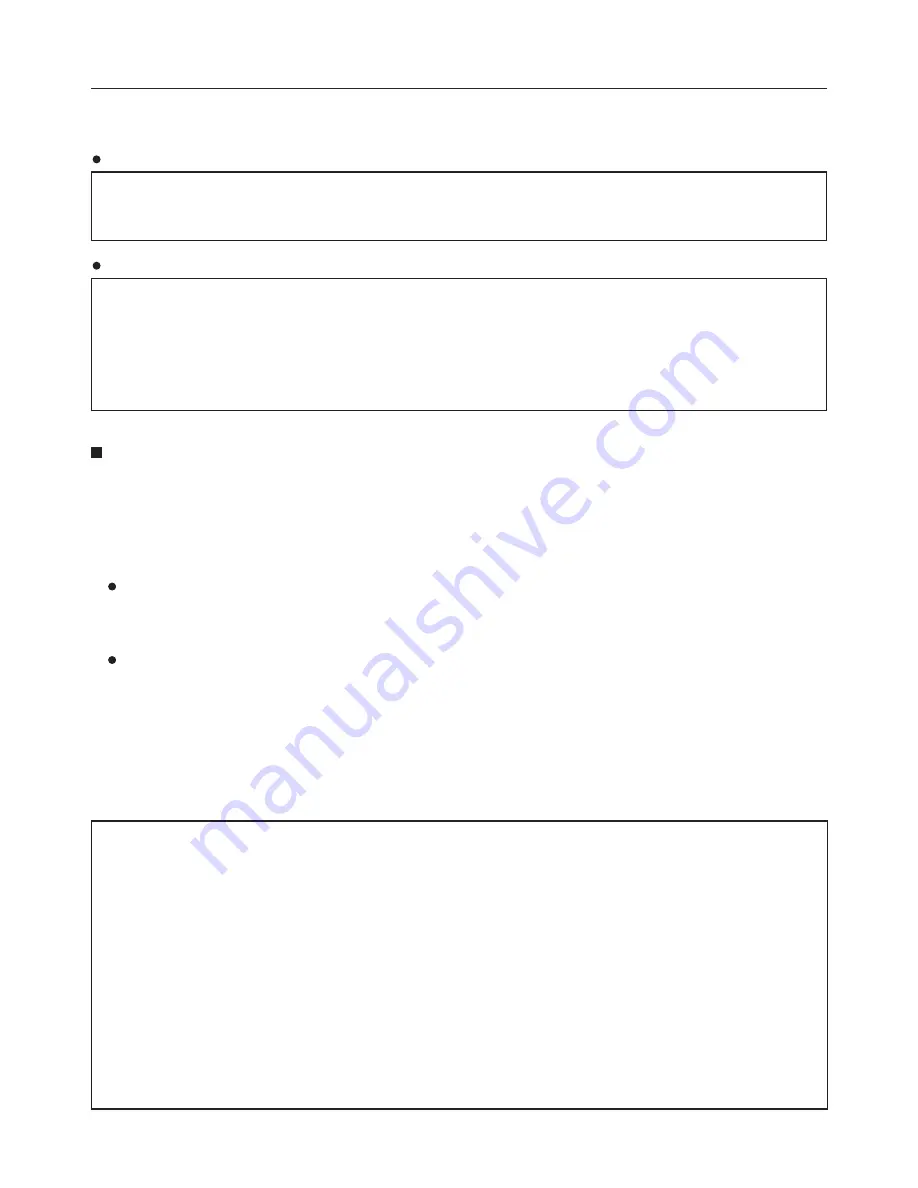
32
When using this product, be sure to implement sufficient security measures as security breaches of the type
described below are conceivable.
Possible Security Breaches
• Leakage of your private information via this product
• Illegal operation of this product by a malicious third-party
• Harm to or cessation of operation of this product by a malicious third-party
Security Measures
• Make sure the password is as hard to guess as possible.
• Change the password periodically.
• Matsushita Electric Industrial Co., Ltd. and its affiliated companies never directly ask customers for their
password.
Do not give out your password even if directly asked by a third-party representing themselves as Matsushita
Electric Industrial Co., Ltd.
About Wireless LANs
With a wireless LAN, information is exchanged between a PC or other such equipment and an access point using
radio waves rather than using a LAN cable. The advantage of a wireless connection is that it is possible to freely
connect to the LAN as long as you are within range for radio transmissions. On the other hand, because the radio
waves can travel through obstacles (such as walls) and are available everywhere within a given range, problems of
the type listed below may occur if security-related settings are not made.
Surreptitious monitoring of transmitted data
A malicious third-party may intentionally intercept and monitor transmitted data including the content of e-mail
and personal information such as your ID, password, and/or credit card numbers.
Illegal system entry
A malicious third-party may access your personal or corporate network without authorization and engage in the
following type of behavior.
• Retrieve personal and/or secret information (information leak)
• Spread false information by impersonating a particular person (spoofing)
• Overwrite intercepted communications and issue false data (tampering)
• Spread harmful software such as a computer virus and crash your data and/or system (system crash)
Since most wireless LAN devices (wireless LAN card or access point) are equipped with security features to take
care of these problems, you can reduce the possibility of these problems occurring when using this product by
making the appropriate security settings for the wireless LAN device.
Some wireless LAN devices may not be set for security immediately after purchase. To decrease the possibility of
occurrence of security problems, before using any wireless LAN devices, be absolutely sure to make all security-
related settings according to the instructions given in the operation manuals supplied with them.
Depending on the specifications of the wireless LAN, a malicious third-party may be able to break security
settings by special means.
Please contact Panasonic if you need help taking care of security settings or other such.
Panasonic asks customers to thoroughly understand the risk of using this product without making security
settings, and recommends that the customer make security settings at their own discretion and responsibility.
Request Regarding Security
















