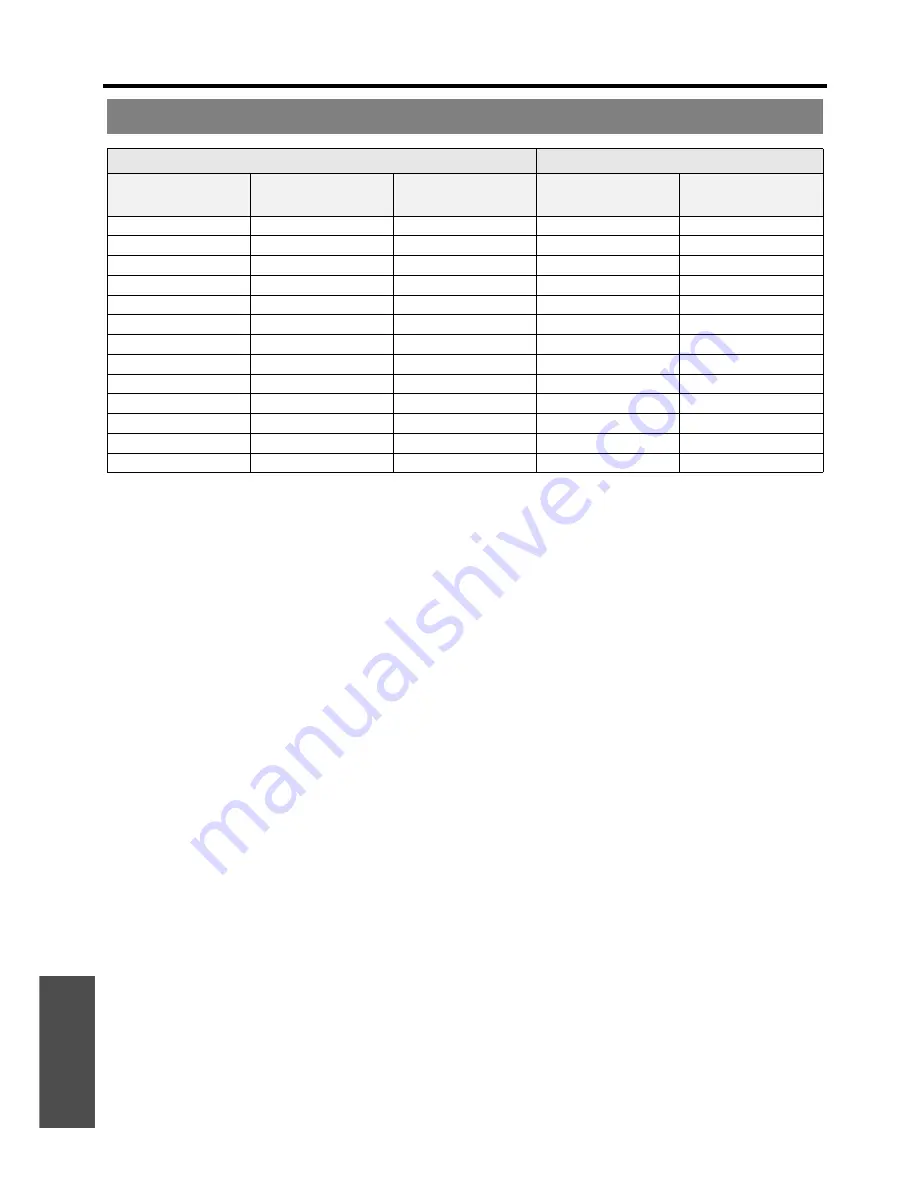
Appendix
Technical Information
E
NGLISH - 52
* All measurements above are approximate and may differ slightly from the actual measurements.
J
Calculation methods for screen dimensions
You can calculate more detailed screen dimension from the screen diagonal.
SW (m) = SD (") x 0.0221
SH (m) = SD (") x 0.0125
LW (m) = 0.0332 x SD (") - 0.049
LT (m) = 0.066 x SD (") - 0.055
* The results above are approximate and may differ slightly from the actual measurements.
Screen size and throw distance for 16:9 aspect ratio
Projection size (16 : 9)
Throw distance (L)
Screen Diagonal
(SD)
Screen height (SH)
Screen width (SW)
Minimum distance
(LW)
Maximum distance
(LT)
(0.84 m)
33"
0.41 m (1'4")
0.73 m (2'4")
2.1 m (6'10")
(1.02 m)
40"
0.50 m (1'7")
0.89 m (2'11")
1.3 m (4'3")
2.6 m (8'6")
(1.27 m)
50"
0.62 m
(2')
1.11 m (3'7")
1.6 m (5'2")
3.2 m (10'5")
(1.52 m)
60"
0.75 m (2'5")
1.33 m (4'4")
1.9 m (6'2")
3.9 m (12'9")
(1.78 m)
70"
0.87 m (2'10")
1.55 m (5'1")
2.3 m (7'6")
4.6 m (15'1")
(2.03 m)
80"
1.00 m (3'3")
1.77 m (5'9")
2.6 m (8'6")
5.2 m
(17')
(2.29 m)
90"
1.12 m
(3'8")
1.99 m
(6'6")
2.9 m
(9'6")
5.9 m (19'4")
(2.54 m)
100"
1.25 m
(4'1")
2.21 m
(7'3")
3.3 m (10'9")
6.5 m (21'3")
(3.05 m)
120"
1.49 m (4'10")
2.66 m
(8'8")
3.9 m (12'9")
7.9 m (25'11")
(3.81 m)
150"
1.87 m
(6'1")
3.32 m (10'10")
4.9 m
(16')
9.8 m (32'1")
(5.08 m)
200"
2.49 m
(8'2")
4.43 m (14'6")
6.6 m (21'7")
13.1 m (42'11")
(6.35 m)
250"
3.11 m (10'2")
5.53 m (18'1")
8.3 m (27'2")
16.4 m (53'9")
(7.62 m)
300"
3.74 m (12'3")
6.64 m (21'9")
9.9 m (32'5")
19.7 m (64'7")





































