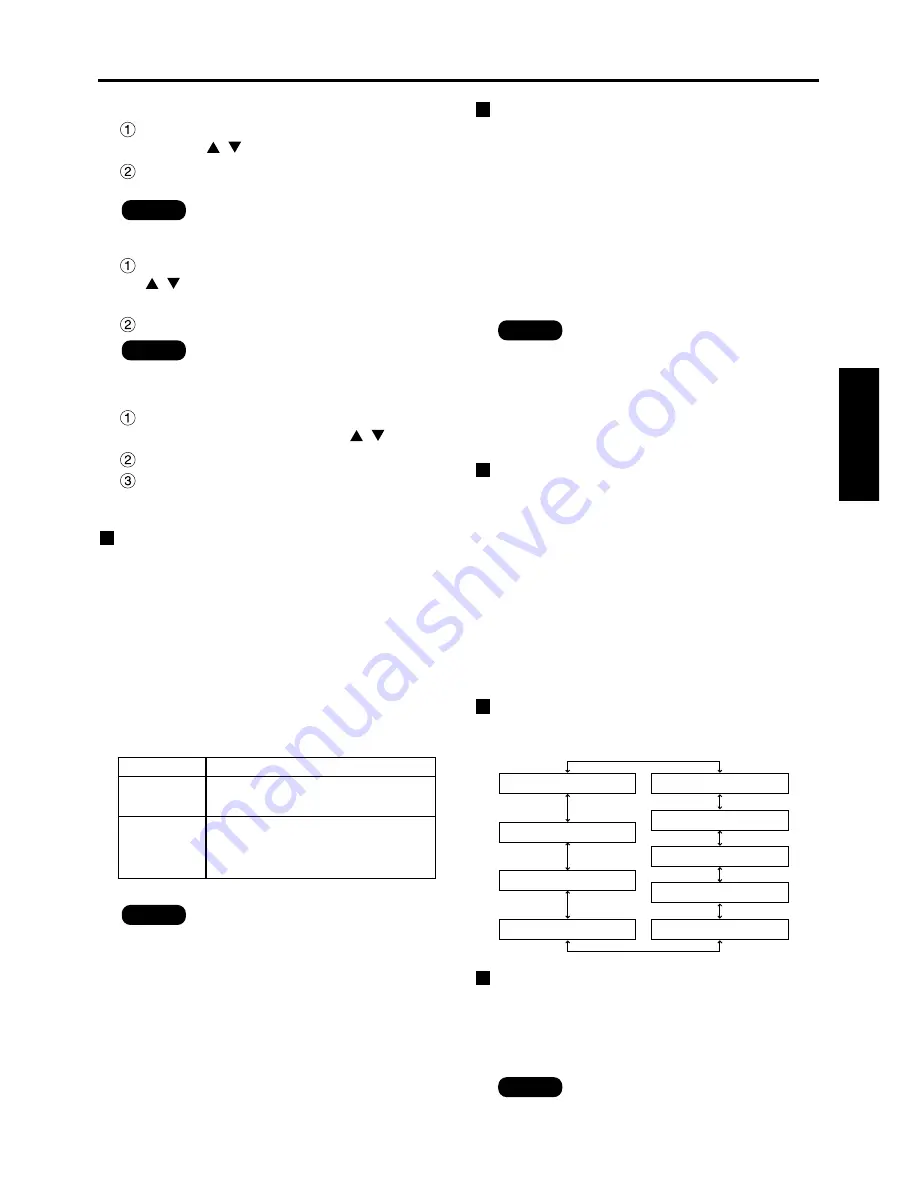
35
ENGLISH
DVI EDID
When the projector and external equipment are
connected by DVI connection but a proper image
cannot be obtained, switch this setting.
EDID1
Select this mainly when external equipment
(DVD player, etc.) that outputs movie video
signals is connected to the DVI terminal.
EDID2:PC
Select this mainly when external equipment
(personal computer, etc.) that outputs still
image video signals is connected to the DVI
terminal.
Mode
EDID1
EDID2:PC
EDID data
480p, 576p, 1080/60i, 1080/50i,
720/60p, 720/50p, 1080/60p, 1080/50p
VGA60, SVGA60, XGA50, XGA60,
XGA70, XGA75, XGA85, WXGA768/50*,
WXGA768/60*, SXGA60
DVI SIGNAL LEVEL
When the projector and external equipment are
connected by DVI connection but a proper image
cannot be obtained, switch this setting.
0-255:PC
Select this mainly when connecting external
equipment (personal computer, etc.) using the
DVI terminal output.
16-235
Select this mainly when connecting external
equipment (DVD player, etc.) using the HDMI
terminal output with a conversion cable, etc.
FUNC1
The user can set the function for the remote
control’s FUNC1 button.
SYSTEM SELECTOR:
The button functions in the same way as
“SYSTEM SELECTOR” of “PICTURE”.
SYSTEM DAYLIGHT VIEW:
This button has the same functions as
“SYSTEM DAYLIGHT VIEW” of “PICTURE”.
SUB MEMORY LIST:
This button has the same functions as “SUB
MEMORY LIST” of “OPTION1”.
OSD POSITION
The user can specify the position of the on-screen
menu indications.
OSD MEMORY
This lets you save the cursor position in on-screen
menus.
ON : The cursor position is saved.
OFF : The cursor position is not saved.
How to erase sub memory
Select sub memory number (1 to 8) corresponding
to sub memory to be erased using
buttons.
Press the DEFAULT button.
Read the confirmation message and select.
How to select sub memory
Select sub memory number (1 to 8) using the
buttons. Select “–” if you do not wish to
use the sub memory.
Press the ENTER button.
• You cannot select sub memory of a
different signal system.
Note
* PT-DW5100E, PT-DW5100EL only
• The optimum setting differs according
to the connected external equipment.
Be sure to check the operating
instructions for the external equipment,
etc.
• Depending on the setting, some
equipment may not provide images or
otherwise operate properly.
Note
• The optimum setting differs according to
the connected external equipment. Be
sure to check the operating instructions
for the external equipment, etc.
• Depending on the setting, some
equipment may not provide images or
otherwise operate properly.
Note
1 (Top left of the screen)
9 (Bottom right of the screen)
8 (Right centre of the screen)
5 (Centre of the screen)
7 (Top right of the screen)
2 (Left centre of the screen)
3 (Bottom left of the screen)
4 (Top centre of the screen)
6 (Bottom centre of the screen)
• Even when this is set to “ON”, the
cursor position is not saved if the main
power of the projector is turned off.
Note
Registering in sub memory
Select the sub memory number to be registered
using the
buttons.
Press the ENTER button.
• Sub memories range from 1 to 8.
Note
















































