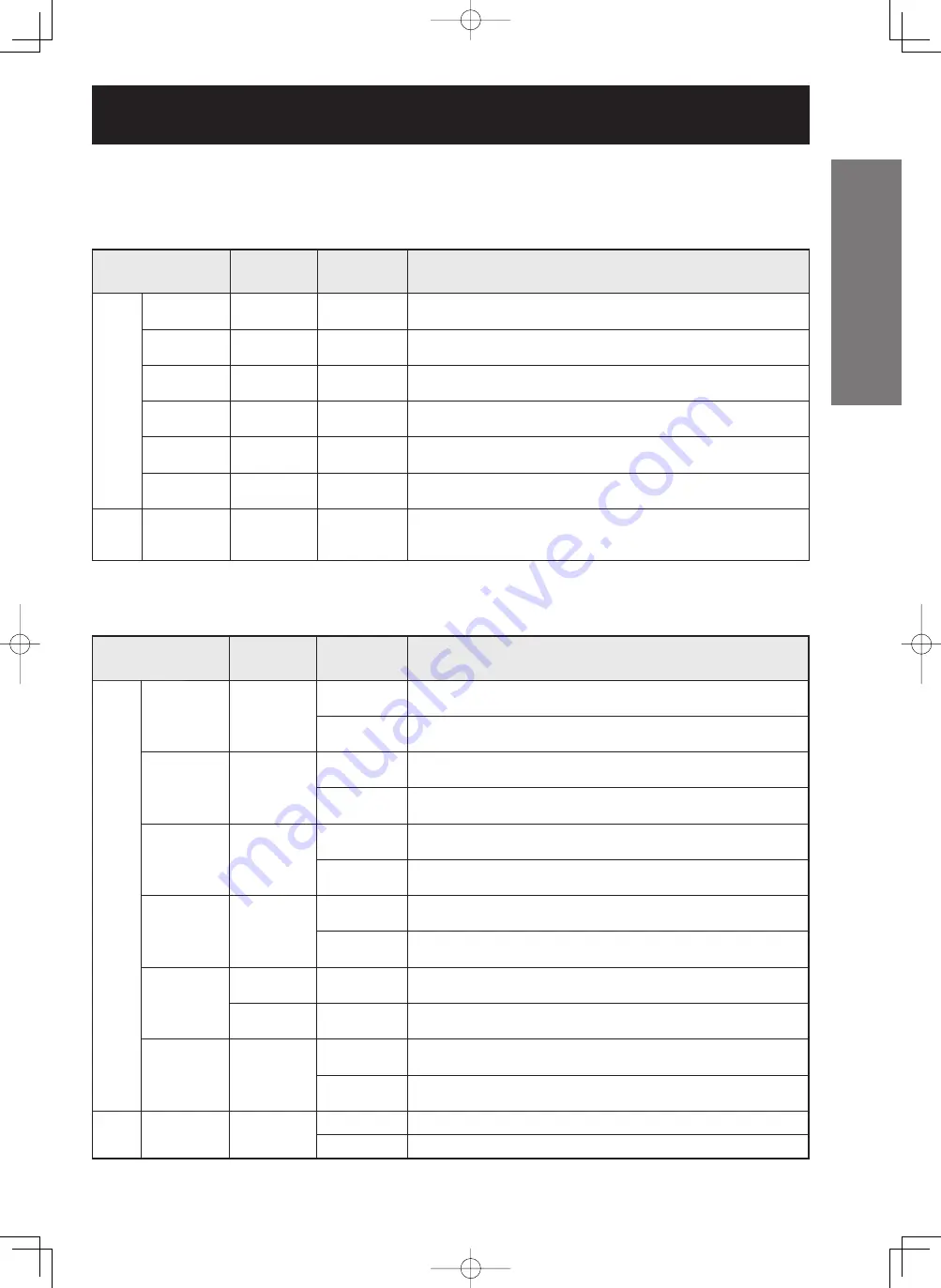
ENGLISH –
23
Getting Started
If the projector is used with a screen size not listed in this manual, check the diagonal dimension (inch) of your
screen and calculate the projection distance using the following formulas.
Calculation formulas for projection distance by lens types
(for PT-DW10000U)
Calculation formulas for projection distance by lens types
(for PT-D10000U)
■
■
Model number of
projection lens
Throw ratio
Aspect ratio
Projection distance (L) formula
Units: m
Zoom
lens
ET-D75LE1
1.4-1.8 : 1
16:9
Minimal distance: L=0.0307 × Screen diagonal (inch) – 0.0760
Maximal distance: L=0.0410 × Screen diagonal (inch) – 0.1004
ET-D75LE2
1.8-2.8 : 1
16:9
Minimal distance: L=0.0412 × Screen diagonal (inch) – 0.0795
Maximal distance: L=0.0617 × Screen diagonal (inch) – 0.1064
ET-D75LE3
2.8-4.6 : 1
16:9
Minimal distance: L=0.0617 × Screen diagonal (inch) – 0.0958
Maximal distance: L=0.1031 × Screen diagonal (inch) – 0.1216
ET-D75LE4
4.6-7.4 : 1
16:9
Minimal distance: L=0.1031 × Screen diagonal (inch) – 0.1158
Maximal distance: L=0.1639 × Screen diagonal (inch) – 0.1013
ET-D75LE8
7.3-13.8 : 1
16:9
Minimal distance: L=0.1640 × Screen diagonal (inch) – 0.3862
Maximal distance: L=0.3072 × Screen diagonal (inch) – 0.3598
ET-D75LE6
0.9-1.1 : 1
16:9
Minimal distance: L=0.0207 × Screen diagonal (inch) – 0.0566
Maximal distance: L=0.0248 × Screen diagonal (inch) – 0.0736
Fixed-
focus
lens
ET-D75LE5
0.7 : 1
16:9
L= 0.0158 × Screen diagonal (inch) – 0.0835
Model number of
projection lens
Throw ratio
Aspect ratio
Projection distance (L) formula
Units: m
Zoom
lens
ET-D75LE1
1.4-1.8 : 1
16:9
Minimal distance: L=0.0307 × Screen diagonal (inch) – 0.0760
Maximal distance: L=0.0410 × Screen diagonal (inch) – 0.1004
ET-D75LE2
1.8-2.8 : 1
16:9
Minimal distance: L=0.0412 × Screen diagonal (inch) – 0.0795
Maximal distance: L=0.0617 × Screen diagonal (inch) – 0.1064
ET-D75LE3
2.8-4.6 : 1
16:9
Minimal distance: L=0.0617 × Screen diagonal (inch) – 0.0958
Maximal distance: L=0.1031 × Screen diagonal (inch) – 0.1216
ET-D75LE4
4.6-7.4 : 1
16:9
Minimal distance: L=0.1031 × Screen diagonal (inch) – 0.1158
Maximal distance: L=0.1639 × Screen diagonal (inch) – 0.1013
ET-D75LE8
7.3-13.8 : 1
16:9
Minimal distance: L=0.1640 × Screen diagonal (inch) – 0.3862
Maximal distance: L=0.3072 × Screen diagonal (inch) – 0.3598
ET-D75LE6
0.9-1.1 : 1
16:9
Minimal distance: L=0.0207 × Screen diagonal (inch) – 0.0566
Maximal distance: L=0.0248 × Screen diagonal (inch) – 0.0736
Fixed-
focus
lens
ET-D75LE5
0.7 : 1
16:9
L= 0.0158 × Screen diagonal (inch) – 0.0835
Model number of
projection lens
Throw ratio
Aspect ratio
Projection distance (L) formula
Units: m
Zoom
lens
ET-D75LE1
1.5-2.0 : 1
4:3
Minimal distance: L=0.0307 × Screen diagonal (inch) – 0.0760
Maximal distance: L=0.0410 × Screen diagonal (inch) – 0.1004
16:9
Minimal distance: L=0.0334 × Screen diagonal (inch) – 0.0760
Maximal distance: L=0.0446 × Screen diagonal (inch) – 0.1004
ET-D75LE2
2.0-3.0 : 1
4:3
Minimal distance: L=0.0412 × Screen diagonal (inch) – 0.0795
Maximal distance: L=0.0617 × Screen diagonal (inch) – 0.1064
16:9
Minimal distance: L=0.0448 × Screen diagonal (inch) – 0.0795
Maximal distance: L=0.0672 × Screen diagonal (inch) – 0.1064
ET-D75LE3
3.0-5.0 : 1
4:3
Minimal distance: L=0.0617 × Screen diagonal (inch) – 0.0958
Maximal distance: L=0.1031 × Screen diagonal (inch) – 0.1216
16:9
Minimal distance: L=0.0672 × Screen diagonal (inch) – 0.0958
Maximal distance: L=0.1123 × Screen diagonal (inch) – 0.1216
ET-D75LE4
5.0-8.0 : 1
4:3
Minimal distance: L=0.1031 × Screen diagonal (inch) – 0.1158
Maximal distance: L=0.1639 × Screen diagonal (inch) – 0.1013
16:9
Minimal distance: L=0.1123 × Screen diagonal (inch) – 0.1158
Maximal distance: L=0.1786 × Screen diagonal (inch) – 0.1013
ET-D75LE8
7.9-15.0 : 1
4:3
Minimal distance: L=0.1640 × Screen diagonal (inch) – 0.3862
Maximal distance: L=0.3072 × Screen diagonal (inch) – 0.3598
8.0-15.0 : 1
16:9
Minimal distance: L=0.1786 × Screen diagonal (inch) – 0.3862
Maximal distance: L=0.3346 × Screen diagonal (inch) – 0.3598
ET-D75LE6
1.0-1.2 : 1
4:3
Minimal distance: L=0.0207 × Screen diagonal (inch) – 0.0566
Maximal distance: L=0.0248 × Screen diagonal (inch) – 0.0736
16:9
Minimal distance: L=0.0225 × Screen diagonal (inch) – 0.0566
Maximal distance: L=0.0270 × Screen diagonal (inch) – 0.0736
Fixed-
focus
lens
ET-D75LE5
0.8 : 1
4:3
L= 0.0158 × Screen diagonal (inch) – 0.0835
16:9
L= 0.0172 × Screen diagonal (inch) – 0.0835
Model number of
projection lens
Throw ratio
Aspect ratio
Projection distance (L) formula
Units: m
Zoom
lens
ET-D75LE1
1.5-2.0 : 1
4:3
Minimal distance: L=0.0307 × Screen diagonal (inch) – 0.0760
Maximal distance: L=0.0410 × Screen diagonal (inch) – 0.1004
16:9
Minimal distance: L=0.0334 × Screen diagonal (inch) – 0.0760
Maximal distance: L=0.0446 × Screen diagonal (inch) – 0.1004
ET-D75LE2
2.0-3.0 : 1
4:3
Minimal distance: L=0.0412 × Screen diagonal (inch) – 0.0795
Maximal distance: L=0.0617 × Screen diagonal (inch) – 0.1064
16:9
Minimal distance: L=0.0448 × Screen diagonal (inch) – 0.0795
Maximal distance: L=0.0672 × Screen diagonal (inch) – 0.1064
ET-D75LE3
3.0-5.0 : 1
4:3
Minimal distance: L=0.0617 × Screen diagonal (inch) – 0.0958
Maximal distance: L=0.1031 × Screen diagonal (inch) – 0.1216
16:9
Minimal distance: L=0.0672 × Screen diagonal (inch) – 0.0958
Maximal distance: L=0.1123 × Screen diagonal (inch) – 0.1216
ET-D75LE4
5.0-8.0 : 1
4:3
Minimal distance: L=0.1031 × Screen diagonal (inch) – 0.1158
Maximal distance: L=0.1639 × Screen diagonal (inch) – 0.1013
16:9
Minimal distance: L=0.1123 × Screen diagonal (inch) – 0.1158
Maximal distance: L=0.1786 × Screen diagonal (inch) – 0.1013
ET-D75LE8
7.9-15.0 : 1
4:3
Minimal distance: L=0.1640 × Screen diagonal (inch) – 0.3862
Maximal distance: L=0.3072 × Screen diagonal (inch) – 0.3598
8.0-15.0 : 1
16:9
Minimal distance: L=0.1786 × Screen diagonal (inch) – 0.3862
Maximal distance: L=0.3346 × Screen diagonal (inch) – 0.3598
ET-D75LE6
1.0-1.2 : 1
4:3
Minimal distance: L=0.0207 × Screen diagonal (inch) – 0.0566
Maximal distance: L=0.0248 × Screen diagonal (inch) – 0.0736
16:9
Minimal distance: L=0.0225 × Screen diagonal (inch) – 0.0566
Maximal distance: L=0.0270 × Screen diagonal (inch) – 0.0736
Fixed-
focus
lens
ET-D75LE5
0.8 : 1
4:3
L= 0.0158 × Screen diagonal (inch) – 0.0835
16:9
L= 0.0172 × Screen diagonal (inch) – 0.0835
















































