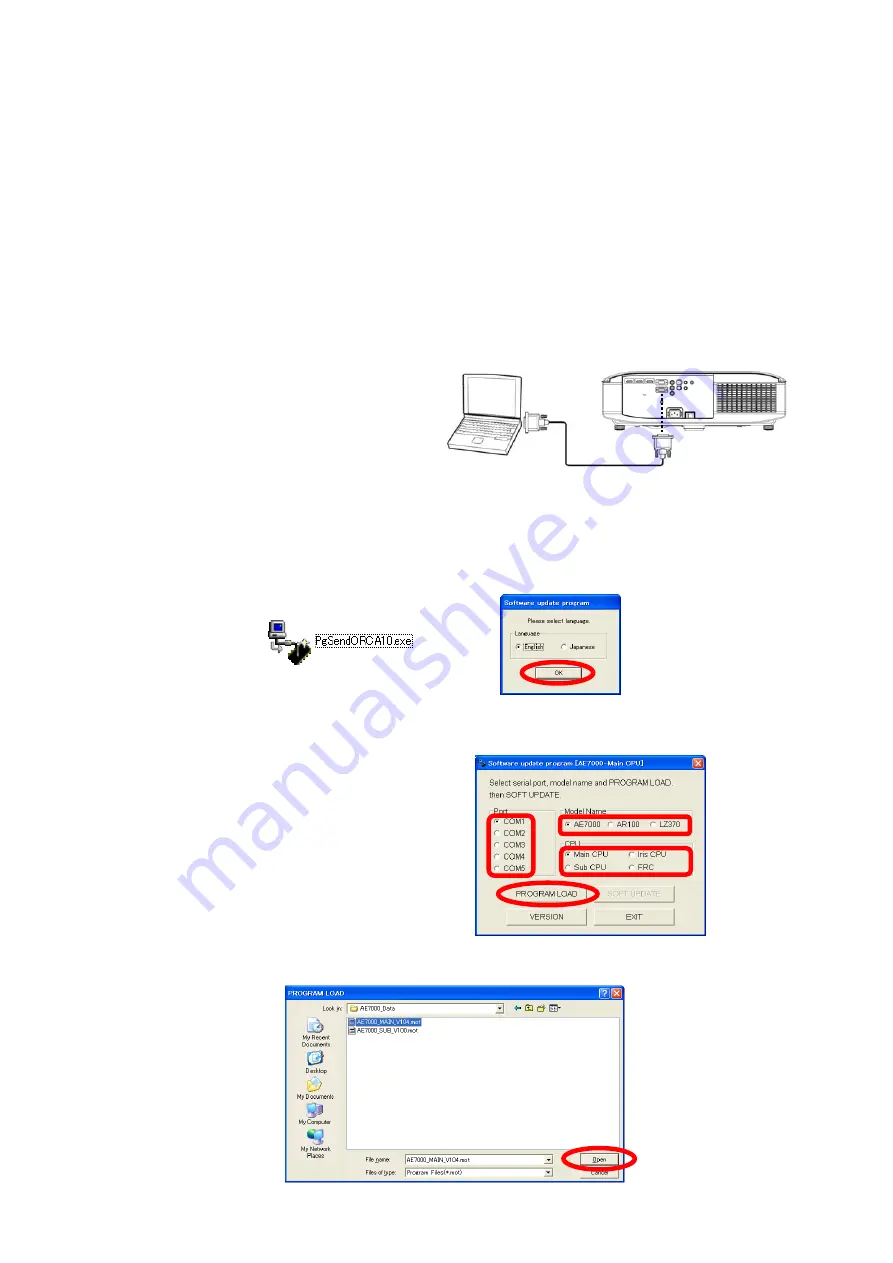
2. Microprocessor update procedure
* The update is done by SERIAL terminal connection.
* During update, prevent PC from going into stand-by or shut down.
2. 1. Update by the SERIAL terminal connection
2. 1. 1. Equipment to be used
1. Computer : Use it for the transfer of update data.
2. Communication cable : D-sub 9pin (male/female RS-232C straight)
3. Service Software : [PgSendORCA10.exe] Service software is downloaded from the projector service homepage.
4. Microprocessor Software: Please download the file from the projector service homepage to the PC.
2. 1. 2. Preparation
2. 1. 3. Update procedure
1. Switch the projector to "Standby" mode (POWER indicator is Lighting in red).
2. Start up service software [ PgSendORCA10.exe ] with a computer.
3. Select language and click the [ OK ] button.
4. 1) Select the Serial Port of the computer.
2) Select a model number.
(Case of AT5000, select the AE7000.)
3) Select a microcomputer to update.
4) Click the [ PROGRAM LOAD ] button.
5. Appoint the microcomputer software that took in a computer beforehand, and click the [ Open ] button.
1. Connect the RS-232C termanal of projector
and PC with a RS-232C cable.
①
②
③
④
Computer
Projector
RS-232C cable (Streight)
ADJ - 7
Содержание PT-AE7000U PT-AT5000E PT-AE700EA PT-AE7000EH
Страница 8: ...1 Name and function 1 1 Projector body INF 2 ...
Страница 9: ...1 2 Control Panel 1 3 Rear terminals 1 4 Remote control INF 3 ...
Страница 11: ... MENU MENU 2 2 Note The default settings may be different depending on the picture menu INF 5 ...
Страница 16: ...4 7 Inquiry commands Refer to Operating Instructions of PT AE7000 PT AT5000 INF 10 ...
Страница 65: ......






























