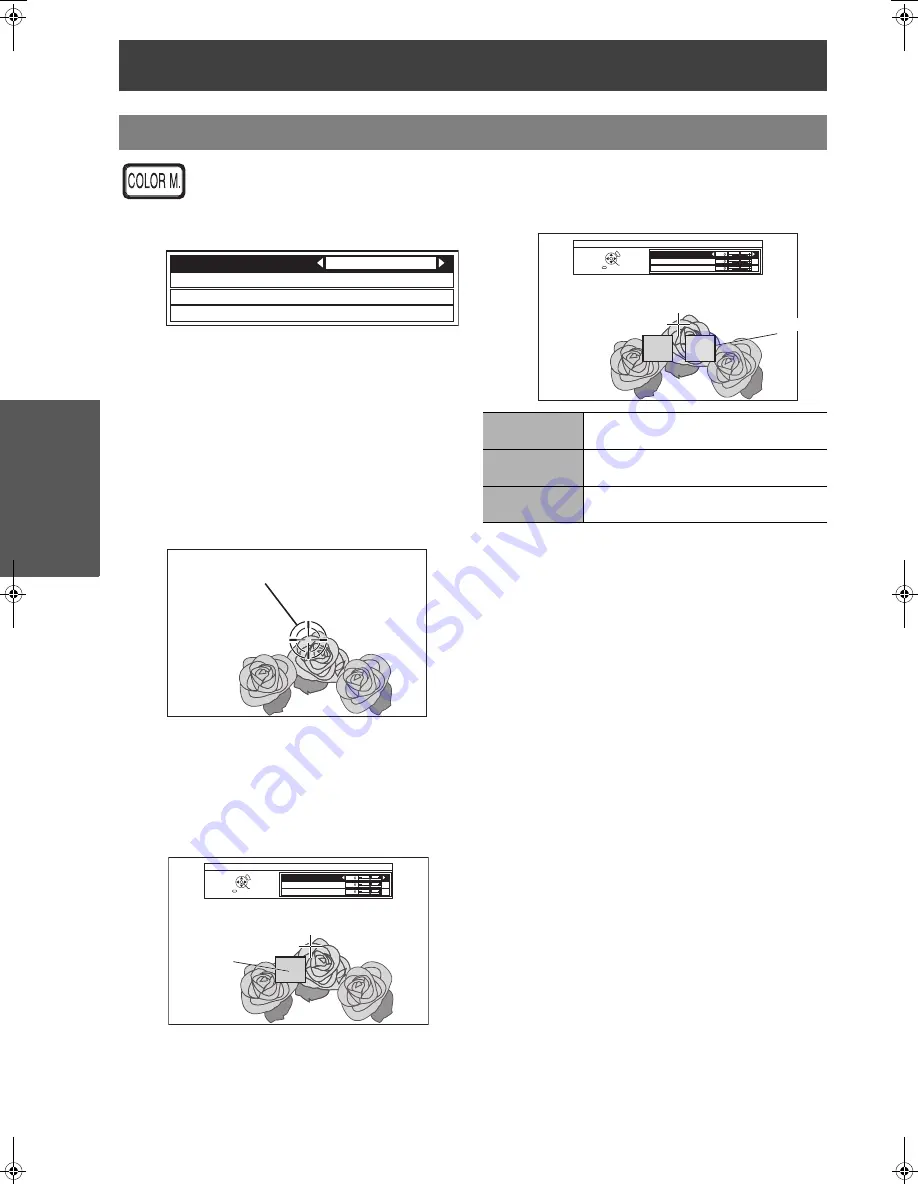
Remote control operation
26 - E
NGLISH
Basic Op
eratio
n
You can adjust a selected colour
individually and save and retrieve under
the
PICTURE MODE
setting. Press the
COLOR MANAGEMENT
button to open
the menu.
J
Create a new profile
Q
Adjusting the selected colour
Select a colour and adjust
COLOUR
,
TINT
and
BRIGHTNESS
.
1. Select the
CURSOR
menu and press
ENTER
.
The projected image is captured, and the target
cursor is displayed.
When the
LOG
is fully stored, the target cursor
will not be displayed. See "Managing stored
logs" on page 27.
2. Move the cursor with
F
G
I
H
to the
required place to select a colour and press
ENTER
.
The colour at the centre of the target cursor is
sampled and the sample box is displayed on
the left of the cursor. The menu items are
displayed on the upper part of the screen.
3. Select a menu item and the
I
H
to adjust
each item level.
The result box is displayed on the right of the
cursor and shows the adjusted colour.
4. Press
ENTER
to store the adjusted result.
“
PROCESSING
” is displayed for a few seconds
and the result is stored in
LOG
.
You can store up to 8 logs under
LOG
for each
PICTURE MODE
setting.
5. Press
MENU
or
RETURN
to return to the
previous menu.
Repeat the steps above to store more
adjustment.
Setting your own colour profile
NORMAL
PROFILE SAVE
LOG
CURSOR
PROFILE
Target cursor
SELECT
CURSOR
RETURN
ENTER
DEFAULT
COLOUR
TINT
BRIGHTNESS
Sampled colour
COLOUR
Adjust the vividness of the colour.
Setting range: -30 to +30
TINT
Adjust the colour tone.
Setting range: -30 to +30
BRIGHTNESS
Adjust the brightness of the colour.
Setting range: -20 to +20
SELECT
CURSOR
RETURN
ENTER
DEFAULT
COLOUR
TINT
BRIGHTNESS
Adjusted colour
PT-AE1000E.book Page 26 Monday, October 16, 2006 1:05 PM
Содержание PT-AE1000E
Страница 56: ......






























