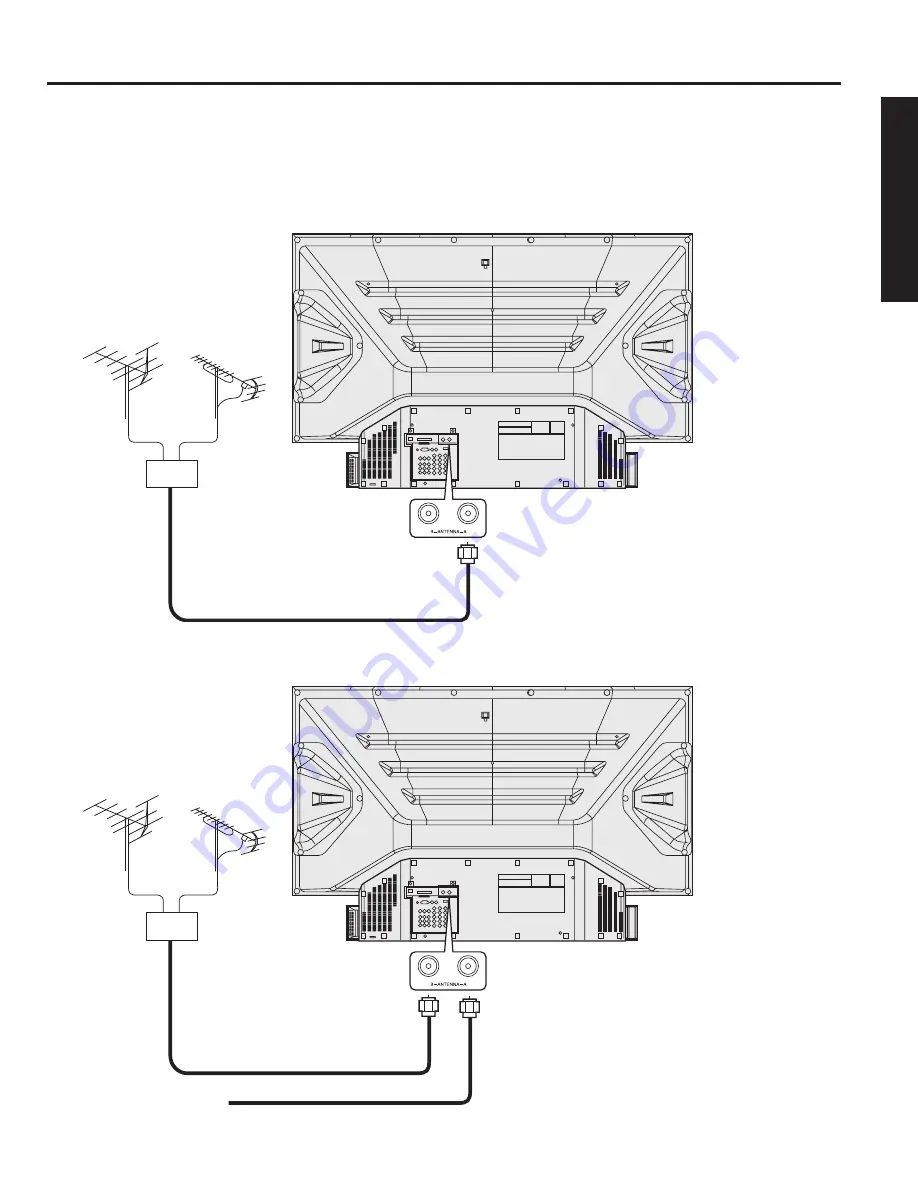
15
Getting Start
ed
Antenna Connection
For proper reception of digital and analog VHF/UHF channels, an external antenna is required. For best reception,
an outdoor antenna is recommended.
Connect home antenna to either ANT (A) or ANT (B) connection on back of the unit. Select Antenna mode for
Cable/Antenna, Cable only, Antenna only or in Input Setup under Program Channel in Setup menu.
ANTENNA (A)
TERMINAL ON THE
BACK OF THE DEVICE
DISPLAY
Mixer
Installation
VHF Antenna
UHF Antenna
ANTENNA (B)
TERMINAL ON THE
BACK OF THE DEVICE
DISPLAY
In from cable
Mixer
Antenna and Cable connect:
Antenna connect only:
Note:
When connecting an antenna only, connect to
Antenna (A). When connecting both an antenna
and a cable, connect the antenna to Antenna (B).






























