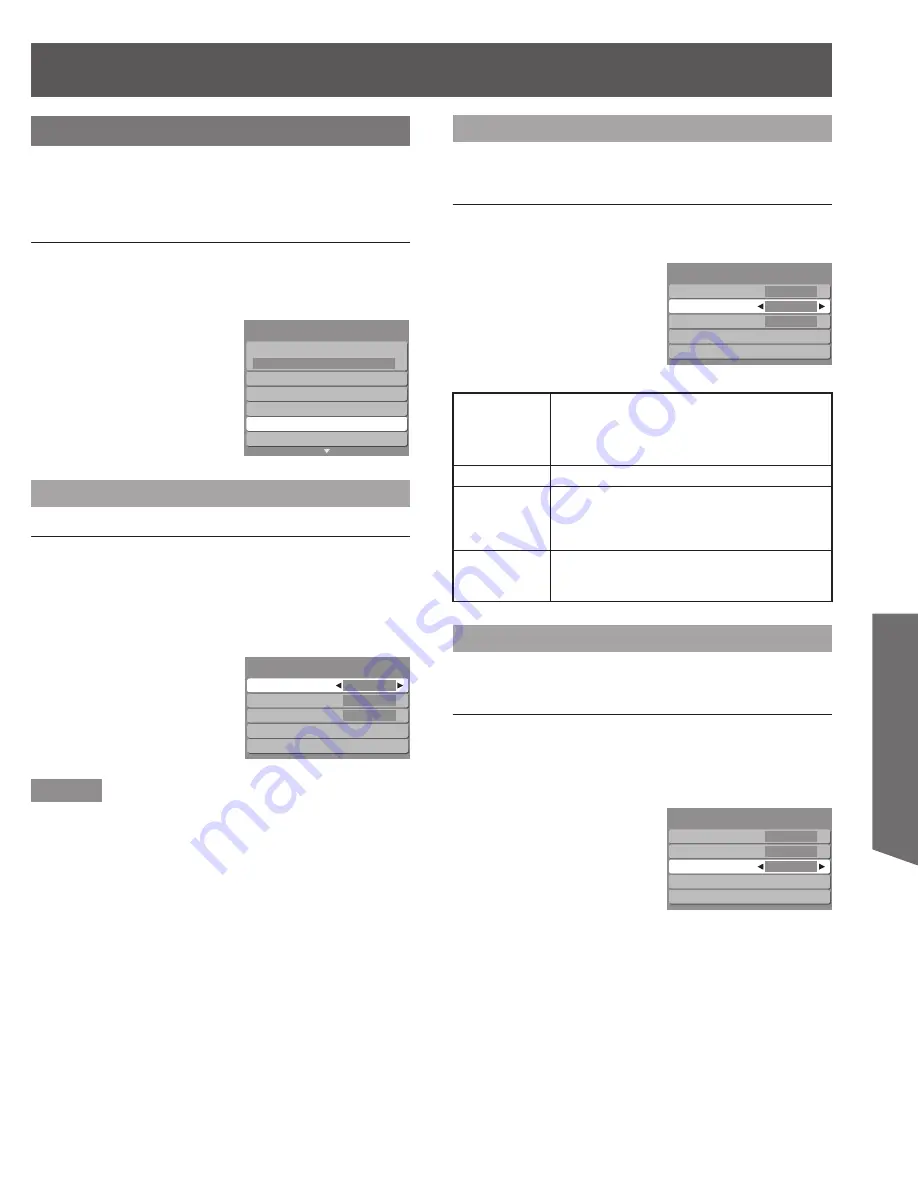
51
Advanced Op
er
a
tion
CC (Closed Caption)
The television includes a built-in decoder that is capable
of providing a visual display of the audio portion. The
program viewed must provide Closed Caption (CC) for
the television to display it.
Procedure
1. Press
▲▼
to select “CC”.
2. Press OK to display the CC (Closed Caption)
menu.
CC Mode
Procedure
1. Press
▲▼
to select “Mode”.
2. Press
◄►
to select “On” or “Off”.
Off - Recommended mode when Closed Caption is not
being used.
On - To display Closed Captions.
Notes
The Closed Caption is not displayed when you use HDMI
connection.
If analog connected equipment is used for displaying or
recording, Closed Caption (CC) should be set On/Off on the
connected equipment.
The CC mode setting of the TV will not affect the analog
input.
If a digital program is being output in analog format, the CC
data will also be output in analog format.
If digital connected equipment is used for input, CC should be
set “On” on either the connected equipment or the TV.
If CC is set “On” on both the connected equipment and the
TV, captions from each unit will overlap.
•
•
•
•
Surf mode
All
Language
Program channel
External devices
CC
EZ Sync setting
Setup
1/2
Surf mode
All
Language
Program channel
External devices
CC
EZ Sync setting
Setup
1/2
Mode
Analog
Digital
Digital setting
CC reset
On
CC1
Primary
CC
Mode
Analog
Digital
Digital setting
CC reset
On
CC1
Primary
CC
CC Mode for Analog
Choose the Closed Caption service of Analog
broadcasting.
Procedure
1. Press
▲▼
to select “Analog”.
2. Press
◄►
to select the setting.
CC Mode for Digital
The Digital Closed Caption menu lets you configure the
way you choose to view the digital captioning.
Procedure
1. Press
▲▼
to select “Digital”.
2. Press
◄►
to select the setting.
Primary, Second., Service 3, Service 4, Service 5,
Service 6
•
Mode
Analog
Digital
Digital setting
CC reset
On
CC1
Primary
CC
Mode
Analog
Digital
Digital setting
CC reset
On
CC1
Primary
CC
CC1
For video related information that can be
displayed (up to 4 lines of script on the screen,
where it does not disturb the relevant parts of
the picture). Script can be in any language.
CC2/CC3/CC4 Other modes used for video related information.
T1
Blanks out a large portion of the picture on
the television screen, and displays program
guide or any other information currently being
transmitted.
T2/T3/T4
Other modes that display information and blank
out a large portion of the picture of the TV
screen.
CC1
For video related information that can be
displayed (up to 4 lines of script on the screen,
where it does not disturb the relevant parts of
the picture). Script can be in any language.
CC2/CC3/CC4 Other modes used for video related information.
T1
Blanks out a large portion of the picture on
the television screen, and displays program
guide or any other information currently being
transmitted.
T2/T3/T4
Other modes that display information and blank
out a large portion of the picture of the TV
screen.
Mode
Analog
Digital
Digital setting
CC reset
On
CC1
Primary
CC
Mode
Analog
Digital
Digital setting
CC reset
On
CC1
Primary
CC




























