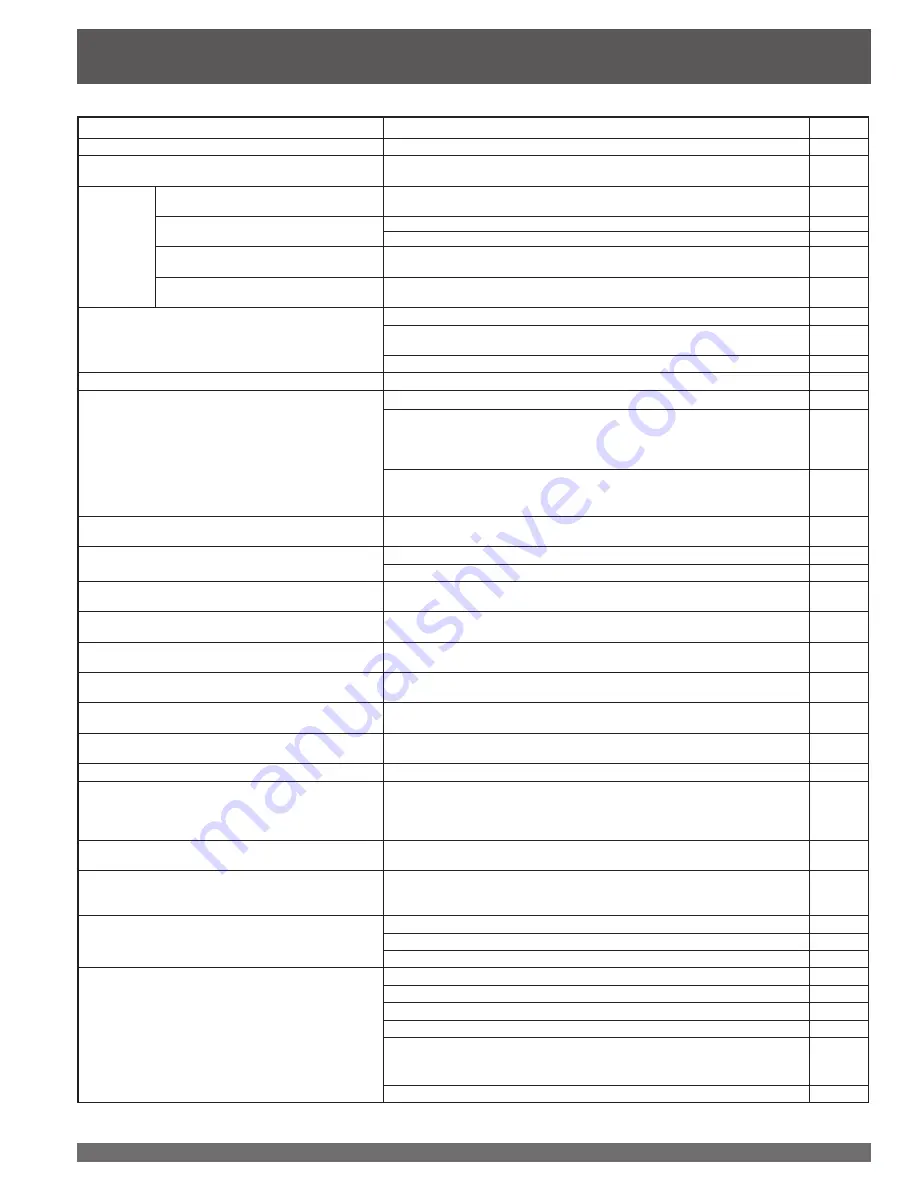
For assistance, please call : 1-888-VIEW PTV(843-9788) or, contact us via the web at: http://www.panasonic.com/contactinfo
68
Before you call for service, determine the symptoms and make a few simple checks as shown below.
Symptoms
Checks
Page
Power does not turn ON.
• Is the power cord plugged in?
24
No picture even if the power is turned ON. LAMP
indicator blinks red.
• Please replace lamp with a new one. Please consult your nearest dealer, if
not still repaired.
66-67
The power
turns OFF.
The POWER indicator flashes orange
twice every 5 seconds.
• The lamp cover is ajar. Firmly replace the cover.
65
The TEMP indicator flashes 2 or 4 times
every 5 seconds.
• Check whether or not the vents are clogged.
65
• Is the set being used in a location that is hot?
65
The TEMP indicator flashes 5 times
every 5 seconds.
• Please consult your nearest dealer.
65
Power turns off while another indicator
is flashing.
• Please consult your nearest dealer.
65
Remote Control does not function.
• Are the batteries dead or inserted incorrectly?
7
• Is the Remote Control sensor in direct light of fluorescent lamps or other
strong sources of light?
10
• Did you correctly set the Remote Control code?
58-64
Image shakes.
• Is the antenna or antenna cable old, broken or shorted?
-
Image is not clear.
(blurring / vertical lines)
• Is the antenna cable connected properly?
12-14
• A sudden temperature change may have caused condensation in the
internal optics which results in blurring or vertical lines. Please wait until
room temperature is normal and constant before turning power ON. These
symptoms will clear up as time passes.
-
• Depending on the connected device, a 1080i input signal may cause the
picture to flicker. If the connected device has a format selection switch, set
the format to 720p.
-
Color patches or no color.
• When using a VCR and selecting channels on the TV, is the TV/VIDEO
mode for the VCR set to TV?
-
Image appears doubled or tripled.
• Is the antenna facing the right direction?
-
• Is the antenna receiving any signals reflected off of mountains or buildings.
-
Images disappear at the top and bottom of the screen.
• When using 16:9 image software, there is no picture at the top and bottom
of the screen (cinema vision size software, etc.).
-
During ZOOM modes, the image is cut off at the top
and bottom.
• Please adjust the V-Size. This is not a malfunction.
57
The Projection Display set makes a high whistling
sound when the power is ON.
• This is the sound of the internal starting UP. This is not a malfunction.
-
Some parts of the screen are always lit while others do
not light up. Some parts of the screen do not light up.
• This is a characteristic of the LCD panel and not a malfunction.
-
Fan is operating even though TV Power is OFF.
• This is because the cooling fan is operating. The fan will stop after about
1 minute.
24
An OSD instructing to replace the lamp is displayed.
(The LAMP indicator is lit red.)
• Replace lamp with a new one.
66-67
Relighting the lamp when it is hot makes a sound.
• This is a characteristic of the lamp and not a malfunction.
-
Leaving stationary images, such as still video images,
web pages, or filler bars (used for NORMAL aspect
mode), on-screen for an extended period of time can
leave ghost images on the screen.
• This is a characteristic of the LCD panel and not a malfunction. Try
displaying constantly moving pictures which fill the entire screen, or turn the
power OFF for a while to return the screen to normal.
-
An OSD advising “AIR FILTER CLEANING...” is
displayed.
• Please consult your nearest dealer.
-
When viewing with HDMI connection, picture is
displayed with unnatural colors (as if red and blue are
reversed).
• Change “Color Corr.” from “Off” to “On”.
41
Pictures from a equipment are unusual when the
equipment is connected via HDMI.
• Is the HDMI cable connected properly?
22-23
• Turn Off the TV unit and device, then turn them On again.
-
• Check an input signal from the equipment.
32
No sound is produced.
• Is “Sound Mute” active?
34
• Is the volume set to the minimum?
33
• Is “Speakers” set to “Off”?
43
• Change “SAP” settings.
35
• Check “HDMI In” (For models PT-44LCX65/PT/52LCX65/PT/61LCX65) /
“HDMI 1 In” or “HDMI 2 In” (For models PT-52LCX35/PT-61LCX35)
settings when the equipment is connected via HDMI.
43
• If digital sound connection has problem, select analog sound connection.
22-23, 43
Troubleshooting













































