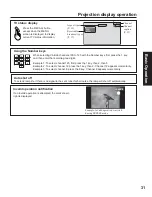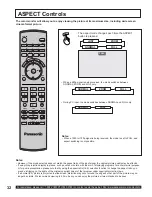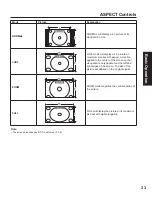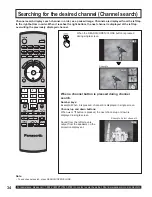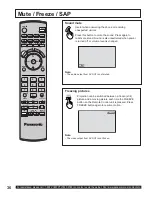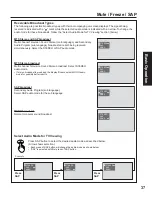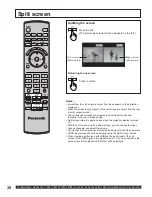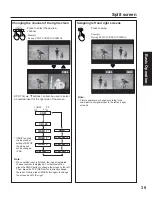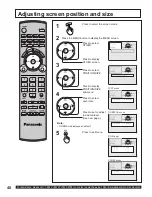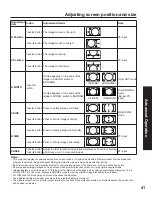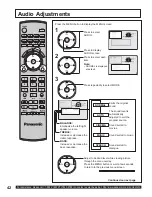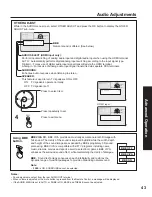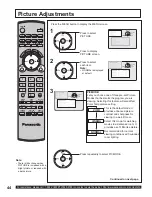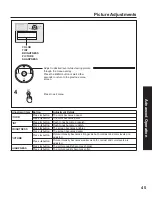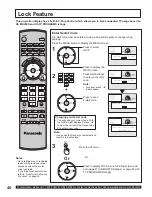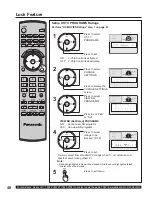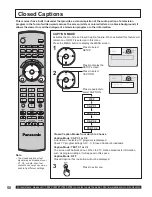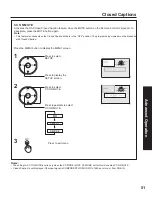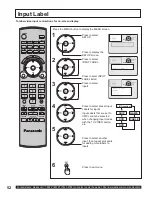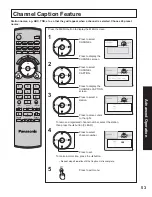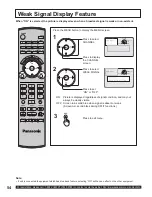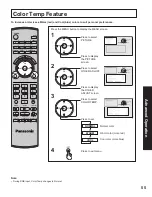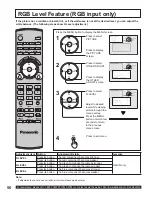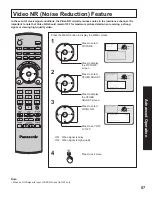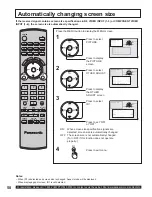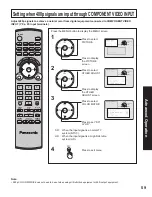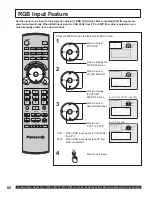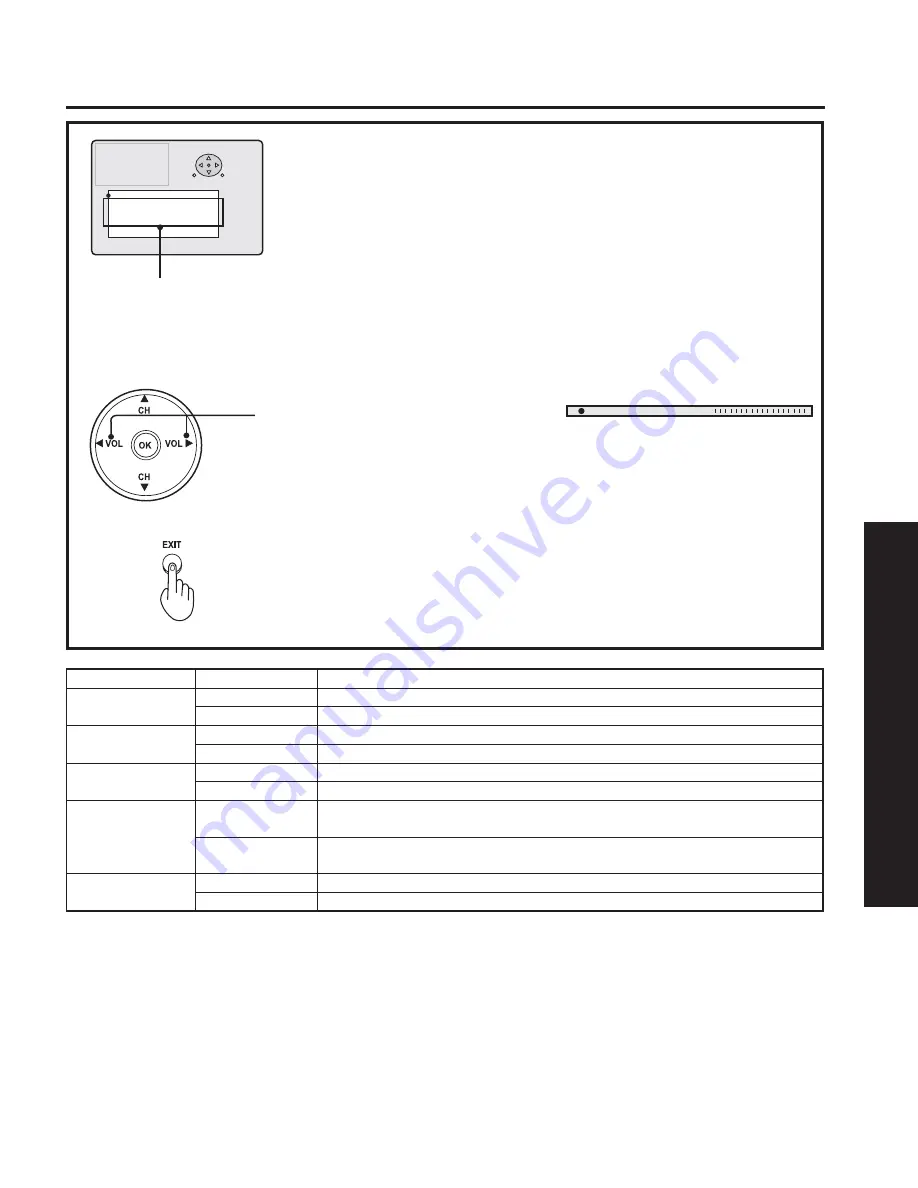
45
Advanced Op
eration
Press to exit menu.
4
Picture Adjustments
Adjustment item
Button
Adjustment Details
COLOR
Press
Ź
button.
The color becomes deeper.
Press
Ż
button.
The color becomes paler.
TINT
Press
Ź
button.
Flesh tones become greenish.
Press
Ż
button.
Flesh tones become reddish.
BRIGHTNESS
Press
Ź
button.
The screen becomes brighter.
Press
Ż
button.
The screen becomes darker.
PICTURE
Press
Ź
button.
Picture intensity becomes stronger as both contrast and color levels are
adjusted.
Press
Ż
button.
Picture intensity becomes weaker as both contrast and color levels are
adjusted.
SHARPNESS
Press
Ź
button.
The picture quality becomes sharper.
Press
Ż
button.
The picture quality becomes softer.
3 , & 7 8 5 (
$ 8 ' , 2
& + $ 1 1 ( /
6 ( 7 8 3
/ 2 & .
2 7 + ( 5
/ $ 1 * 8 $ * (
3 , & 0 2 ' ( 9 , 9 , '
& 2 / 2 5
7 , 1 7
% 5 , * + 7 1 ( 6 6
3 , & 7 8 5 (
6 + $ 5 3 1 ( 6 6
1 2 5 0 $ /
2 7 + ( 5 $ ' - 8 6 7
*8,'(
6(/(&7
6(7
0(18(;,7
COLOR
TINT
BRIGHTNESS
PICTURE
SHARPNESS
Adjust to desired level while viewing picture
through the menu overlay.
Press the MENU button or wait a few
seconds to return to the previous menu
screen.
C O L O R
+ 3 2