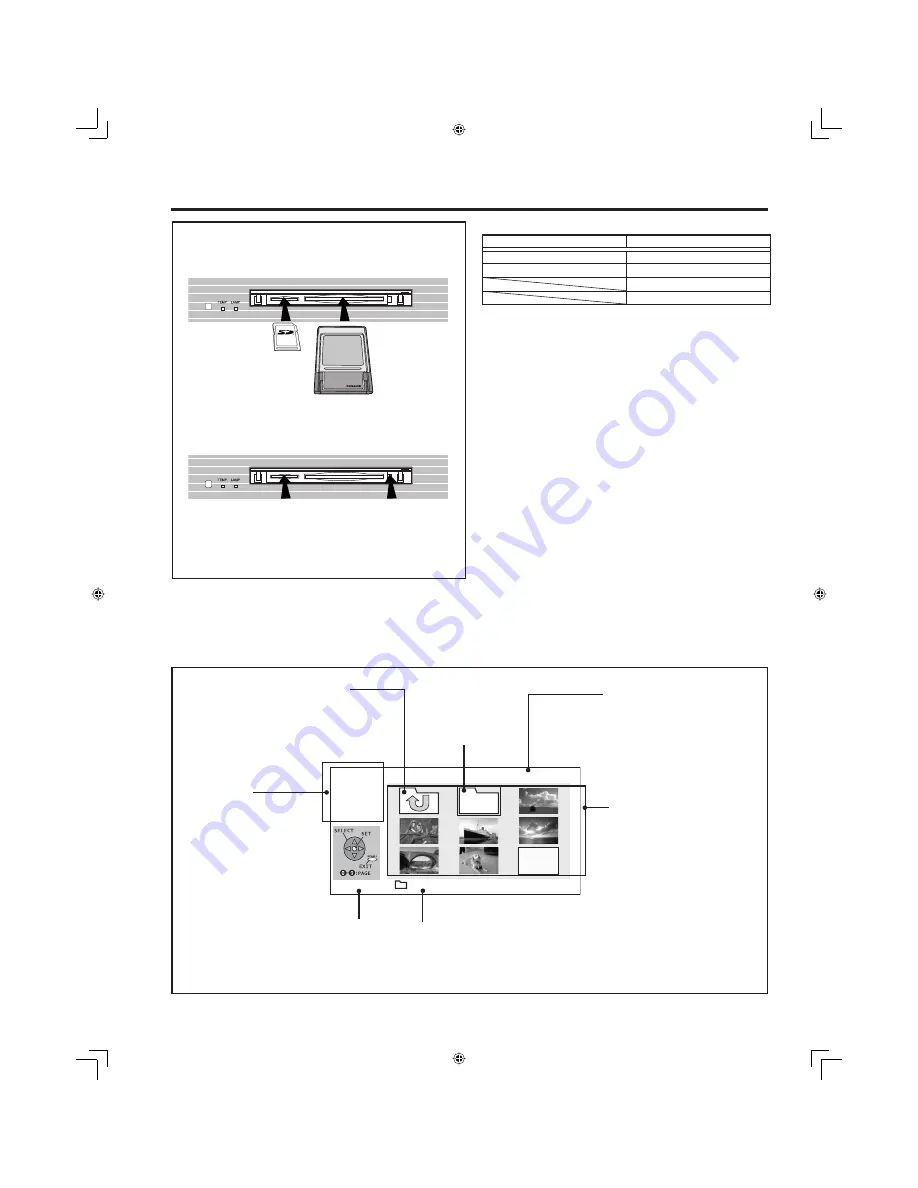
68
JPEG Viewer (SD Card/PC Card)
SD Card slot
PC Card slot
SD Card
Compact Flash*
Multi Media Card
Smart Media*
Memory Stick*
xD Picture Card*
Compatible Card
Front Card Slot (P. 10)
SD Card
Press PC Card
EJECT TAB twice.
Press in lightly
on SD Card,
then release.
Insert the Card.
Remove the Card.
PC Card
Index Area
Folders and
fi
les are
displayed here.
JPEG
-MENU- PAGE: 1/6
SINGLE
SLIDE
SD/PC
ACCESS 200_PANA
Display Page No.
Card Menu Screen
The screen below is displayed automatically when a card is inserted. If “NO CARD” appears, con
fi
rm that
a card is correctly inserted.
Subfolder
Parent Folder
Menu Area
Select display method
(SINGLE PLAY or
SLIDE SHOW).
Con
fi
rm the displayed
card type (SD Card or
PC Card).
Returns currently
displayed folder to the
parent (previous)
folder.
When the displayed
fi
les/folders
fi
ll more than
one page, the total number
of pages is displayed.
Note:
Only JPEG
fi
les can be
displayed.
Folder Name Area
The name of the selected
subfolder (framed in yellow) is
displayed.
The subfolder of
the currently
displayed folder is
opened.
Notes:
• Up to 1 000 JPEG
fi
les can
be displayed. (This number
may be lower if subfolders,
or
fi
les other than JPEG are
included in the folder.)
• Depending on JPEG
fi
le type, “JPEG” will
be displayed instead of
thumbnail image.
• The media* listed in the right column above can be read via
the PC Card in the PC Card adaptor.
• Hard disk PC Cards, Flash ATA Cards, and other recorded
media cannot be used.
• Place the selected media onto the PC Card and then insert
into the PC Card Slot.
• When both an SD Card and PC Card are inserted, the SD
Card contents has priority and will be displayed.
• If the Card is unusable, “CARD ERROR” is displayed
on-screen. Remove the Card only when ACCESS is not
displayed.
• If an incompatible JPEG
fi
le is displayed (full size
fi
le
preview), “DATA ERROR” is displayed.
Notes:
• Insert/remove Card while “Card Menu Screen” or “No Card”
is displayed.
• Be sure ACCESS is not displayed before Card
insertion/removal.
• Fully insert the Card (ACCESS is displayed). Wait until
ACCESS goes out before removing.
• Before reinserting a Card after removing it, wait until “NO
CARD” is displayed. If there are Cards in both Card Slots,
wait until the Card Menu Screen of the other Slot is displayed
and ACCESS is no longer displayed before reinserting a
Card.
ACCESS Indication
ACCESS is displayed
while data is read.






























