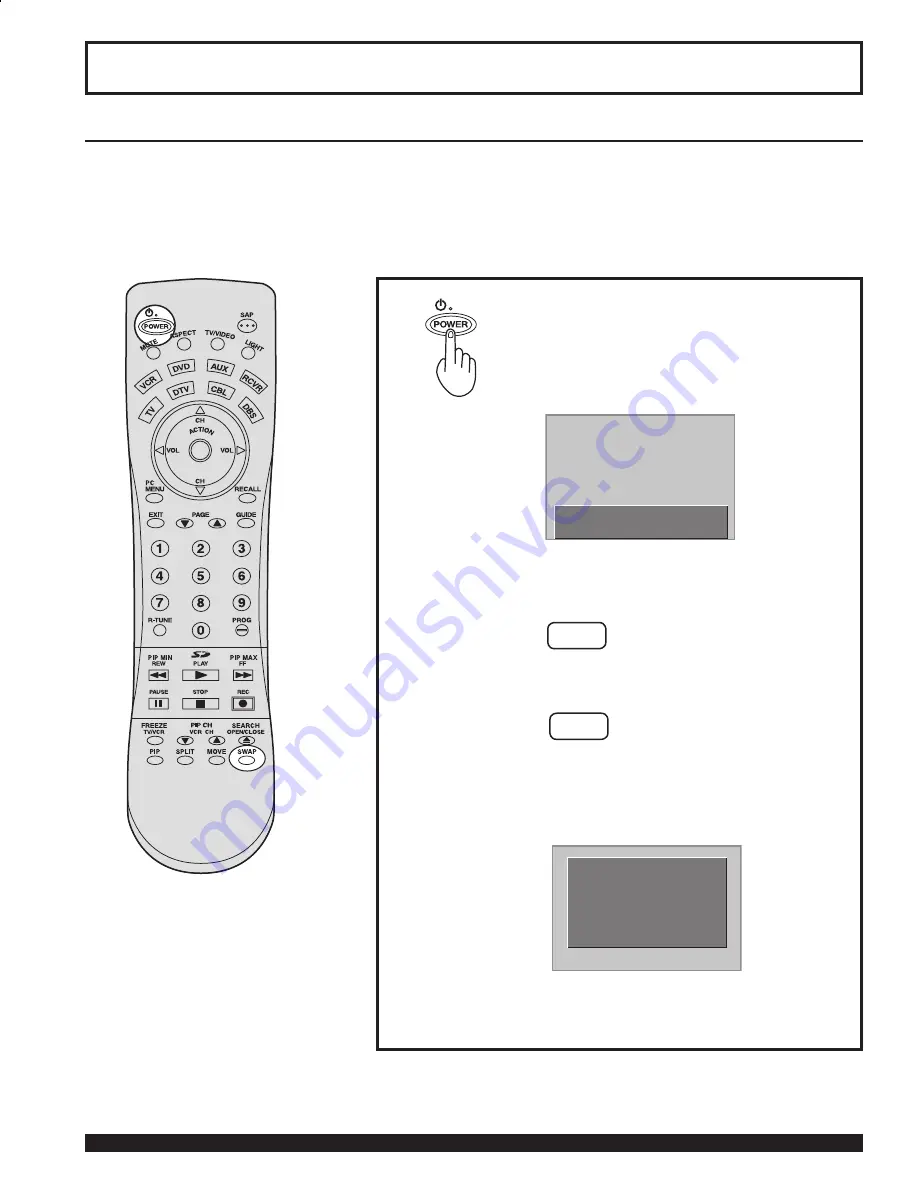
22
For assistance, please call : 1-888-VIEW PTV(843-9788)
Press the POWER button to turn the
projection display on.
(Refer to page 23 for “Turning the Power
ON and OFF”.)
Automatic Channel Setting is performed.
First, check the connection of the Plug to the Wall Outlet and the Antenna/Cable to the RF in Terminal.
(PP. 12-14.)
If using Cable Box, DSS Receiver, or VCR,
• Turn on Cable Box.
• Turn off DSS Receiver, or VCR.
Case 1
Case 2
When setup is complete, the lowest
channel picture appears.
If setup is incomplete, the following
screen appears. Check connection of
Antenna/Cable to the RF in Terminal,
then try Automatic Channel Setting
again. (PP. 26-27)
Note:
When the unit is turned on for the
fi
rst time, Automatic Channel Setting is performed.
Initial Setup
Note:
To cancel AUTO SET in progress, press the
SWAP button.
Power ON and OFF
CH AUTO SET PROCEEDING
NO CH FOUND
PLEASE CHECK ANTENNA
CABLE CONNECTION THEN
PRESS ACTION KEY AGAIN






























