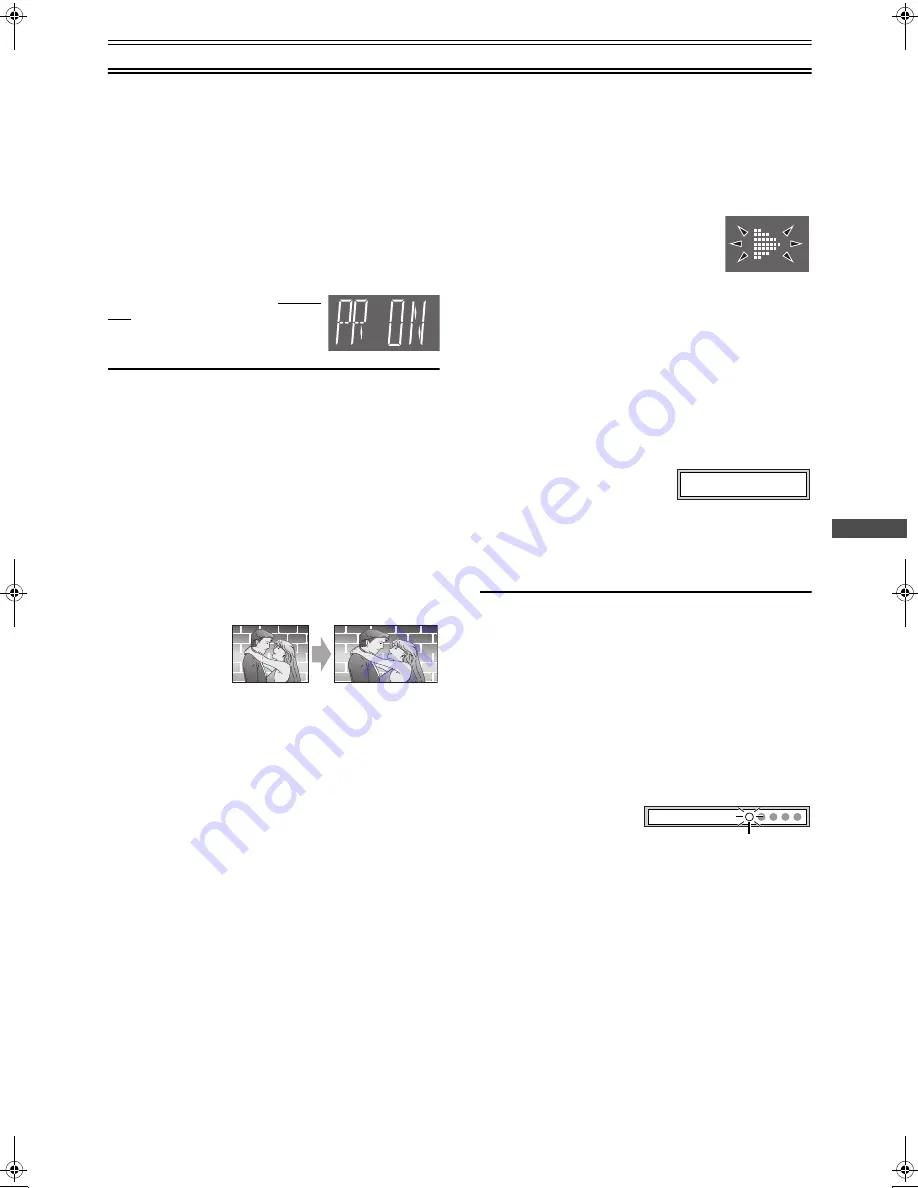
33
DV
D
Playing discs (continued)
To view with progressive output
[DVD-V[
You can enjoy higher image quality than that output from the
conventional video out terminal or S-video terminal (
Interlace and
progressive output
l
page 58).
Preparations
≥
Connect the COMPONENT VIDEO OUT terminal on the rear
side of this unit to the component video in terminal on the TV
(
l
page 13).
≥
In the SET UP menu “Video”, set “Progressive Out (Component)”
to “Enable” (
l
page 49).
Operation
Press [PROGRESSIVE OUT] on this
unit before or during playback.
≥
The VCR video may not be progressive-
output.
To check whether progressive output is on or off
Press
[PROGRESSIVE OUT]
. “PR ON” (on) or “PR OFF” (off)
appears on the unit’s display.
Notes:
≥
The television will be disrupted for a moment but this is normal.
≥
Output from this unit is interlace if you have connected to the
television through VIDEO OUT or S-VIDEO OUT terminals,
irrespective of the settings.
≥
When progressive output is on, closed captions will not be
displayed.
ª
About the adjustment of the screen size for
progressive output
If 4:3 (Standard) video is viewed on a 16:9 (Wide) screen TV, the
picture may look extended towards the right and left because the
screen sizes are different.
Also, the message is
displayed on the TV
screen for a few
seconds.
In this case:
≥
Where the TV allows the screen to be adjusted for
progressive video:
Adjust it using the corresponding TV function. (Refer to the
instructions for the TV.)
≥
Where the TV does not allow the screen to be
adjusted for progressive video:
Press
[PROGRESSIVE OUT]
to cancel the progressive output.
(This will cause the unit’s display to indicate “PR OFF”.)
Starting play from where you
stopped it
[DVD-V[ [RAM[
[VCD]
[CD] [MP3] [WMA]
(When the elapsed play time is displayed)
Operations
1
Press [
∫
] while playing to stop
playing.
≥
When “
1
” in the unit’s display flashes, the
Resume function (
l
below) is active.
≥
When the whole disc has finished playing,
the unit automatically stops. Some discs present a menu
screen.
ª
Resume function
To play from where you stopped it
2
While stopped
(when “
1
” in the unit’s display flashes)
Press [
1
](PLAY) once.
ª
Chapter Preview
[DVD-V[
After viewing the digest of all chapters previously played, the unit
will start playing again at the point you stopped.
2
While stopped
(when “
1
” in the
unit’s display flashes)
Press [
1
](PLAY) twice.
≥
The unit plays back the
beginning portions of each
chapter for approx. 5 seconds to the point where you stopped
playing and starts playing there.
≥
This is operative for one title only.
≥
This does not apply to DVD-RAM.
To cancel the position at which play stopped
Press
[
∫
]
again.
≥
The Resume function is cancelled.
≥
The position is also cleared when you turn the unit off, select
another source or open the disc tray.
Position Memory function
[DVD-V[ [RAM[
[VCD]
[CD] [MP3] [WMA]
(When the elapsed play time is displayed)
To turn off or replace a disc with the stop position memorized.
1
Press [POSITION MEMORY] during play.
≥
The message “Position
Memorized” appears on
the television.
Flashes as you memorize a position.
≥
Press again to replace the position.
≥
The unit memorizes such a position: one per disc, up to 5
discs.
If you set up 6 positions or more, the positions will be erased
one after another, starting from the oldest one.
≥
This function may not work while playing some DVDs or play
lists on DVD-RAM.
2
Turn off the unit or remove the disc.
3
Turn on the unit or set a disc for which the position
is memorized and press [
1
](PLAY).
≥
Play starts from the memorized position and the position is
cleared.
≥
When play starts, “Position cleared.” is displayed and the
position memory is cleared.
Display Symbol
Press PLAY to Preview Chapters
On Screen Display
Position memorized
Text 2(DVD).fm 33 ページ 2003年2月20日 木曜日 午前10時43分
Содержание Proline AG-VP300P
Страница 62: ...62 ...
















































