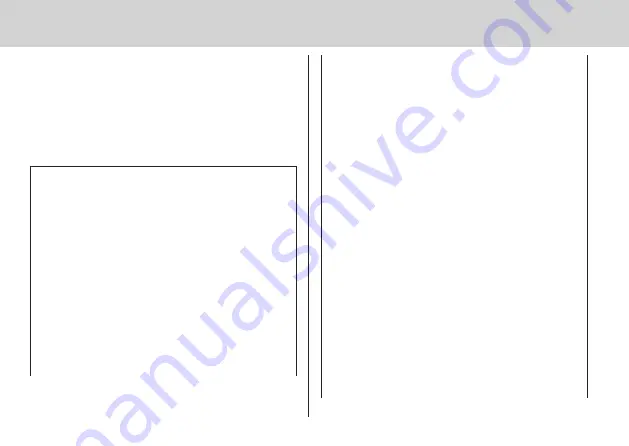
17
English
Request Regarding Security
When using this product, take safety measures
against the following incidents.
●
Personal information being leaked via this product
●
Unauthorized operation of this product by a malicious
third party
●
Interfering or stopping of this product by a malicious
third party
Take sufficient security measures.
Precautions on security when
using wireless LAN products
●
The advantage of a wireless LAN is that information
can be exchanged between a PC or other such
equipment and an access point using radio waves as
long as you are within range for radio transmissions.
On the other hand, because the radio waves can
travel through obstacles (such as walls) and are
available everywhere within a given range, problems
of the type listed below may occur if security-related
settings are not made.
•A malicious third-party may intentionally intercept
and monitor transmitted data including the content
of e-mail and personal information such as your
ID, password, and/or credit card numbers.
•A malicious third-party may access your personal
or corporate network without authorization and
engage in the following types of behaviour.
Retrieve personal and/or secret information
(information leak)
Spread false information by impersonating a
particular person (spoofing)
Overwrite intercepted communications and issue
false data (tampering)
Spread harmful software such as a computer
virus and crash your data and/or system (system
crash)
●
Since most wireless LAN adaptors or access points
are equipped with security features to take care of
these problems, you can reduce the possibility of
these problems occurring when using this product
by making the appropriate security settings for the
wireless LAN device.
●
Some wireless LAN devices may not be set for
security immediately after purchase. To decrease the
possibility of occurrence of security problems, before
using any wireless LAN devices, be absolutely sure
to make all security-related settings according to the
instructions given in the operation manuals supplied
with them.























