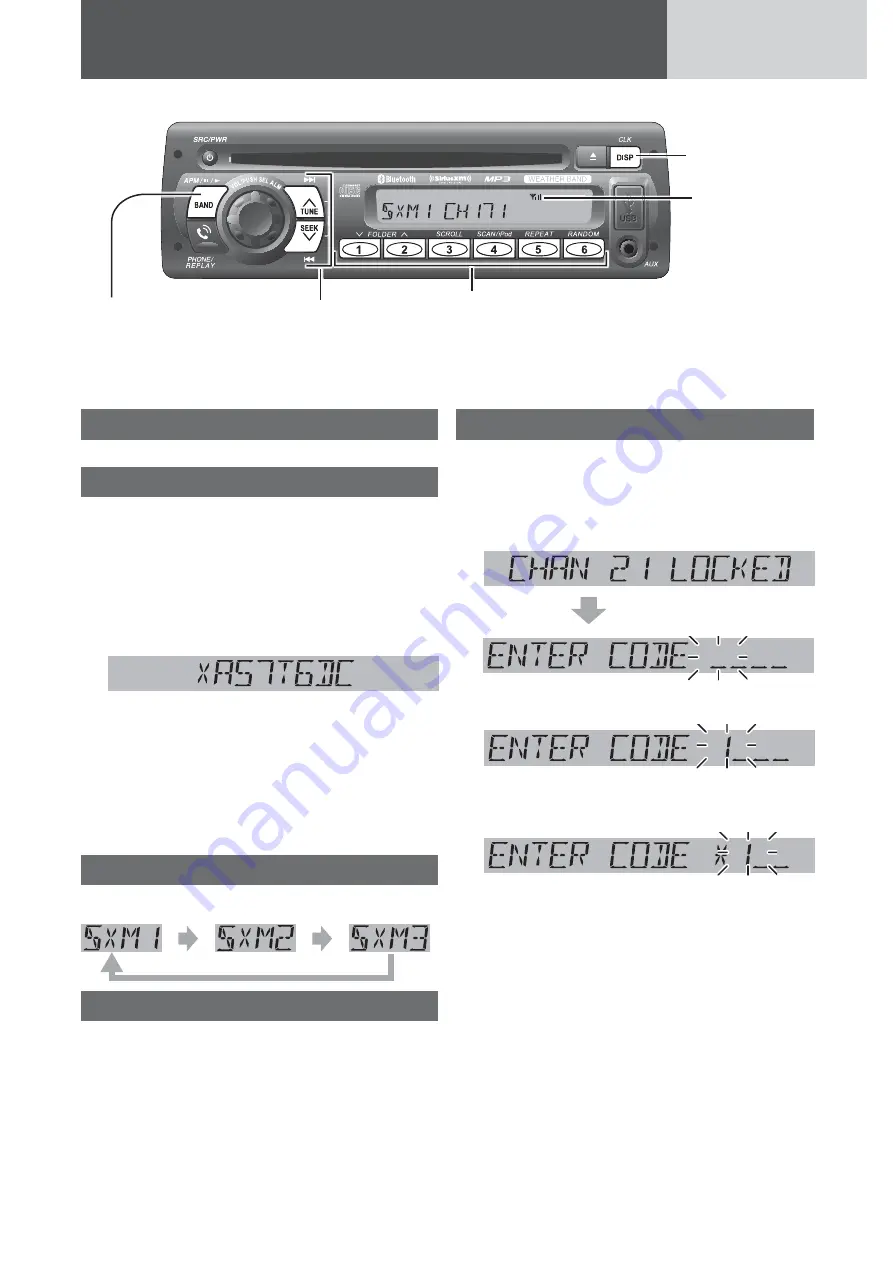
34
SiriusXM Satellite Radio Control
Connecting SiriusXM antenna
Connect the optional SiriusXM antenna.
Getting started
A SiriusXM subscription (sold separately) is required
to receive programming. You can subscribe by call-
ing SiriusXM listener care or by going on line - see
below for details.
1
Check the Radio ID.
¡
To show the Radio ID on the display, tune to
channel 0. (Refer to “Channel Selection”.)
Radio ID display (example)
2
Activate the SiriusXM Satellite Radio
by calling or going on-line:
¡
Web site:
http://www.siriusxm.com/activatenow
¡
Phone number: 1-866-635-2349
Note
: The Radio ID does not use the letter I, O, S, or F.
Band selection
Press
[BAND]
to change the band.
Channel selection
[TUNE
}
]
: Next available/subscribed chan-
nel
[TUNE
{
]
: Preceding available/sub-
scribed channel
Hold down for seek forward/reverse.
Note
: “CHAN
***
LOCKED” is displayed if a channel
is selected that has been locked by the parental
lock setting, follow the procedure next on “Channel
unlocking” to unlock the channel.
Channel unlocking (passcode entry)
To receive a channel locked by a parental lock, a
passcode needs to be entered after tuning to the
channel. (Refer to page 37 for parental lock setting.)
1
Tune to a channel locked by a parental
lock.
2
Press
[
d
]
or
[
s
]
to select a number.
3
Press
[BAND]
to shift to the right adja-
cent digit.
A digit where entry is determined is indicated as
“
*
”.
Signal strength
indicator
[BAND]
selects a band
in the SiriusXM
source.
Preset buttons [1]
through
[6]
select a preset channel in the SiriusXM source, preset the cur-
rent channel (by holding it down for more than 2 seconds).
[
{
] [
}
] (FOLDER)
skip to the previous/next category.
[TUNE
{
] [TUNE
}
]
selects an available/sub-
scribed channel.
[DISP]
(Display)
switches the
information on
the display.
Содержание PP105160
Страница 55: ...55 Memorandum ...
Страница 56: ...YFM264C297ZA PTW0812 0 Printed in Taiwan ...






























