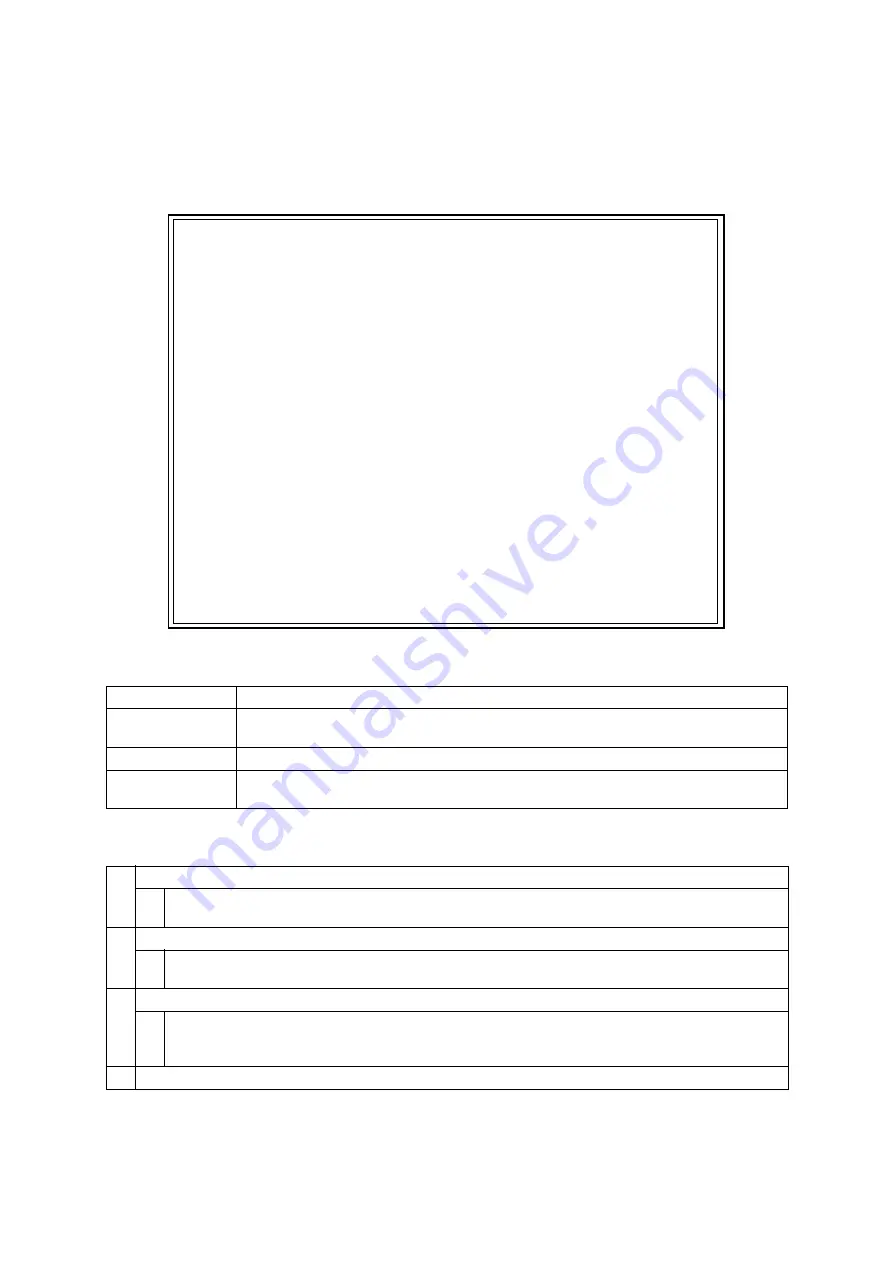
168
4.8.1.
TFTP Software Upgrade
On the Switch Tools Configuration Menu, pressing "T" opens the TFTP Software
Upgrade screen as shown in Fig. 4-80. On this screen, you can execute and config
-
ure firmware upgrades.
PN28168 Local Management System
Switch Tools Configuration -> TFTP Software Upgrade
Image Version: x.x.x.xx
TFTP Server IP: 0.0.0.0
Image File Name:
Reboot Timer: 0 seconds
(Please set timer value at Reboot Menu)
-------------------------------- <COMMAND> -----------------------------------
Set TFTP [S]erver IP Address
Set Image [F]ile Name
[U]pgrade Image
[Q]uit to previous menu
Command>
Enter the character in square brackets to select option
Fig. 4-80 TFTP Software Upgrade
Screen Description
Image Version
Displays the current firmware version.
TFTP Server IP
Displays the IP address of the TFTP server with the firmware to be upgraded
installed.
Image File Name
Displays the file name of the firmware to be upgraded.
Reboot Timer
Displays the time before booting after downloading the firmware.
You can set the time in "System Reboot Menu."
Available commands are listed below.
S
Set the IP address of the TFTP server with the firmware to be upgraded installed.
Press "S." The command prompt changes to "Enter IP address of TFTP server>." Enter the IP
address of the TFTP server.
F
Set the file name of the firmware to be upgraded.
Press "F." The command prompt changes to "Enter file name>." Specify the file name in 39
characters or less.
U
Start the upgrade.
Press "U." The command prompt changes to "Download file(Y/N)>." Confirm whether or
not you wish to start the process. Confirm that all settings are correct. Press "Y" to start the
upgrade. If you have find an error in settings, press "N" to return to the original status.
Q
Return to the parent menu.
















































