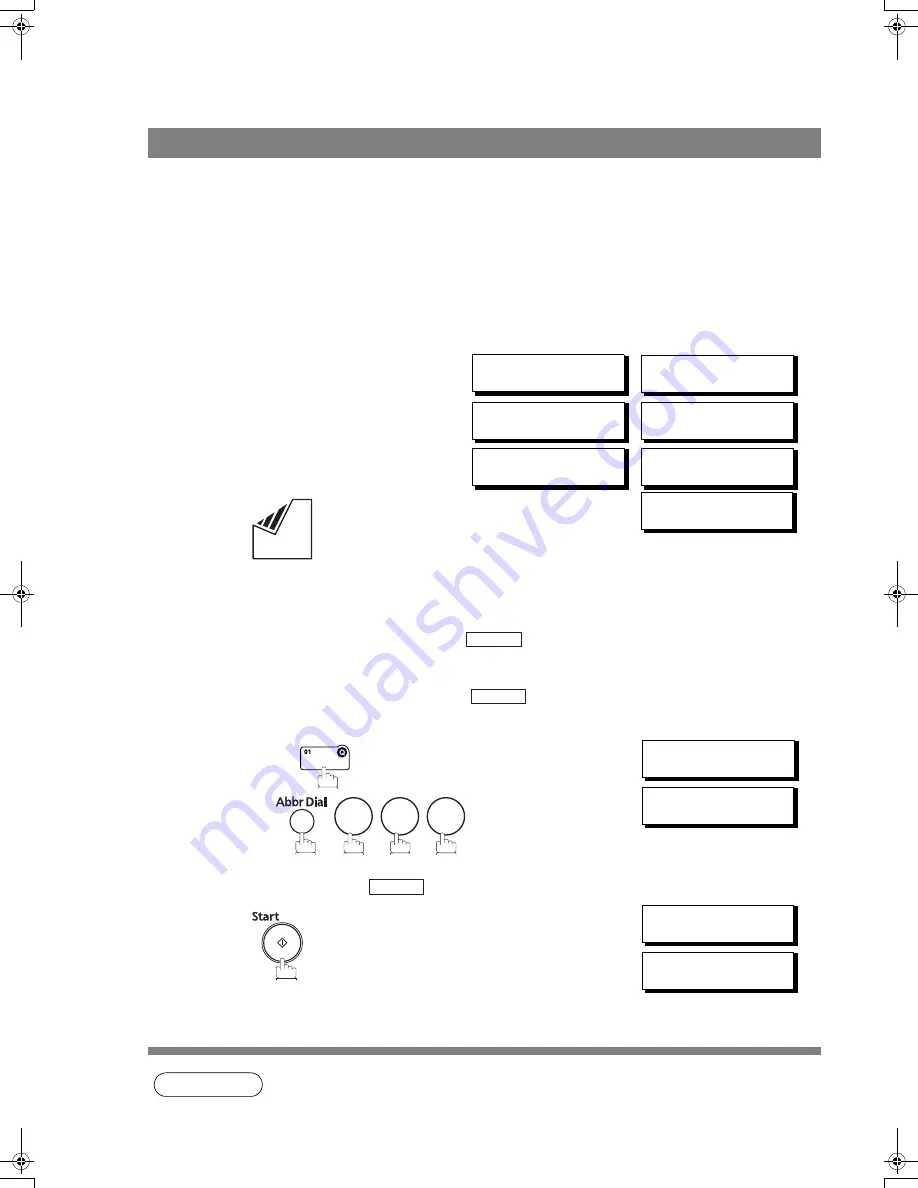
Sending Documents
62
You can do the following jobs while sending a document from memory or receiving a document.
• Reserve the next transmission in the memory. (Up to 10 different files)
• Reserve a priority transmission.
Memory Transmission Reservation (Multi-tasking)
If your machine is on-line, busy transmitting from memory, receiving or printing received documents, you
can reserve a transmission by the following procedure.
NOTE
1. To cancel the memory transmission reservation. (See page 90)
Transmission Reservation
1
Your machine is on-line, the ON LINE lamp is blinking or
printing received documents.
ON LINE * PC MODE *
ON LINE * PRT MODE *
* PRINTING *
PC DATA
ON LINE * MEM.XMT *
ID:(Identification)
ON LINE * RCV *
ID:(Identification)
* PRINTING *
MEMORY RCV’D DOC
2
Set document(s) face down.
ENTER STATION(S)
THEN PRESS START 00%
3
Dial by any combination of the following methods:
• One-Touch Dialing
• Abbreviated Dialing
•
Manual Number Dialing, press
after
each
station is entered
(Up to 12 stations)
• Directory Search Dialing, press
after each
station is entered
(For details, see pages 49 to 52.)
Ex:
•
If you want to confirm the number of stations you have
entered, press
.
<01>(Station name)
5551234
[010](Station name)
5553456
4
Your machine will store the document(s) into memory.
* STORE * NO.005
PAGES=001 01%
* STORE * COMPLETED
TOTAL PAGES=005 25%
Set
Set
0
1
0
Set
UF6200_FAX_USA_PJQMC1259ZA.book 62 ページ 2008年8月19日 火曜日 午後3時12分
Содержание Panafax UF-6200
Страница 162: ...162 ITU T Image No 1 All specifications are based on the ITU T Image No 1 The sample shown below is not to scale ...
Страница 165: ...memo 165 Appendix ...
Страница 166: ...166 memo ...






























