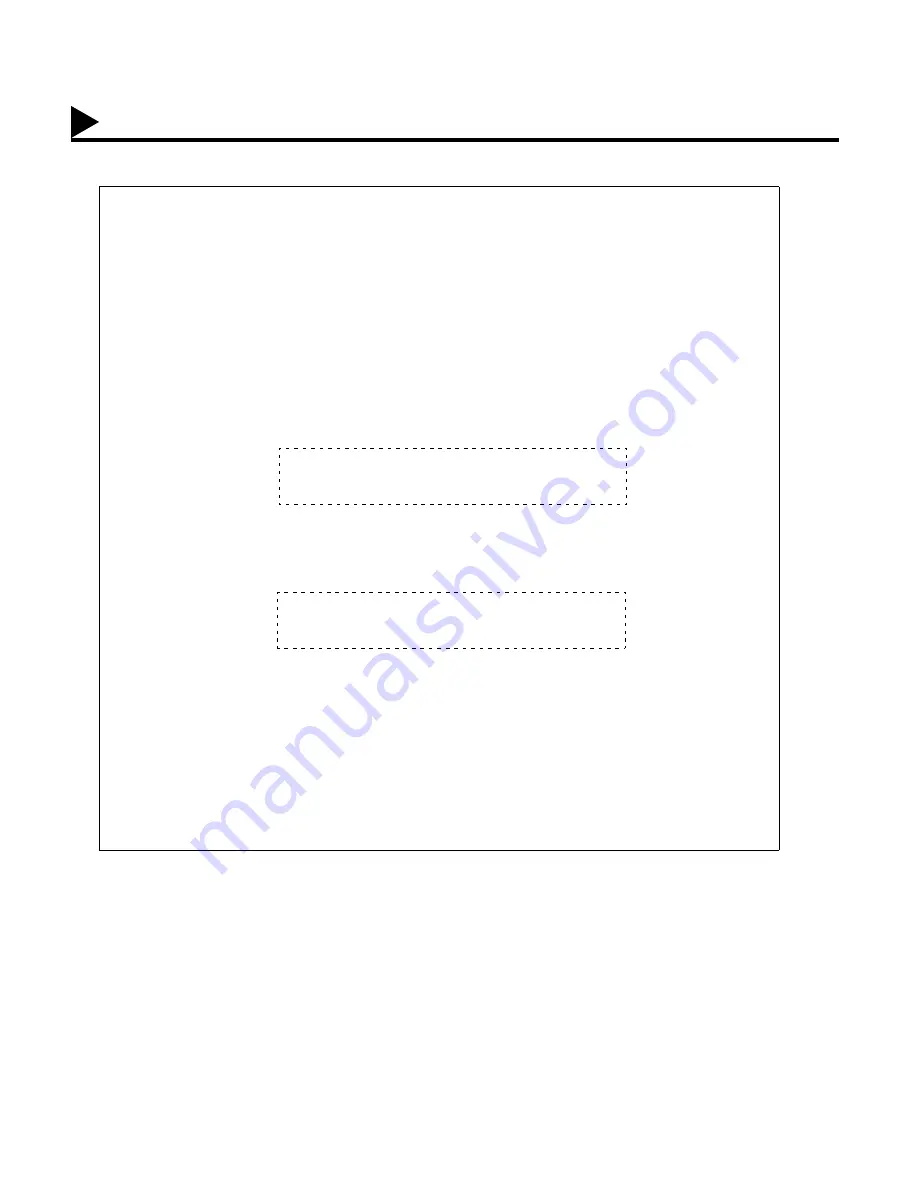
96
Fax Cover Sheet Sample
Explanation of contents
***** FACSIMILE COVER SHEET *****
(1)
MAR-12-1999 15:00
(2)
Message To:
SALES DEPT.
(3)
Message From:
PANASONIC
201 555 1212
(4)
02
Page(s)
Following This Cover Page
(1) Starting time of communication.
(2) Recorded name in the One-Touch, ABBR No. or dialed telephone number.
(3) Your LOGO (up to 25 characters) and ID Number. (Up to 20 digits)
(4) The number of pages to follow. This information is not shown when transmitting by Direct Transmission Mode.
Fax Cover Sheet
Содержание Panafax UF-585
Страница 1: ...Facsimile User s Guide UF 585 595 ...
Страница 8: ...6 This page is intentionally left blank ...
Страница 32: ...30 This page is intentionally left blank ...
Страница 100: ...98 This page is intentionally left blank ...
Страница 138: ...136 This page is intentionally left blank ...
Страница 169: ...167 ITU T Image No 1 All specifications are based on the ITU T Image No 1 The sample shown below is not to scale 9 ...
Страница 170: ...168 This page is intentionally left blank ...
Страница 173: ...Facsimile Number Directory Name Number ...






























