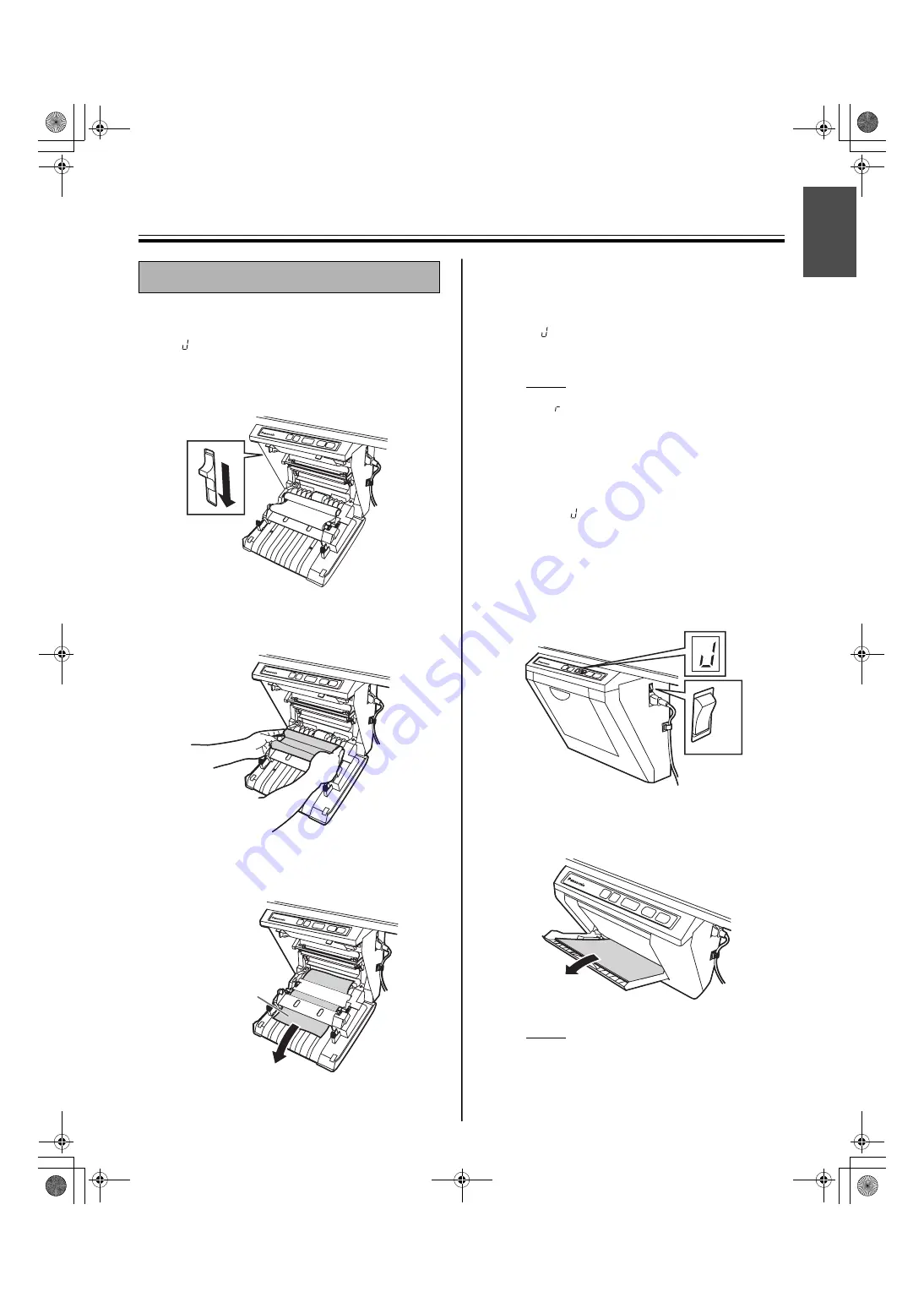
Paper Jams
15
English
Remove paper jams by the following procedure when
copy paper does not come out of the output port or
when
“
”
flashes on the Multi-Copy/Error Indicator.
1
Push down the printer open lever to open the
printer door.
2
Remove the thermal transfer film with both
hands.
3
Remove the jammed paper.
4
Install the thermal transfer film.
• Refer to steps 3 and 4 in the section of
“Installing the Thermal Transfer Film” on
page 10
• “
” flashing on the Multi-Copy/Error
Indicator will go out.
Note
• If “
” is still flashing after closing the printer
door, make sure that the thermal transfer film
has been installed properly and tightened.
• The printer door should be closed to make
copies properly. Confirm both latches are
locked.
If the flashing
“
”
does not go out after the foregoing
procedure has been performed; this may indicate that
the paper feeder is not functioning properly.
Reload the copy paper by following the steps given
below.
1
Turn the power off.
2
Open the paper cover and remove all the copy
paper remaining inside the unit’s paper cover.
Note
• The copy paper will slightly resist being
removed, but may be pulled out without
problems.
Paper Jams
Jammed paper
ON
OFF
UB-7325_MECA.book 15 ページ 2008年1月7日 月曜日 午後4時16分

































