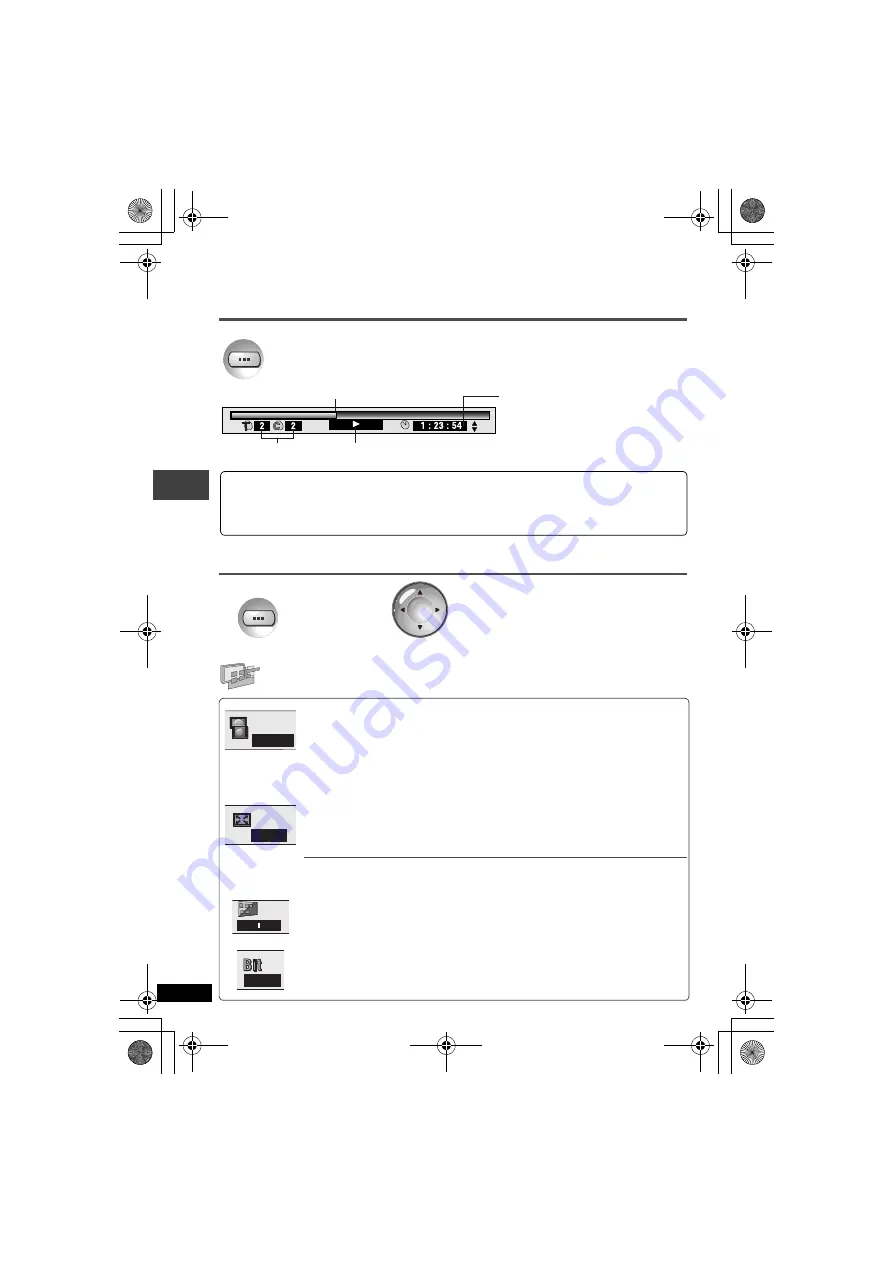
R
Q
T7
482
16
Operating with On-Screen Menu Icons
Checking the play status (Progress indicator)
Main unit information
Display menu
4:3 Aspect
[RAM] [DVD-A] [DVD-V]
[VCD]
[JPEG]
Select how to show images made for 4:3 aspect screens on a 16:9 aspect television.
Normal: laterally stretches images made for a 4:3 screen.
Auto:
expands suitable 4:3 letterbox images to fill more of the screen. Other
images appear in full in the center of the screen.
Shrink:
images appear in the center of the screen.
Zoom:
expands all images to fill the screen.
≥
If your television has a similar feature, use it instead for a better effect.
Zoom
(You can adjust to fit different picture sizes to your television.)
[RAM] [DVD-V]
[VCD]
≥
Set the TV aspect to match your television from “TV Aspect” (
➜
page 19).
Press
[ENTER]
and select using [
2
1
] and then press
[ENTER]
.
Zoom fine adjustments
a
1.00 to
a
2.00
Subtitle Position/Brightness adjustments
(
➜
page 11)
Bit rate display
(Shows the average bit rate of the video being played.)
[RAM] [DVD-V]
[VCD]
DISPLAY
≥
To finish, press
[RETURN].
Press twice.
Current play position
Number during play
Play status/Play speed adjustments (
➜
below)
Elapsed time/remaining time
Use
[
3
4
]
to change.
(WMA/MP3/SVCD can only display
elapsed time.)
You can slow down or speed up play
[DVD-V]
(Dolby Digital disc)
During play,
use [
2
1
],
(The play speed changes in 5 steps.)
≥
To return to normal play,
press [
1
, ON]
.
≥
Depending on the disc, there may be places that cannot be changed.
DISPLAY
ENTER
Press
3 times.
1
2
1
Use [
34
] to select the menu.
2
Use [
2
1
] to select the item
and [
34
] to set.
≥
To finish, press
[RETURN]
.
Normal
x1.00
0
0
OFF
O
p
era
tin
g
w
it
h
O
n
-S
cr
een
M
e
n
u
Ic
o
n
s
rqt7482 e.book 16 ページ 2004年1月19日 月曜日 午後1時37分
















































