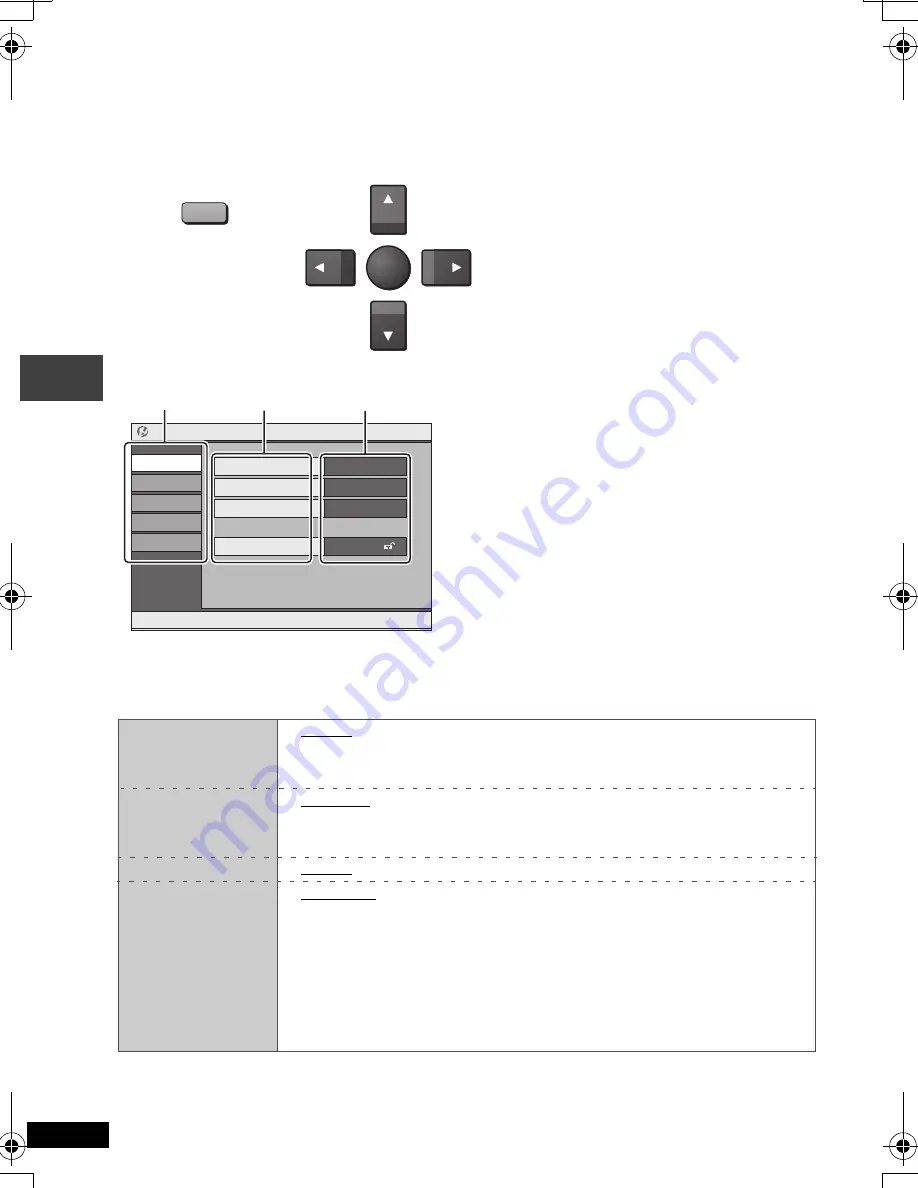
20
RQT7682
Changing the player settings
≥
Referring to pages 20 to 22, change as required.
≥
Underlined items are the factory presets.
The settings remain intact even if you switch the unit to standby.
Disc
§
Input a code number referring to the table on page 22.
Audio
≥
English
≥
French
≥
Spanish
≥
Original (The original language designated on the disc is selected)
≥
Other
¢¢¢¢
§
Subtitle
≥
Automatic [If the language selected for “Audio” is not available, subtitles
appear in that language (If available on the disc).]
≥
English
≥
French
≥
Spanish
≥
Other
¢¢¢¢
§
Menus
≥
English
≥
French
≥
Spanish
≥
Other
¢¢¢¢
§
Ratings
Set a ratings level
to limit DVD-Video
play.
≥
8 No Limit.
≥
1 to 7: Prohibits play corresponding to ratings recorded on the disc.
≥
0 Lock All: To prevent play of discs without ratings levels.
Once level 0 to 7 is set, a password entry screen is displayed.
Follow the on-screen instructions.
Do not forget your password.
≥
When you insert a disc that exceeds the ratings limit, a message appears
on the screen. Follow the on-screen instructions.
ENTER
SETUP
1
2
(Remote control)
(Remote control)
Press [
3
4
2
1
] to select the
menu, item, content and press
[ENTER].
Content
Item
3421
to select and press
[ENTER]
[RETURN]
to exit
Setup
Disc
Video
Audio
Display
Others
Audio
English
Subtitle
Automatic
Menus
English
Ratings
level 8
Menu
≥
To return to the previous screen, press [RETURN].
≥
To finish the SETUP menu, press [SETUP].
≥
While stopped, the menu is also displayed when
[MENU] on the main unit is pressed, however, when
a DVD-RAM or HighMAT CD is being used a playlist
menu appears.
3421
to select and press
[ENTER]
[RETURN]
to exit
Setup
Disc
Video
Audio
Display
Others
Audio
English
Subtitle
Automatic
Menus
English
Ratings
level 8
Chan
ging the
pla
y
e
r
s
e
tt
ings
P2-35 e.fm 20 ページ 2004年4月1日 木曜日 午前9時6分
















































