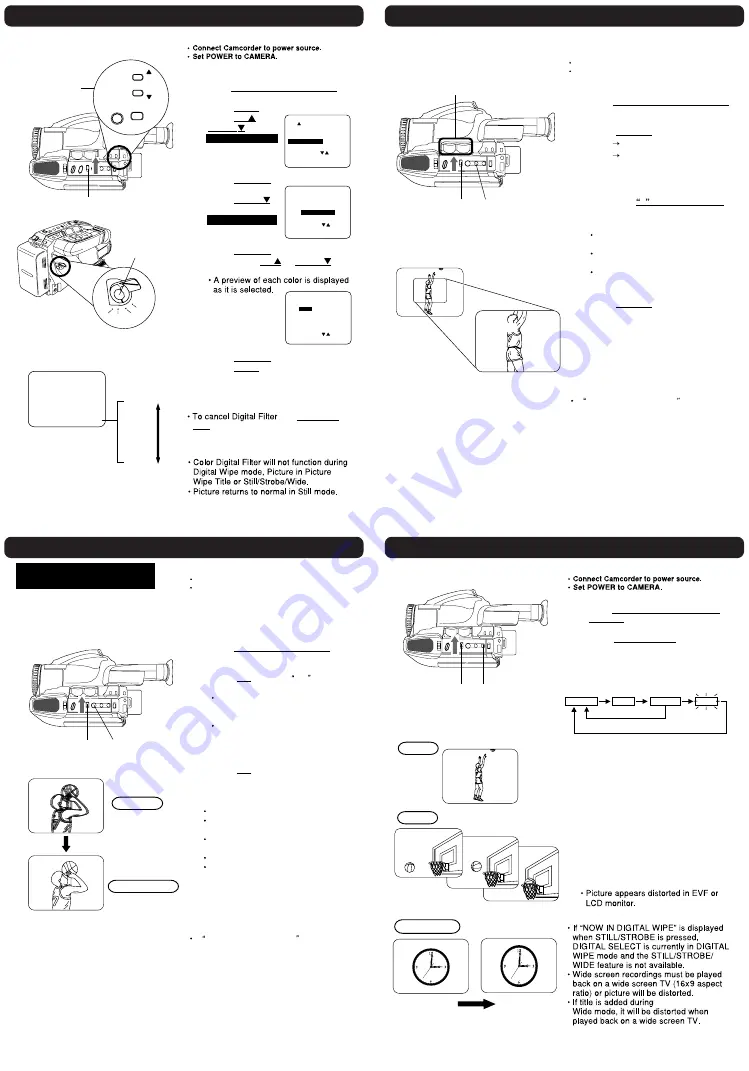
Color Digital Filter
Digital E.I.S.
Still/ Strobe/ Wide
Before you begin...
Note:
1
Slide DIGITAL SELECT to FADE.
2
Press MENU for MENU mode.
Press UP or
DOWN to select
VIDEO EFFECTS
.
3
Press DISPLAY for VIDEO
EFFECTS menu.
Press DOWN
to select
.
4
Press DISPLAY for DIGITAL FILTER
menu. Press UP or DOWN to
select from 5 colors.
5
Press DISPLAY to confirm entry.
Press MENU to exit.
6
Start recording.
, set POWER to
OFF.
2
,
3
,
4
,
5
Digital Filter adds one of 5 colors to entire
picture, like a color filter.
D.FILTER
RED
SEPIA
YEL
RED
BLU
GRN
1
SELECT : PUSH / KEY
SET : PUSH DISPLAY KEY
SET : PUSH DISPLAY KEY
END : PUSH MENU KEY
END : PUSH MENU KEY
- - - VIDEO EFFECTS - - -
- - - VIDEO EFFECTS - - -
AUTO FADE
DIGITAL FADE
DIGITAL FADE
DIGITAL FILTER
DIGITAL FILTER
SELECT : PUSH
SELECT : PUSH / KEY
SET : PUSH DISPLAY KEY
SET : PUSH DISPLAY KEY
END : PUSH MENU KEY
END : PUSH MENU KEY
DISPLAY ; ON
SELF DEMO ; OFF
SECURITY ; OFF
VIDEO EFFECTS
; FADE
BLACK
PAGE 2/2
SEPIA
BLUE
YELLOW GREEN
RED
- - DIGITAL FILTER ; COLOR - -
- - DIGITAL FILTER ; COLOR - -
SELECT : PUSH
SELECT : PUSH / KEY
SET : PUSH DISPLAY KEY
SET : PUSH DISPLAY KEY
MENU
UP
DOWN
DISPLAY
6
CAMERA
OFF
VCR
PHOTO
EVF or LCD monitor
VIDEO EFFECTS
DIGITAL FILTER
Power Zoom magnification is digitally increased.
D.ZOOM1
50x
1
Slide DIGITAL SELECT to D.ZOOM.
2
Press D. ZOOM.
once
D.ZOOM 1 (150x maximum)
twice
D.ZOOM 2 (300x maximum)
Higher digital magnification levels
may cause picture distortion.
3
Hold down T on POWER ZOOM.
Digital Zoom starts when normal
zoom reaches maximum (26x).
Zoom level appears in EVF or LCD
monitor.
POWER ZOOM switch controls
digital zoom level.
Normal zoom resumes when level
falls to 26x.
4
Press D. ZOOM to turn off Digital
Zoom so no indication appears.
2
,
4
T W
3
Before you begin...
Connect Camcorder to power source.
Set POWER to CAMERA.
1
Note:
If NOW IN DIGITAL WIPE is displayed
when D. ZOOM is pressed, DIGITAL
SELECT is currently in DIGITAL WIPE
mode and the DIGITAL ZOOM feature is
not available.
Digital Zoom
EIS
NORMAL
Digital EIS ON
1
Slide DIGITAL SELECT to EIS.
2
Press EIS to display EIS in the EVF
or LCD monitor.
The shutter speed auto-adjusts from
1/80 to 1/350 according to
brightness.
Use High Speed Shutter
if needed. Shutter speed setting
remains after EIS is canceled.
3
Press EIS again to cancel when not
in use.
E.I.S. may not function during...
extreme Camcorder movement.
recording of subject with distinct
horizontal or vertical stripes.
low light situations (EIS indicator
flashes).
intense fluorescent lighting situations.
recording of very fast motion.
Digital Electronic Image
Stabilization (E.I.S.)
Helps stabilize picture when recording in
unstable situations.
2
,
3
Before you begin...
Connect Camcorder to power source.
Set POWER to CAMERA.
1
Note:
If NOW IN DIGITAL WIPE is displayed
when EIS is pressed, DIGITAL SELECT
is currently in DIGITAL WIPE mode and
the Digital E.I.S. feature is not available.
STILL
Records a still image from the current
picture.
STROBE
Records a progression of still images in
1/6 of a sec. intervals.
WIDE SCREEN
Records a picture that will fill entire
screen of a wide screen (16x9 aspect
ratio) TV.
Note:
Still
Strobe
Wide
Normal
Wide Screen
EVF or LCD monitor
Before you begin...
2
1
Slide DIGITAL SELECT to STILL/
STROBE.
2
Press STILL/STROBE repeatedly
for desired function as described
below.
1
NORMAL STILL STROBE WIDE
NORMAL STILL STROBE WIDE
First
Press
Second
Press
Third
Press
Fourth
Press
Third Press
Hold down for more
than 3 seconds
Selection order
Содержание PalmSight PV-L750
Страница 7: ...5 1 2 INTERCONNECTION OF EXTENSION CABLES Fig 1 2 7 ...
Страница 12: ...12 ...
Страница 13: ...13 ...
Страница 14: ...14 ...
Страница 15: ...15 ...
Страница 16: ...5 1 5 DESCRIPTION OF EMERGENCY INDICATIONS 16 ...
Страница 27: ...5 2 IC TRANSISTOR AND CHIP PART INFORMATION 6 DISASSEMBLY ASSEMBLY PROCEDURES 27 ...
Страница 28: ...6 1 CABINET SECTION 6 1 1 Disassembly Flowchart 6 1 2 Main Parts Portion 28 ...
Страница 30: ...6 1 2 2 EVR Cover Side Case L Unit Fig D3 30 ...
Страница 31: ...6 1 2 3 Sensor Shield Case Lens Unit Fig D4 31 ...
Страница 32: ...6 1 2 4 Main C B A Fig D5 6 1 2 5 VCR Mechanism Chassis Ass y Side Case R Unit Fig D6 32 ...
Страница 33: ...6 1 3 LCD PORTION 6 1 3 1 Cassette Cover Unit Fig D7 1 33 ...
Страница 34: ...6 1 3 2 Relay C B A Cassette Frame Fig D7 2 34 ...
Страница 36: ...6 1 3 6 LCD Lamp Unit Fig D7 6 36 ...
Страница 37: ...6 1 4 SIDE CASE L PORTION 6 1 4 1 EVF Unit Color EVF Unit Fig D8 1 37 ...
Страница 38: ...6 1 4 2 Side L FPC Unit Fig D8 2 38 ...
Страница 39: ...6 1 4 3 PC Jack C B A TV Tuner Jack C B A Model D Fig D8 3 6 1 5 EVF PORTION Model A C D 39 ...
Страница 41: ...6 1 6 COLOR EVF PORTION Model B 41 ...
Страница 44: ...6 1 7 1 CCD C B A Filter Rubber Optical Filter Fig D11 1 Fig D11 2 44 ...
Страница 45: ...6 1 8 LENS PORTION B 6 1 8 1 Lens Piece Unit MF VR Unit Fig D12 1 45 ...
Страница 46: ...6 1 8 2 Focus Motor Unit Zoom Motor Unit Fig D12 2 6 1 9 SIDE CASE R PORTION 46 ...
Страница 50: ...6 2 2 Inner Parts Location 6 2 2 1 TOP VIEW Fig DM1 1 50 ...
Страница 53: ...Fig DM3 2 53 ...
Страница 54: ...6 2 5 Cylinder Ass y Fig DM4 1 1 54 ...
Страница 55: ...Fig DM4 1 2 55 ...
Страница 56: ...6 2 6 Upper Cylinder Unit Cylinder Head Amp F P C Bugle Chip Fig DM4 2 Fig DM4 3 56 ...
Страница 57: ...6 2 7 P C B Angle Fig DM5 57 ...
Страница 58: ...6 2 8 Mechanism F P C Unit Fig DM6 1 58 ...
Страница 59: ...Fig DM6 2 59 ...
Страница 60: ...6 2 9 Tension Unit Reel Table Unit Fig DM7 1 60 ...
Страница 61: ...Fig DM7 2 61 ...
Страница 62: ...6 2 10 Rev Clutch Fig DM8 62 ...
Страница 63: ...6 2 11 Take Gear Rev Brake Arm Unit Fig DM9 1 Fig DM9 2 63 ...
Страница 64: ...6 2 12 A C Head Unit Fig DM10 64 ...
Страница 65: ...6 2 13 Capstan Belt Fig DM11 65 ...
Страница 66: ...6 2 14 Capstan Unit Fig DM12 66 ...
Страница 67: ...6 2 15 Idle Arm Unit Fig DM13 67 ...
Страница 68: ...6 2 16 Mechanism Support Angle Fig DM14 68 ...
Страница 69: ...6 2 17 Reduction Gear B Fig DM15 6 2 18 Reduction Gear A Reduction Gear Unit Fig DM16 69 ...
Страница 70: ...6 2 19 Pinch Arm Unit Opener P5 Arm Unit Fig DM17 1 Fig DM17 2 70 ...
Страница 71: ...6 2 20 Takeup Post Unit Supply Post Unit Fig DM18 1 71 ...
Страница 72: ...Fig DM18 2 72 ...
Страница 73: ...6 2 21 Impedance Roller Unit Loading Base Unit Fig DM19 1 73 ...
Страница 74: ...Fig DM19 2 74 ...
Страница 75: ...6 2 22 Takeup Loading Arm Unit Fig DM20 75 ...
Страница 76: ...6 2 23 Supply Loading Arm Unit Fig DM21 1 76 ...
Страница 77: ...Fig DM21 2 77 ...
Страница 78: ...Fig DM21 3 78 ...
Страница 79: ...6 2 24 Loading Motor Unit Main Cam Unit Pinch Toggle Fig DM22 79 ...
Страница 80: ...7 ADJUSTMENT PROCEDURES 7 1 SERVICE FIXTURES TOOLS 80 ...
Страница 89: ...7 3 2 INITIAL GUIDELINE 89 ...
Страница 103: ...11 2 CAMERA AND FRAME SECTION 103 ...
Страница 104: ...104 ...
Страница 105: ...105 ...
Страница 106: ...11 3 FRAME AND LCD SECTION 106 ...
Страница 107: ...107 ...
Страница 108: ...108 ...
Страница 109: ...11 4 EVF SECTION A C D 109 ...
Страница 110: ...11 5 COLOR EVF SECTION B 110 ...
Страница 111: ...11 6 PACKING PARTS AND ACCESSORIES SECTION 111 ...
Страница 136: ... C D 136 ...






























