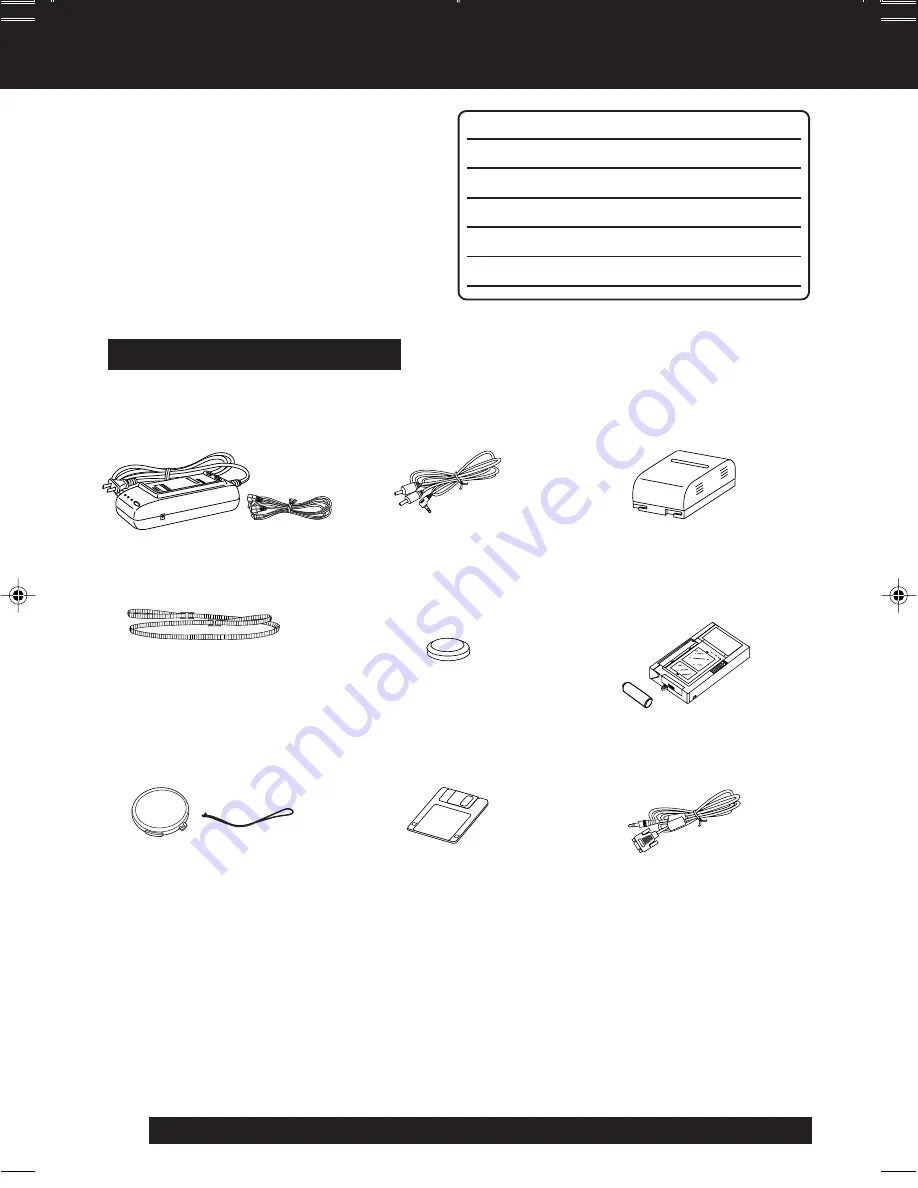
2
For assistance, please call : 1-800-211-PANA(7262) or send e-mail to : [email protected]
Things You Should Know
Thank you for choosing Panasonic!
You have purchased one of the most
sophisticated and reliable products on the
market today. Used properly, it will bring
you years of enjoyment. Please take time
to fill in the information to the right.
The serial number is on the tag located on
the rear side of your Camcorder. Be sure
to retain this manual as your convenient
Camcorder information source.
Date of Purchase
Dealer Purchased From
Dealer Address
Dealer Phone No.
Model No.
Serial No.
1 pc. AC Adaptor (PV-A20)
with DC Power Cable
(page 10)
1 pc. CR2025 Clock Battery
(VSBW0004)
(installed in Camcorder)
(page 51)
1 pc. Shoulder Strap
(LSFC0012) (page 12)
1 pc. Audio/Video Cable
(LSJA0390) (pages 21, 22)
1 pc. Battery Pack
(PV-BP18) (pages 9, 10)
These accessories are provided in order to set up or use your Camcorder.
Unpack your Camcorder
1 pc. Digital PhotoShot Disk
for Windows 95/98/Me/2000
(LSFT0490) (page 42)
1 pc. PC Connection Cable
(RS232C-2.5P)
(LSJA0276) (page 42)
SD is a trademark of the SD Card Association.
MultiMediaCard is a registered trademark of the MultiMediaCard Association.
Microsoft and Windows are registered trademarks of Microsoft in the United States and
other countries.
All product/brand names are trademarks or registered trademarks of the respective holders.
1 pc. Lens Cap (LSYK0817)
with Lens Cap Strap
(LSGQ0049) (page 12)
1 pc. VHS PlayPak
(PV-P1/VYMW0009) and
one “AA” battery (page 21)
01.L672 Getting p01-08
02.2.19, 0:49 PM
2

















