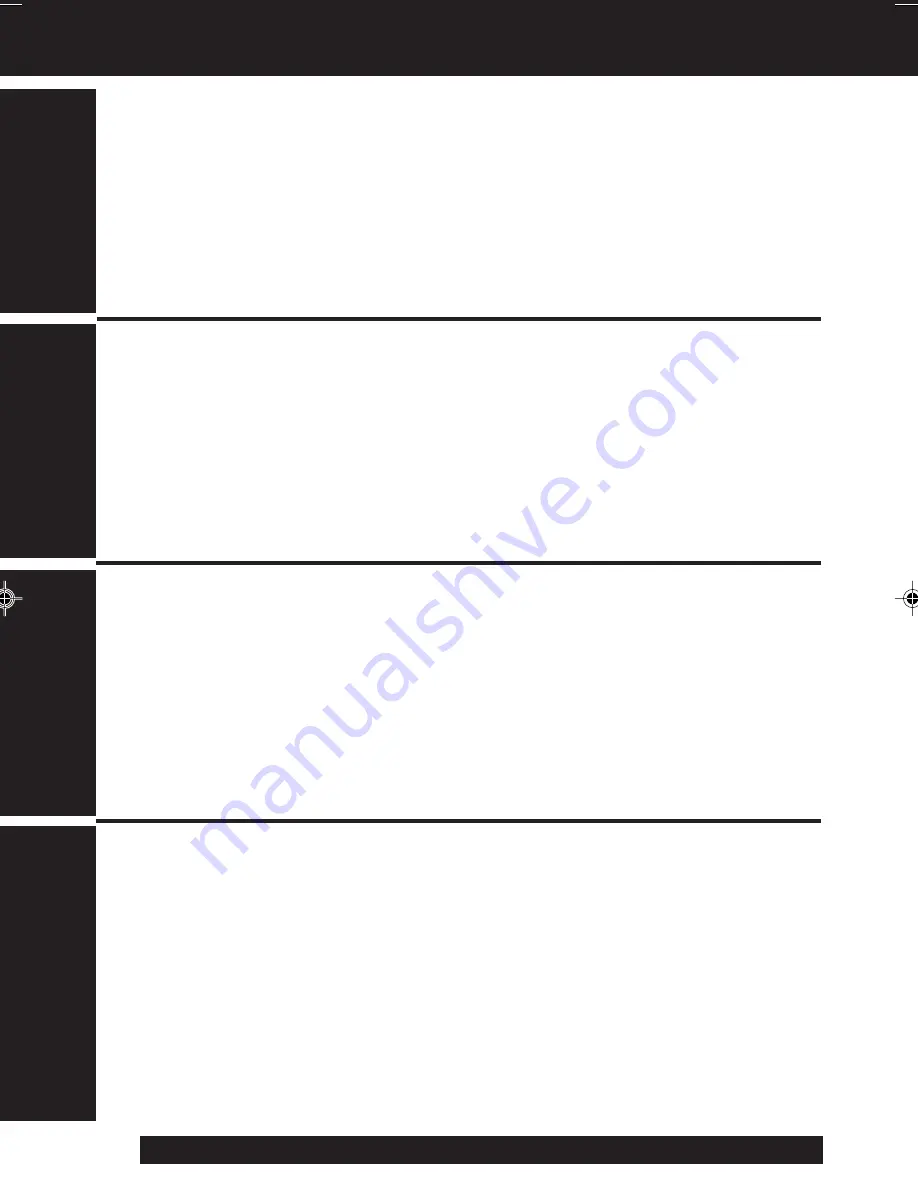
6
For assistance, please call : 1-800-211-PANA(7262) or send e-mail to : [email protected]
Table of Contents
Viewfinder/LCD Monitor Indications ....................................................... 31~33
Notes On Operations ...................................................................................... 34
Replacing Clock Battery ................................................................................. 35
Palmcorder Accessory System ..................................................................... 36
Palmcorder Accessory Order Form .............................................................. 37
Specifications .................................................................................................. 38
Before Requesting Service
(Video Head Cleaning)
.............................................. 39
Request for Service Notice ............................................................................ 40
Limited Warranty ............................................................................................. 41
Customer Services Directory ......................................................................... 42
Spanish Quick Use Guide/Guía Para Uso Rápido ........................................ 43
Index ................................................................................................................. 44
Things You Should Know ............................................................................. 2~3
Important Safeguards ................................................................................... 4~5
Precautions ........................................................................................................ 5
Self Demo Mode ................................................................................................ 7
Quick Operation Guide ..................................................................................... 8
Supplying Power
(Battery Charge/Use/Refresh/Care, AC Adaptor, Car Battery Cord)
.... 9~10
Cassette Information ...................................................................................... 11
Before Using
(Remove the Sensor tag, Using the Shoulder and Hand Straps, Lens Cap)
...... 12
Using MENU Mode .......................................................................................... 13
Setting the Clock
(Time Zone, Auto Daylight Saving Time)
................................... 14~15
AccuBrite™ Built-in Light
(Using the Light, Replacing the Bulb)
............................... 16
Camera Recording
(Basic, Stand-by, Programmed Recording)
............................. 17~19
Playing Back Recordings
(Basic Playback, Visual Search, Still Picture, Tracking, TV/VCR Playback)
................. 20~21
Copying your Tapes (dubbing) ...................................................................... 22
Four-Speed Power Zoom................................................................................ 23
Backlight .......................................................................................................... 23
Focus
(Auto/Manual Focus)
.................................................................................... 24
High Speed Shutter
(Auto/Manual Shutter)
............................................................ 25
Auto Fade ......................................................................................................... 26
Color Digital Fade ........................................................................................... 27
Digital Zoom .................................................................................................... 28
Digital Electronic Image Stabilization (E.I.S.) ............................................... 29
MotionSensor .................................................................................................. 30
Basic Operation
Special Features
For Y
our
Information
Getting Started
01.L353 Getting p01-08
02.12.12, 10:31 AM
6





















