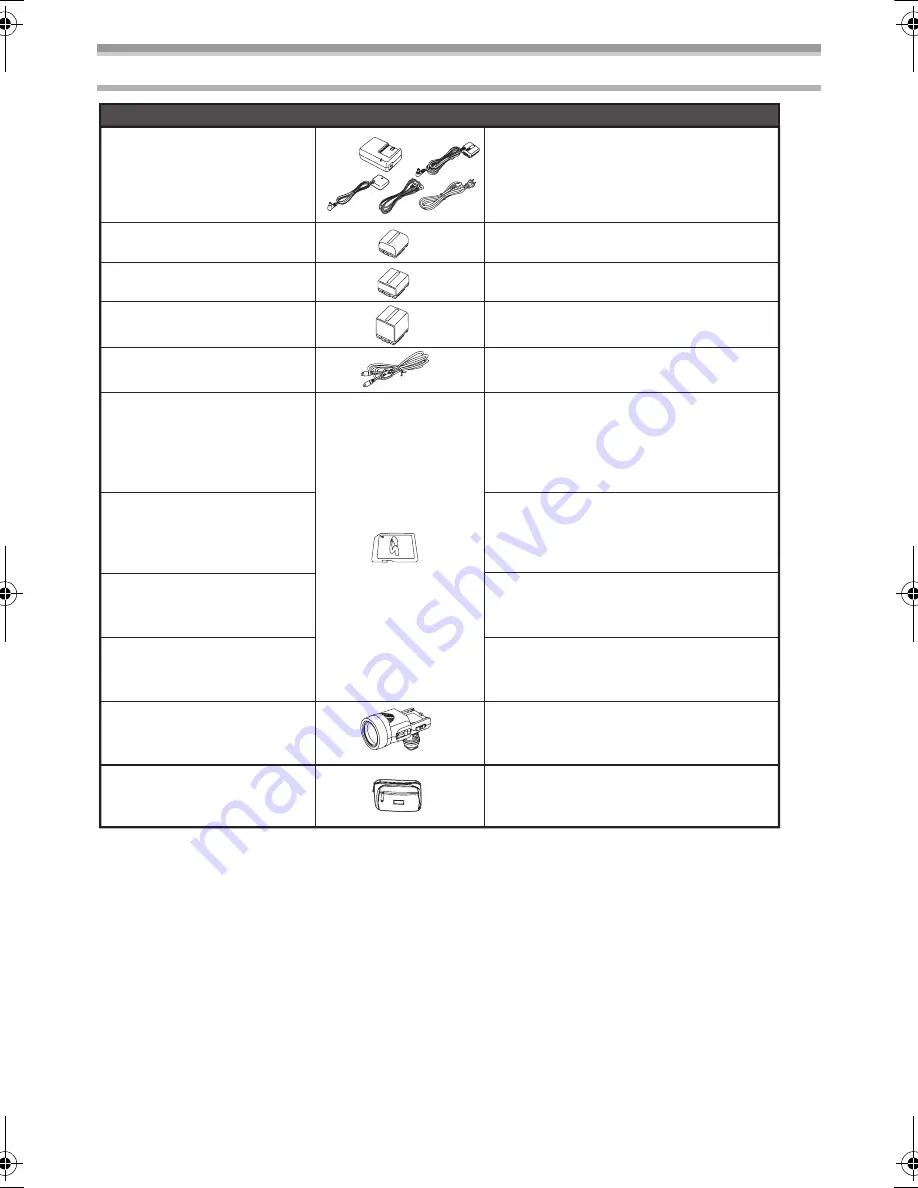
Others
79
LSQT1091
Camcorder Accessory System
*Please refer to page
-16-
, concerning the battery charging time and available recording time.
NOTE:
Accessories and/or model numbers may vary by country. Please consult your local
dealer.
Accessory#
*CGA-DU21A/1B
PV-DDC9 (For USA)
PV-DDC9-K (For Canada)
Description
2040 mAh/Rechargeable
Lithium Ion Battery Pack
DV Interface Cable
(4-pin to 4-pin)
Figure
RP-SDR02GU1A
RP-SDR01GU1A
RP-SDR512U1A
RP-SDR256U1A
RP-SDK02GU1A
RP-SDH01GU1A
RP-SDK512U1A
RP-SDH256U1A
RP-SS01GU1K
RP-SS512BU1K
RP-SS256BU1K
RP-SDR04GU1K
Class 2 2 GB SD Memory Card
Class 2 1 GB SD Memory Card
Class 2 512 MB SD Memory Card
Class 2 256 MB SD Memory Card
High Speed 2 GB SD Memory Card
High Speed 1 GB SD Memory Card
High Speed 512 MB SD Memory Card
High Speed 256 MB SD Memory Card
miniSD 1 GB SD Memory Card
miniSD 512 MB SD Memory Card
miniSD 256 MB SD Memory Card
RP-SDV04GU1A
RP-SDV02GU1A
RP-SDV01GU1A
Class 6 4 GB SDHC Memory Card
Class 6 2 GB SD Memory Card
Class 6 1 GB SD Memory Card
Class 2 4 GB SDHC Memory Card
*CGA-DU12A/1B
PV-DAC14
AC adaptor with AC cable
and DC cables
1150 mAh/Rechargeable
Lithium Ion Battery Pack
Carrying Case
PV-HB002 (USA only)
VW-LDC10
Video DC Light (10 W)
(CGR-DU06 is necessary to activate it.)
*CGR-DU06A/1B
640 mAh/Rechargeable
Lithium Ion Battery Pack
LSQT1091_ENG.book 79 ページ 2006年11月29日 水曜日 午後5時34分










































