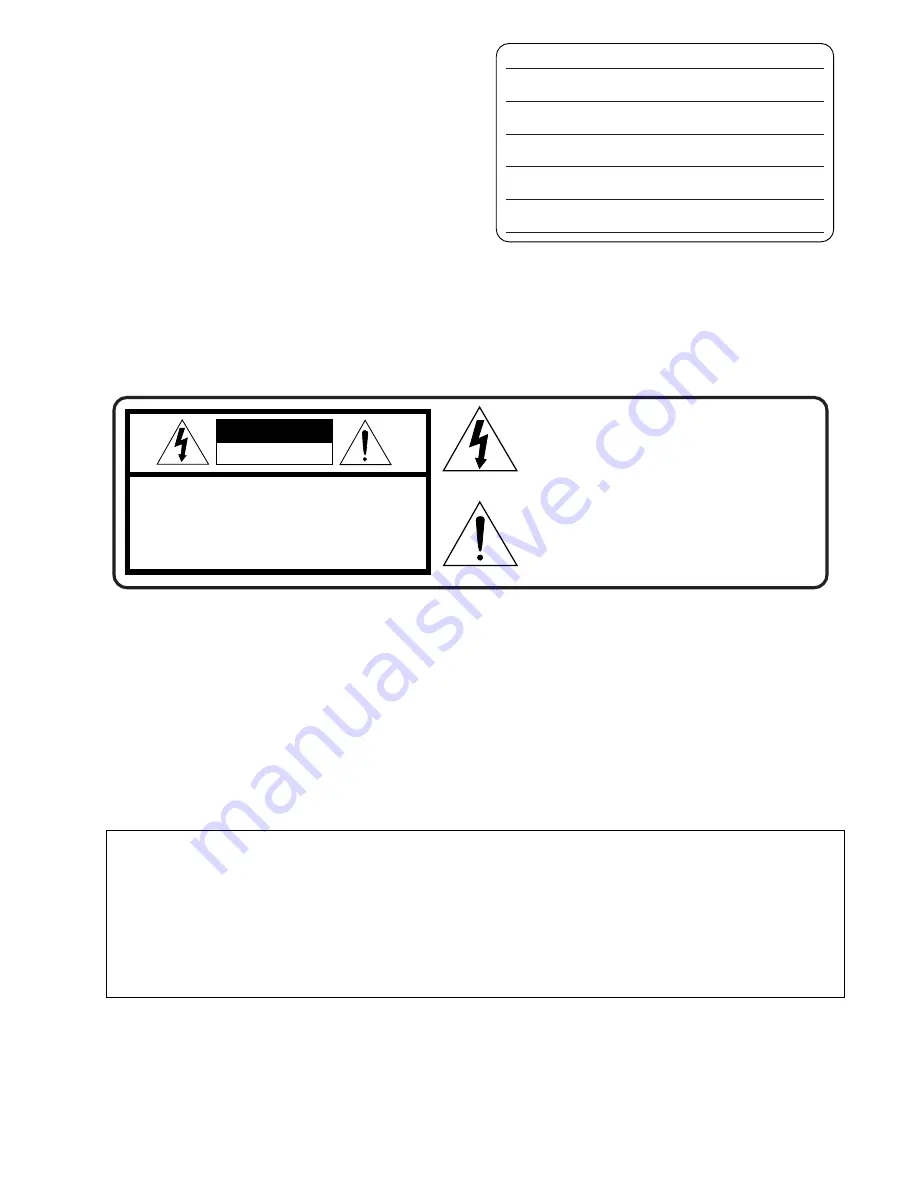
2
This symbol warns the user that uninsulated
voltage within the unit may have sufficient
magnitude to cause electric shock.
Therefore, it is dangerous to make any kind
of contact with any inside part of this unit.
This symbol alerts the user that important
literature concerning the operation and
maintenance of this unit has been included.
Therefore, it should be read carefully in order
to avoid any problems.
CAUTION
RISK OF ELECTRIC SHOCK
DO NOT OPEN
CAUTION: TO REDUCE THE RISK OF ELECTRIC SHOCK,
DO NOT REMOVE COVER (OR BACK)
NO USER-SERVICEABLE PARTS INSIDE
REFER SERVICING TO QUALIFIED SERVICE PERSONNEL
Things You Should Know
Thank you for choosing Panasonic!
You have purchased one of the most sophisticated and
reliable products on the market today. Used properly, we’re
sure it will bring you and your family years of enjoyment.
Please take time to fill in the information on the right.
The serial number is on the tag located on the underside of
your Palmcorder. Be sure to
retain this manual
as your
convenient Palmcorder information source.
Date of Purchase
Dealer Purchased From
Dealer Address
Dealer Phone No.
Model No.
Serial No.
Safety Precautions
WARNING: TO PREVENT FIRE OR SHOCK HAZARD,
DO NOT EXPOSE THIS EQUIPMENT TO RAIN OR MOISTURE.
Your
Palmcorder is designed to record and play back in Standard Play (SP) mode and Long Play (LP) mode.
It is recommended that only cassette tapes that have been tested and inspected for use in Palmcorder with the
mark be used.
The above markings are located on the appliance bottom cover.
Note:
This equipment has been tested and found to comply with Part 15 of the FCC Rules. These limits are designed to provide
reasonable protection against harmful interference when operated in a residential environment.
If this equipment does cause interference to radio or television reception, which can be determined by turning the equipment off
and on, use the equipment in another location and/or utilize an electrical outlet different from that used by the receiver.
If necessary, consult the dealer or an experienced radio/TV technician for help. You may find the booklet, ‘Something About
Interference’ available from FCC local regional offices helpful.
FCC Warning:
≥
To assure continued FCC compliance, the user must use only the provided shielded interfacing cable with ferrite core when
connecting digital Palmcorder to computer in accordance with instruction herein. Also, any unauthorized changes or
modifications to this equipment could void the user’s authority to operate.
Declaration of Conformity
Model No.:
PV-DC152/PV-DC252
Trade Name:
Panasonic
Responsible party:
Matsushita Electric Corporation of America
Address:
One Panasonic Way, Secaucus, New Jersey 07094
Telephone number:
1-800-211-PANA (7262)
This device complies with Part 15 of the FCC Rules. Operation is subject to the following two conditions: (1)This device
may not cause harmful interference, and (2) this device must accept any interference received, including interference
that may cause undesired operation.
CAUTION: TO PREVENT FIRE OR SHOCK HAZARD AND ANNOYING INTERFERENCE, USE THE RECOMMENDED
ACCESSORIES ONLY.
CAUTION: TO PREVENT ELECTRIC SHOCK, MATCH WIDE BLADE OF PLUG TO WIDE SLOT, FULLY INSERT.
CAUTION: DANGER OF EXPLOSION IF BATTERY IS INCORRECTLY REPLACED. REPLACE ONLY WITH THE SAME OR
EQUIVALENT TYPE.
≥
Since this product gets hot during use, operate it in well ventilated place; do not install this equipment in a confined space such
as a bookcase or similar unit.
Ò
Ò

















