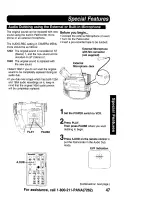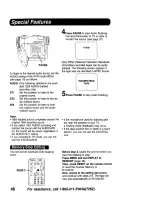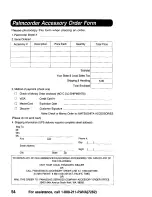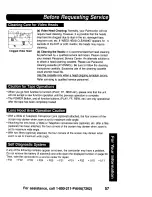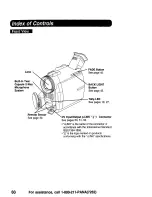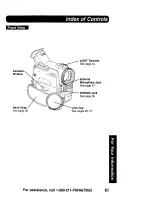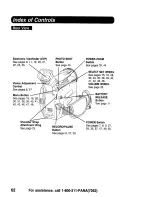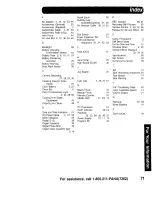Отзывы:
Нет отзывов
Похожие инструкции для Palmcorder PalmSight PV-DV910

M10
Бренд: Maisi Страницы: 18

DVR 430HD
Бренд: Vivitar Страницы: 37

KGNDVCVCF
Бренд: Kogan Страницы: 79

ScanExpress A3
Бренд: Mustek Страницы: 28

CV226
Бренд: Marshall Amplification Страницы: 8

QB6
Бренд: Curve Страницы: 40

TUTA-B1
Бренд: Xiamen Youthnet Страницы: 47

Hi 8 VP-L630
Бренд: Samsung Страницы: 66

LEGRIA HF R47
Бренд: Canon Страницы: 190

8 SCM51
Бренд: Samsung Страницы: 62

SMX-F34RN
Бренд: Samsung Страницы: 127

HC-VXF990EG
Бренд: Panasonic Страницы: 72

VP-D371(i)
Бренд: Samsung Страницы: 110

GR-AX475
Бренд: JVC Страницы: 52

Flyweight DSLR
Бренд: Ikan Страницы: 9

miniExplorer VKR6890
Бренд: Philips Страницы: 46

miniExplorer VKR9015
Бренд: Philips Страницы: 50

Xacti VPC-CG6
Бренд: Sanyo Страницы: 202