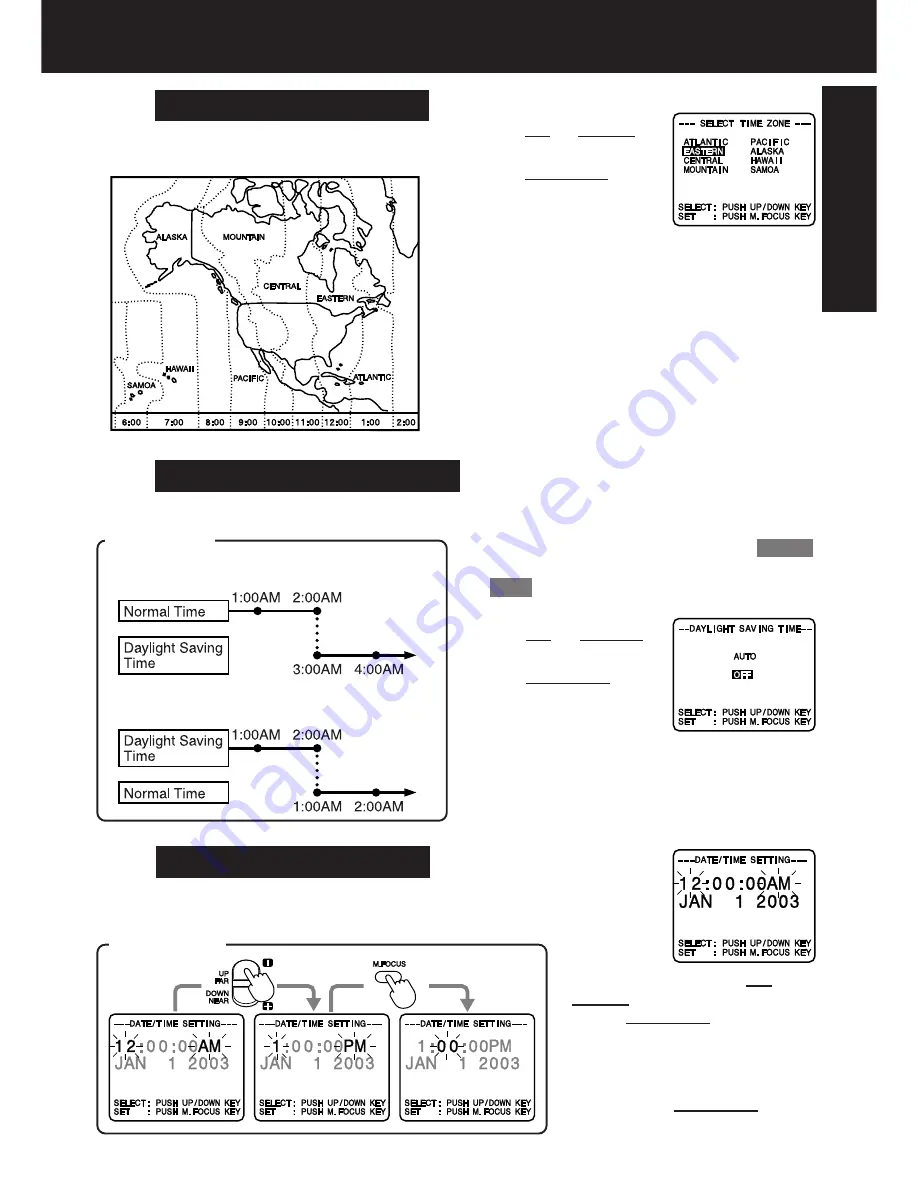
15
Getting Started
Date and time including leap year are
calculated up to DEC 31, 2099.
Spring (First Sunday in April) :
ahead one hour.
Autumn (Last Sunday in October) :
back one hour.
Clock will auto-adjust to daylight saving time (DST).
Setting the Time Zone
•
When traveling, repeat this operation and
select one of the 8 listed time zones to
set the clock to local time.
Press UP or DOWN
to
select OFF or AUTO.
Press M.FOCUS
to
confirm entry.
Press UP or DOWN
to
select local time zone.
Press M.FOCUS
to
confirm entry.
DST: AUTO
Press or hold down UP or
DOWN
to select hour,
then
press M.FOCUS
to fix.
Repeat for minute, month, day,
and year.
Clock starts when year is
entered and
M.FOCUS
is
pressed.
EXAMPLE :
Note:
•
Auto DST does not function if time zone
is set to Hawaii or Samoa (see “Setting
the Time Zone” above).
Note :
•
Clock may lose or gain up to 2 minutes
per month.
• When traveling outside the listed time
zones, set clock to local time manually.
• To adjust or set clock, see “Setting Date
and Time” (below).
The Camcorder is preset to DST:
AUTO
.
If DST is not observed in your area, set
to
OFF
by doing the following.
[ Time Zone chart ]
The Camcorder is preset to Eastern time.
Auto Daylight Saving Time
Setting Date and Time
Setting the Clock
3a
3b
3c
















































