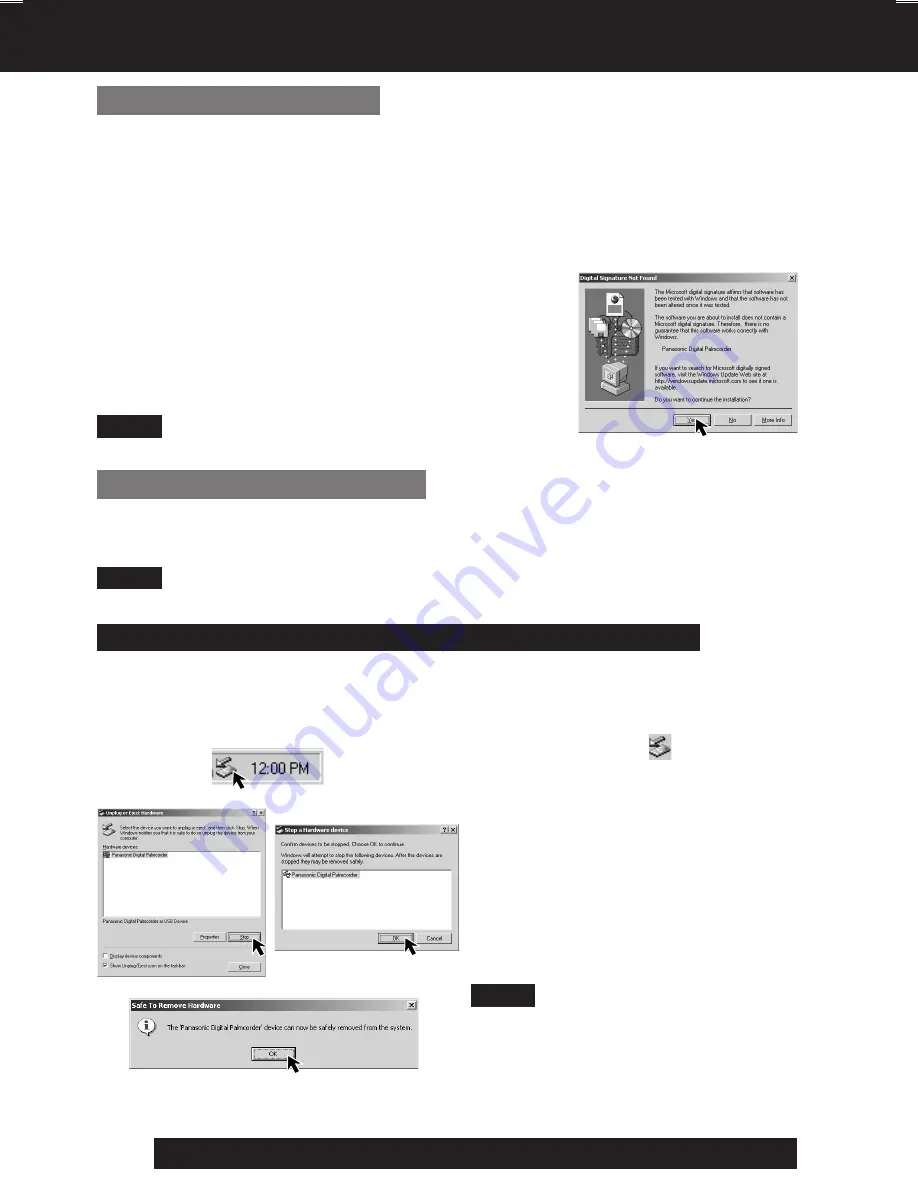
60
For assistance, please call : 1-800-211-PANA(7262) or send e-mail to : [email protected]
PHOTOVU/MPEG4 Movie Messenger™ System
For Windows 2000 users
3
Connect the Palmcorder to your PC (Windows)
using the USB Cable (supplied).
• “CAPTURE” appears in the EVF or the LCD monitor.
• The “Found New Hardware” screen of Windows is displayed.
• When the Palmcorder and PC (with Windows 2000) are connected via USB, a
message, such as the one below, is displayed.
The following message is displayed. However, testing by the manufacturer has
confirmed functionality of this Palmcorder with Windows 2000.
Click [Yes] and proceed.
For Windows 98SE/Me users
3
Connect the Palmcorder to your PC (Windows)
using the USB Cable (supplied).
• “CAPTURE” appears in the EVF or the LCD monitor.
Note
• For extended use, the AC Adaptor should be used as a power source.
Note
• For extended use, the AC Adaptor should be used as a power source.
• Some OS, such as Windows 98SE or Me,
may not show the icon indication that you
may safely disconnect in task tray. (OS
may be set not to show) Close
PHOTOVU/MPEG4 Movie Messenger™
System, then disconnect the USB Cable.
To disconnect USB Cable safely (Windows 2000/XP)
If USB Cable is disconnected while computer is on, error message may appear. In such a
case click [OK] and close the dialog box. By following the steps you can disconnect the
cable safely.
[ This screen is an example (Windows 2000) ]
1
Double-click the icon in the task
tray.
2
Select [Panasonic Digital
Palmcorder] and click [Stop].
3
Verify [Panasonic Digital
Palmcorder] is selected and click
[OK].
4
Click [OK].
• You can safely disconnect the cable.
Note
DV73.p 55-60.p65
2003/06/30, 17:01
60






























