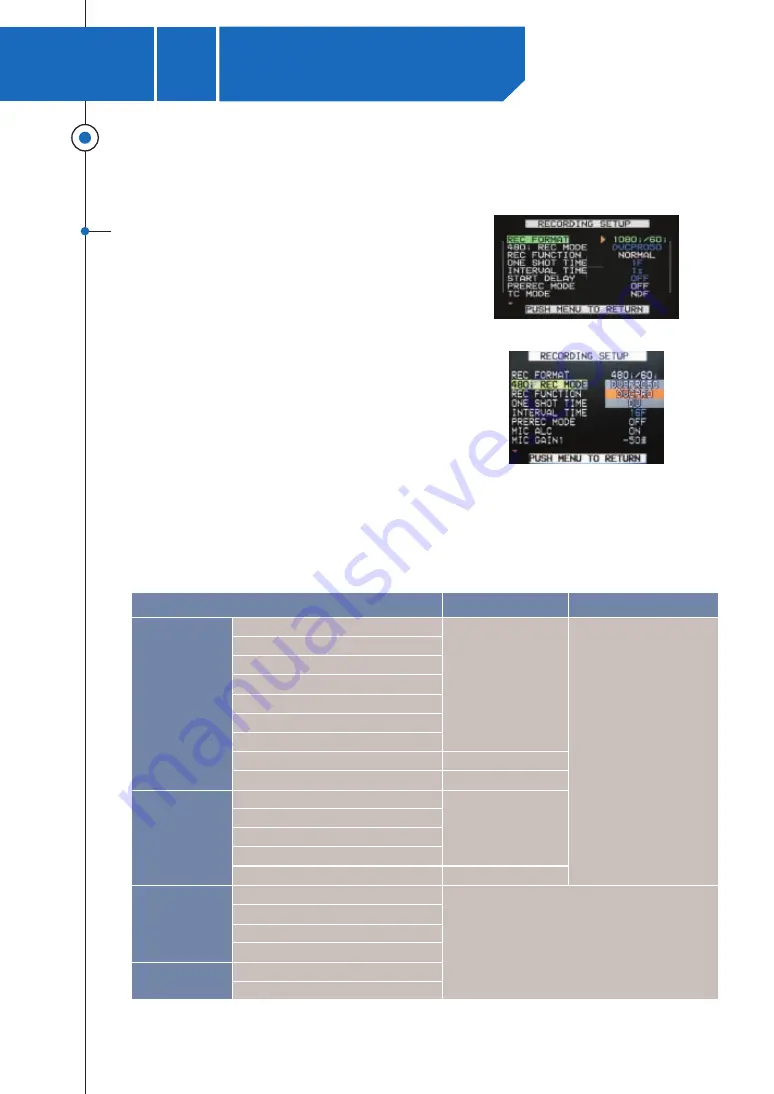
Recording codec and format
2
AG-HPX500
Recording codec and format
P2HD
X
AG-HPX500
PRACTICAL GUIDEBOOK
5
1080/60i
1080/24p(over 60i)
1080/24pA(over 60i)
1080/30p(over 60i)
720/60p
720/24p(over 60p)
720/30p(over 60p)
720/24pN(Native)*
2
720/30pN(Native)*
2
1080/50i
1080/25p(over 50i)
720/50p
720/25p(over 50p)
720/25pN(Native)*
2
480/60i
480/24p(over 60i)
480/24pA(over 60i)
480/30p(over 60i)
576/50i
576/25p(over 50i)
Image format
*1
HD 60Hz
DVCPRO HD
64 minutes
160 minutes
128 minutes
64 minutes
128 minutes
128 minutes(DVCPRO 50)
256 minutes(DVCPRO/DV)
HD 50Hz
SD 60Hz
SD 50Hz
Recording time
*3
Recording codec
*1: "24p" is recorded as 23.98p, "30p" as 29.97p, and "60p" / "60i" as 59.94p and 59.94i respectively.
*2: Only valid frames will be recorded when in native mode.
*3: Stated recording times are those when four 16GB P2 cards are used. When one card is used, recording time will be 1/4 of that shown.
In addition to image format and codec, the function setting and number of cuts may also affect recording time.
Setting at SD
Setting at HD
Operation of the P2 system begins with deciding what to shoot, and how to shoot it (tone, recording format).
AG-HPX500 recording codec
Image formats and codecs supported by the AG-HPX500
With the P2 system, it is possible to have recordings in a variety of these formats on a single P2 card,
but it should be noted that at time of playback, the format must be the same as that used when recording.
Like the AG-HVX200, the AG-HPX500 has a total of 32
recording formats (14 HD formats and 18 SD formats) that
can be selected, depending on shooting conditions.
The codec for recording to P2 card is DVCPRO HD when
recording in HD format (1080, 720), while when recording in
SD format (480/576), DVCPRO 50, DVCPRO, or DV can be
selected.
Содержание P2HDXAG-HPX500
Страница 1: ...P2HDXAG HPX500 PRACTICAL GUIDEBOOK ...







































