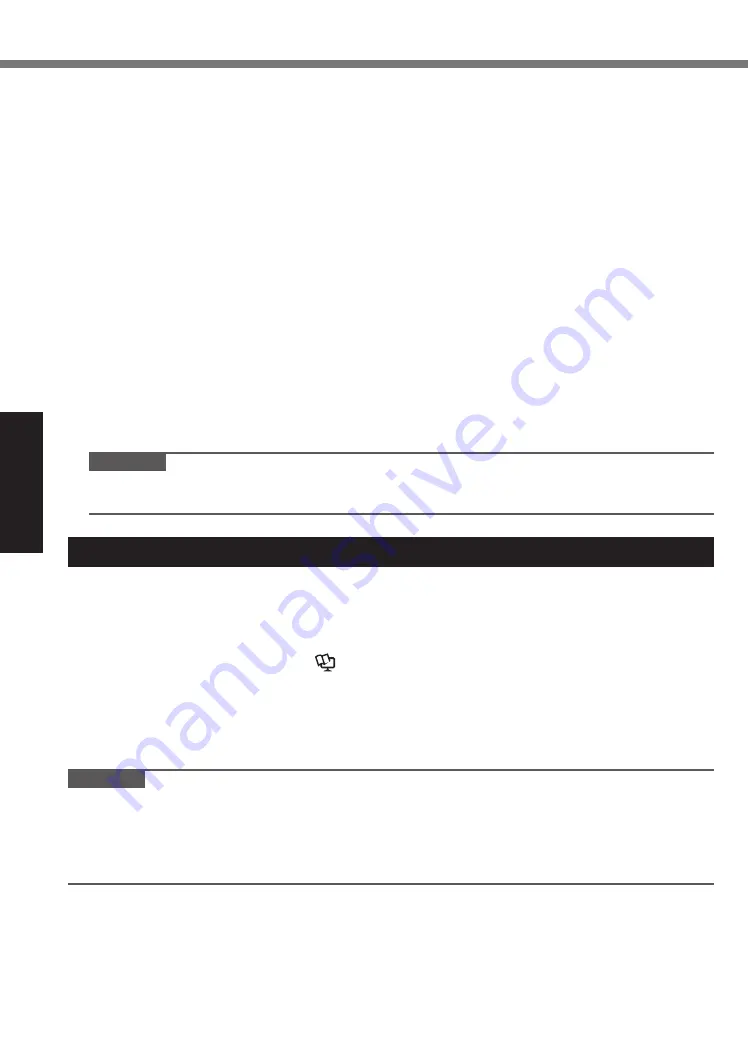
12
Useful Information
Handling and Maintenance
l
Magnetic sensor
The magnetic sensor on the computer operates by detecting geomagnetism. Therefore, the
magnetic sensor may not function properly and it readings may be inaccurate, especially in
the following environments.
Inside or near steel structures such as buildings or bridges
Inside or near automobiles, or near train power lines
Near metallic furniture or appliances
When the AC adaptor or other peripheral devices are brought closer to the computer
Near magnets, speakers, or other objects with strong magnetic fields
The magnetic directions indicated by the magnetic sensor may not be accurate immediately
after purchase or in environments with poor magnetic fields.
In such cases, turn on the computer and move it as follows.
A
Hold the computer so that its screen side is facing upward and level.
B
While keeping the computer level, rotate it 90 degrees or more clockwise.
C
Return the computer to position
A
, and rotate it 90 degrees or more counterclockwise.
D
Return the computer to position
A
.
E
Tilt the computer 90 degrees or more to the left so that the left side of the computer tilts
down.
F
Return the computer to position
A
, and tilt it 90 degrees or more to the right so that the
right side of the computer tilts down.
CAUTION
● Hold the computer firmly when moving it. Strong shocks from dropping the computer may
result in damage.
Maintenance
If drops of water or other stains get on the surface of the LCD panel, wipe them off immediately.
Failure to do so may result in staining.
To clean the LCD panel
Use the soft cloth included with the computer. (For further information, refer to “Suggestions
About Cleaning the LCD Surface”
è
Reference Manual
“Screen Input Operation”.)
To clean areas other than the LCD panel
Wipe with a soft dry cloth such as gauze. When using detergent, dip a soft cloth in water-diluted
detergent and wring it thoroughly.
CAUTION
l
Do not use benzene, thinner, or rubbing alcohol since it may adversely affect the surface caus-
ing discoloration, etc. Do not use commercially-available household cleaners and cosmetics,
as they may contain components harmful to the surface.
l
Do not apply water or detergent directly to the computer, since liquid may enter inside of the
computer and cause malfunction or damage.













































